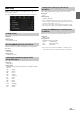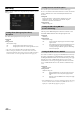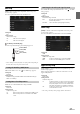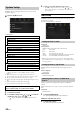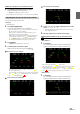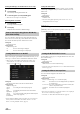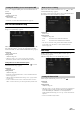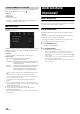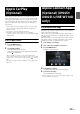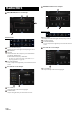User manual
Table Of Contents
- Operating Instructions
- PRECAUTIONS
- WARNING
- Features
- Getting Started
- Location of Controls
- Turning Power On or Off
- Turning the System On
- Initial System Start-Up
- Adjusting the Volume
- Lowering Volume Quickly
- Touch Screen Operation
- Switching Sources
- Operating the Function Button on the Audio/Video Main Screen
- About Basic Operation for List Screen
- About the Shortcut Setup Screen
- About the Menu Screen
- About the Indicator Display
- Opening screen Customisation
- How to Input Characters and Numbers (Keypad)
- Favourite Function
- Applying Alpine TuneIt App
- Setup
- Setup Operation
- Wireless (Bluetooth) Setup
- General Setup
- Sounds Setup
- Setting the Balance/Fader/Rear Speaker/Subwoofer
- Setting the Media Xpander (MX HD)
- Equalizer Presets
- Adjusting the Parametric Equalizer Curve (Dual HD EQ)
- Adjusting the Crossover Settings (X-OVER)
- Adjusting the Time Correction (TCR)
- Setting Defeat
- Setting the Volume for Each Source
- Adjusting the Caller Level
- Adjusting the Microphone Level
- Adjusting the Ring Tone Level
- Volume Setting
- Auto Volume Setting
- Setting Audio Mute On/Off while Backing up
- Setting the Microphone Effect
- Default Sound Settings
- About the Crossover
- About Time Correction
- Visual Setup
- Screen Setup
- General Setup
- Car Setup
- Sounds Setup
- Sources Setup
- System Setup
- Android Auto (Optional)
- Apple CarPlay (Optional)
- Alpine Connect App (Optional) (X902D/X802D-U/INE-W710D only)
- Radio/RDS
- DAB/DAB+/DMB
- USB Flash drive (Optional)
- iPod/iPhone (Optional)
- HDMI Device (Optional)
- About HDMI selector (Optional)
- DVD Player Operation
- CD/MP3/WMA/AAC/WAV
- DVD
- Playing a Disc
- Playing Still Frames (Pausing)
- Stopping Playback
- Fast-forwarding/Fast-reversing
- Finding the Beginnings of Chapters/Tracks/Files
- Forward/Reverse frame-by-frame Playback
- Repeat Playback
- Searching by Title Number
- Searching Directly by Chapter Number
- Switching the Angle
- Switching the Audio Tracks
- Switching the Subtitles (Subtitle Language)
- Info Mode Function
- Switching Display Modes
- HDMI Operation
- Bluetooth Operation
- Auxiliary Device (Optional)
- Camera Operation (Optional)
- About Vehicle Interlock Function
- Information
46-EN
Turning Guide Display On/Off (Rear/Front Camera only)
Turning the selected guide off.
1 Tou ch [On/Off].
The currently selected guide will turn off.
2 To turn the guide on, touch [On/Off] again.
• Guides that are turned off are still adjustable.
Returning Guides to Default
1 Tou ch [Default].
A message window will appear.
2 Tou ch [OK].
Adjusted values will return to default settings.
You can set whether to display the rear camera image when the gear
lever is moved to the reverse (R) position while the unit is turned off.
You can select this item only when Camera Select is “Rear.”
Setting item:
Interrupt (Power OFF)
Setting contents:
On (Initial setting) / Off
When connecting the optional Multi Camera Interface module, you can
connect up to 3 cameras as Front Camera/Rear Camera/Side Camera.
• When using the optional Multi Camera Interface module, select
“Camera Selector” to set the “Front Camera /Rear Camera/Side
Camera” to ”On”( )/”Off ”( ).
Setting item:
Front Camera / Rear Camera / Side Camera / Default Camera*
Setting contents:
Off (Initial setting) / On
* You can change the Default Camera only when you set more than one
camera for Front Camera/Rear Camera/Side Camera to “On.” For
details, see “Setting a Default Camera” (page 46).
Setting a Default Camera
When connecting an optional Multi View Camera, you can set which
camera image is displayed when you touch the Camera button on the
Menu screen.
Setting item:
Default Camera
Setting contents:
Front / Rear / Side
• The initial setting differs depending on the cameras set to “On” in
“Setting Multi Camera to On/Off.”
CAN-I/F Setup
[CAN-I/F] is selected on the System Setup Menu screen in step 1. See
“System Setup” (page 44).
• CAN I/F BOX should be connected before this operation.
Touch the Menu screen (page 19) to display the Info mode screen, and
then set the following.
Setting item:
Default Vehicle Screen
Setting contents:
Climate / Park sensor / Last mode (Initial setting)
• For details on the Vehicle Info mode screen, see “About Vehicle Interlock
Function” (page 86).
You can set the time displayed in the Climate screen.
Setting item:
Climate screen interrupt time
Setting contents:
None / 5 sec (Initial setting) / 10 sec / Continuous display
* If you set the air conditioner, etc., while the Climate screen is displayed,
the screen will continuously be displayed.
• For details, see “About Vehicle Interlock Function” (page 86).
Camera Interrupt Setting (Power OFF Mode)
(Rear Camera Only)
On: The rear camera image is displayed
Off: The rear camera image is not displayed
Setting Multi Camera to On/Off
Camera
Signal:
See “Setting the Camera Input” (page 44)
Guide
Adjustment:
See “Adjusting the Rear/Front/Side Camera Guide”
(page 45)
Camera
Interrupt
(Power Mode):
See “Camera Interrupt Setting (Power OFF Mode) (Rear
Camera Only)” (page 46)
Setting the Default Vehicle Screen
Setting the Climate Interrupt Time
None: The Climate screen is not displayed when you adjust the
air conditioner, etc.
5 sec/10 sec*: The screen is displayed for 5 seconds/10 seconds, then
returns to the previous screen.
Continuous
display:
The Climate screen is continuously displayed.