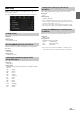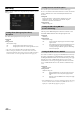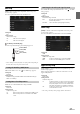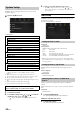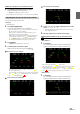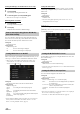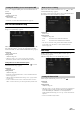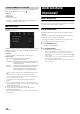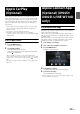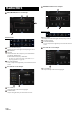User manual
Table Of Contents
- Operating Instructions
- PRECAUTIONS
- WARNING
- Features
- Getting Started
- Location of Controls
- Turning Power On or Off
- Turning the System On
- Initial System Start-Up
- Adjusting the Volume
- Lowering Volume Quickly
- Touch Screen Operation
- Switching Sources
- Operating the Function Button on the Audio/Video Main Screen
- About Basic Operation for List Screen
- About the Shortcut Setup Screen
- About the Menu Screen
- About the Indicator Display
- Opening screen Customisation
- How to Input Characters and Numbers (Keypad)
- Favourite Function
- Applying Alpine TuneIt App
- Setup
- Setup Operation
- Wireless (Bluetooth) Setup
- General Setup
- Sounds Setup
- Setting the Balance/Fader/Rear Speaker/Subwoofer
- Setting the Media Xpander (MX HD)
- Equalizer Presets
- Adjusting the Parametric Equalizer Curve (Dual HD EQ)
- Adjusting the Crossover Settings (X-OVER)
- Adjusting the Time Correction (TCR)
- Setting Defeat
- Setting the Volume for Each Source
- Adjusting the Caller Level
- Adjusting the Microphone Level
- Adjusting the Ring Tone Level
- Volume Setting
- Auto Volume Setting
- Setting Audio Mute On/Off while Backing up
- Setting the Microphone Effect
- Default Sound Settings
- About the Crossover
- About Time Correction
- Visual Setup
- Screen Setup
- General Setup
- Car Setup
- Sounds Setup
- Sources Setup
- System Setup
- Android Auto (Optional)
- Apple CarPlay (Optional)
- Alpine Connect App (Optional) (X902D/X802D-U/INE-W710D only)
- Radio/RDS
- DAB/DAB+/DMB
- USB Flash drive (Optional)
- iPod/iPhone (Optional)
- HDMI Device (Optional)
- About HDMI selector (Optional)
- DVD Player Operation
- CD/MP3/WMA/AAC/WAV
- DVD
- Playing a Disc
- Playing Still Frames (Pausing)
- Stopping Playback
- Fast-forwarding/Fast-reversing
- Finding the Beginnings of Chapters/Tracks/Files
- Forward/Reverse frame-by-frame Playback
- Repeat Playback
- Searching by Title Number
- Searching Directly by Chapter Number
- Switching the Angle
- Switching the Audio Tracks
- Switching the Subtitles (Subtitle Language)
- Info Mode Function
- Switching Display Modes
- HDMI Operation
- Bluetooth Operation
- Auxiliary Device (Optional)
- Camera Operation (Optional)
- About Vehicle Interlock Function
- Information
43-EN
AUX Setup
[AUX] is selected on the Sources Setup Menu screen in step 1. See
“Sources Setup” (page 40).
You can set up the items related to the Auxiliary device.
Setting item:
AUX
Setting contents:
Off / On (Initial setting)
Usable 4-pole mini AV plug
The unit accepts the following 4-pole mini AV plug pin-out:
• Please check pin-out carefully before use of this product. Depending on
the cable, there may be no picture and/or sound.
Make sure the AUX is set to “On” ( ). See “AUX Setup” (page 43).
Setting item:
AUX Name
Setting contents:
AUX (Initial setting) / AUX DVD / GAME / External DVD / DVD Changer /
DVB-T / TV / USB Player
If DVB-T is set as the AUX Name, this setting is available.
Setting item:
Direct Touch
Setting contents:
On (Initial setting) / Off
You can make this setting only when AUX is set to “On” ( ). See “AUX
Setup” (page 43).
Setting item:
Signal
Setting contents:
Auto (Initial setting) / NTSC/PAL
HDMI Setup
[HDMI] is selected on the Sources Setup Menu screen in step 1. See
“Sources Setup” (page 40).
You can set the name of an external device connected via HDMI.
Setting item:
HDMI
Setting contents:
HDMI (Initial setting) / DVD
Apple CarPlay Setup
[Apple CarPlay] is selected on the Sources Setup Menu in step 1. See
“Sources Setup” (page 40).
Before connecting an iPhone 5 or later, turn on this item to use the
Apple CarPlay function.
Setting item:
Apple CarPlay
Setting contents:
On (Initial setting) / Off
• This setting is invalid for music playing of iPhone 4S and iPod.
Off: AUX source is not displayed.
On: AUX source is displayed.
Setting the Auxiliary (AUX) Name
Setting Direct Touch Operation
On: Direct Touch operation is available on the DVB-T screen.
Off: Direct Touch operation is not available on the DVB-T
screen.
Audio L (White)
Audio R (Red)
Ground
Video (Yellow)
Switching the Visual Input Signal System
Auto: The video input signal type (NTSC or PAL) will be
automatically selected.
NTSC/PAL: Choose the video input signal type manually.
HDMI: Set when a smartphone is connected via HDMI.
DVD: Set when an external DVD player is connected.
On: Set before an iPhone 5 or later is connected, the Apple
CarPlay can be used, but the iPod source, iHeartRadio
and Spotify of Alpine Connect are not available at this
time. Alpine TuneIt App is not available normally also.
Off: Set when you want to use the iPod source, etc., of the
connected iPhone 5 or later.