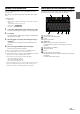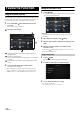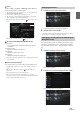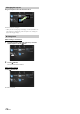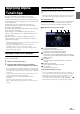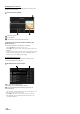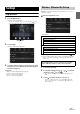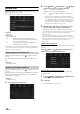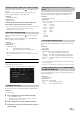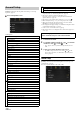User manual
Table Of Contents
- Operating Instructions
- PRECAUTIONS
- WARNING
- Features
- Getting Started
- Location of Controls
- Turning Power On or Off
- Turning the System On
- Initial System Start-Up
- Adjusting the Volume
- Lowering Volume Quickly
- Touch Screen Operation
- Switching Sources
- Operating the Function Button on the Audio/Video Main Screen
- About Basic Operation for List Screen
- About the Shortcut Setup Screen
- About the Menu Screen
- About the Indicator Display
- Opening screen Customisation
- How to Input Characters and Numbers (Keypad)
- Favourite Function
- Applying Alpine TuneIt App
- Setup
- Setup Operation
- Wireless (Bluetooth) Setup
- General Setup
- Sounds Setup
- Setting the Balance/Fader/Rear Speaker/Subwoofer
- Setting the Media Xpander (MX HD)
- Equalizer Presets
- Adjusting the Parametric Equalizer Curve (Dual HD EQ)
- Adjusting the Crossover Settings (X-OVER)
- Adjusting the Time Correction (TCR)
- Setting Defeat
- Setting the Volume for Each Source
- Adjusting the Caller Level
- Adjusting the Microphone Level
- Adjusting the Ring Tone Level
- Volume Setting
- Auto Volume Setting
- Setting Audio Mute On/Off while Backing up
- Setting the Microphone Effect
- Default Sound Settings
- About the Crossover
- About Time Correction
- Visual Setup
- Screen Setup
- General Setup
- Car Setup
- Sounds Setup
- Sources Setup
- System Setup
- Android Auto (Optional)
- Apple CarPlay (Optional)
- Alpine Connect App (Optional) (X902D/X802D-U/INE-W710D only)
- Radio/RDS
- DAB/DAB+/DMB
- USB Flash drive (Optional)
- iPod/iPhone (Optional)
- HDMI Device (Optional)
- About HDMI selector (Optional)
- DVD Player Operation
- CD/MP3/WMA/AAC/WAV
- DVD
- Playing a Disc
- Playing Still Frames (Pausing)
- Stopping Playback
- Fast-forwarding/Fast-reversing
- Finding the Beginnings of Chapters/Tracks/Files
- Forward/Reverse frame-by-frame Playback
- Repeat Playback
- Searching by Title Number
- Searching Directly by Chapter Number
- Switching the Angle
- Switching the Audio Tracks
- Switching the Subtitles (Subtitle Language)
- Info Mode Function
- Switching Display Modes
- HDMI Operation
- Bluetooth Operation
- Auxiliary Device (Optional)
- Camera Operation (Optional)
- About Vehicle Interlock Function
- Information
29-EN
Make sure the “Bluetooth” setting is “On” ( ). See “Bluetooth Setup”
(page 28).
When you connect two Hands-Free Phones, set the priority of the
operation and the setting of incoming-outgoing calls.
Setting item:
Hands-free Device Priority
Setting contents:
Primary / Secondary
Touch the checkbox for Primary/Secondary of the device
names that are registered to the unit to set them.
• When connected to two hands-free phones, operating restrictions apply
to the hands-free phone registered to Secondary. For details, see
“Hands-free Phone Control” (page 71).
Make sure the “Bluetooth” setting is “On” ( ). See “Bluetooth Setup”
(page 28).
When an iPhone is connected via USB and it is not on the Registered
Device list, it will be paired automatically.
Setting item:
iPhone Auto Pairing
Setting contents:
On / Off (Initial setting)
• This setting supports iPhones with iOS Ver.5.5 or later.
• When more than 5 Bluetooth devices are registered, Auto Pairing does
not start.
Phone Setup
[Phone] is selected on the Wireless Setup Menu screen in step 1. See
“Wireless (Bluetooth) Setup” (page 27).
You can make various settings for a Bluetooth compatible device.
You can set the code for connecting with a Bluetooth compatible device.
Setting item:
Passcode Change
1 Enter a 4-digit passcode (old), and then touch [OK].
• The initial number is 0000.
• For details on how to input the numeric keypad, see “Numeric
Keypad Input Operations” (page 68).
2 Enter a 4-digit passcode (new), and then touch [OK].
3 Enter the passcode that you entered in step 2 again, and
then touch [OK].
You can select the character code that is used when transferring the
phone book or history from a mobile phone. If unreadable characters
appear in the transferred data, select the correct character code.
Setting item:
Default Phonebook Encoding
Setting contents:
Latin-1 / Latin-9 (Initial setting) / Russian / Chinese / Thai / Arabic / UTF-8 /
UTF-16LE / UTF-16BE
You can select which speaker in the car will output the audio from the
phone.
Setting item:
Phone Speaker
Setting contents:
All (Initial setting) / Front Left / Front Right / Front Left & Right
• The setting cannot be adjusted during a phone call. Adjust the setting
before placing a call.
• This option is not available when “External AP” (page 47) is set to On.
You can select the built-in microphone or the supplied microphone as a
Hands-Free Microphone.
Setting item:
Selection Microphone
Setting contents:
Built-in / Add-on (Initial setting)
Hands-free Device Primary/Secondary Setting
iPhone Auto Pairing Setting
On: Performs iPhone Auto Pairing setting.
Off: Does not perform iPhone Auto Pairing setting.
Setting the Passcode
Changing the Character Code of the Phone
Book
Latin-1: ISO 8859-1
Latin-9: ISO 8859-15
Russian: ISO 8859-5
Chinese: GB18030
Thai: CP874
Arabic: CP1256
UTF-8
UTF-16LE
UTF-16BE
Selecting the Output Speaker
All: The sound is output from all speakers in car.
Front Left: The sound is only output from the front left speaker.
Front Right: The sound is only output from the front right speaker.
Front Left &
Right:
The sound is output from the front left and front right
speakers.
Setting the Microphone Select (X802D-U/INE-
W710D/iLX-702D only)
Built-in: Use the built-in microphone.
Add-on: Use the supplied microphone.