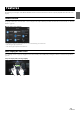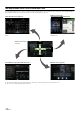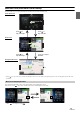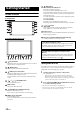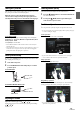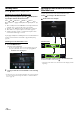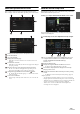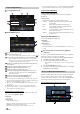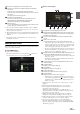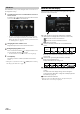User manual
Table Of Contents
- Operating Instructions
- PRECAUTIONS
- WARNING
- Features
- Getting Started
- Location of Controls
- Turning Power On or Off
- Turning the System On
- Initial System Start-Up
- Adjusting the Volume
- Lowering Volume Quickly
- Touch Screen Operation
- Switching Sources
- Operating the Function Button on the Audio/Video Main Screen
- About Basic Operation for List Screen
- About the Shortcut Setup Screen
- About the Menu Screen
- About the Indicator Display
- Opening screen Customisation
- How to Input Characters and Numbers (Keypad)
- Favourite Function
- Applying Alpine TuneIt App
- Setup
- Setup Operation
- Wireless (Bluetooth) Setup
- General Setup
- Sounds Setup
- Setting the Balance/Fader/Rear Speaker/Subwoofer
- Setting the Media Xpander (MX HD)
- Equalizer Presets
- Adjusting the Parametric Equalizer Curve (Dual HD EQ)
- Adjusting the Crossover Settings (X-OVER)
- Adjusting the Time Correction (TCR)
- Setting Defeat
- Setting the Volume for Each Source
- Adjusting the Caller Level
- Adjusting the Microphone Level
- Adjusting the Ring Tone Level
- Volume Setting
- Auto Volume Setting
- Setting Audio Mute On/Off while Backing up
- Setting the Microphone Effect
- Default Sound Settings
- About the Crossover
- About Time Correction
- Visual Setup
- Screen Setup
- General Setup
- Car Setup
- Sounds Setup
- Sources Setup
- System Setup
- Android Auto (Optional)
- Apple CarPlay (Optional)
- Alpine Connect App (Optional) (X902D/X802D-U/INE-W710D only)
- Radio/RDS
- DAB/DAB+/DMB
- USB Flash drive (Optional)
- iPod/iPhone (Optional)
- HDMI Device (Optional)
- About HDMI selector (Optional)
- DVD Player Operation
- CD/MP3/WMA/AAC/WAV
- DVD
- Playing a Disc
- Playing Still Frames (Pausing)
- Stopping Playback
- Fast-forwarding/Fast-reversing
- Finding the Beginnings of Chapters/Tracks/Files
- Forward/Reverse frame-by-frame Playback
- Repeat Playback
- Searching by Title Number
- Searching Directly by Chapter Number
- Switching the Angle
- Switching the Audio Tracks
- Switching the Subtitles (Subtitle Language)
- Info Mode Function
- Switching Display Modes
- HDMI Operation
- Bluetooth Operation
- Auxiliary Device (Optional)
- Camera Operation (Optional)
- About Vehicle Interlock Function
- Information
14-EN
Location of Controls
For X902D/i902D
For X802D-U/INE-W710D/iLX-702D
or VOICE button
Depending on the connected smartphone, press to recall Siri
function or voice recognition mode.
(MUTE) button
Press to activate/deactivate the mute mode.
(AUDIO)/ (Favourite) button
Displays the Audio/Visual screen. If the Audio/Visual screen is
already displayed, changes the source.
Press and hold for at least 2 seconds to recall the Favourite
screen.
/ or / (UP/DOWN) button
Press to adjust the volume.
RESET switch
The system of this unit is reset.
(PHONE) button (X902D/i902D only)
Recalls the Phone Menu screen.
Press to start a conversation when a call is incoming.
MENU/ (Power Off) button
Recalls the Menu screen.
Press and hold this button for at least 5 seconds to turn the
power off.
(NAV) button
For X902D/X802D-U/INE-W710D:
Recalls the navigation map screen.
Press again to switch to Navigation menu screen.
Press and hold this button for at least 2 seconds to change to Go
Home route screen. (If Home is not set yet, it will change to the
Home setting screen.)
For details of navigation operations, refer to “Navigation System
OM” in the CD-ROM.
For i902D/iLX-702D:
Recalls the connected smartphone’s map screen.
Depending on the smartphone, this function may not available.
/ button
Press to seek up/down a station in radio mode or up/down a
track, chapter, etc., in other audio/visual sources.
Remote Sensor
Point the remote control transmitter towards the remote sensor
within a range of 2 metres.
Microphone (X802D-U/INE-W710D/iLX-702D only)
Used for Hands-free or Voice Control modes.
Turning Power On or Off
Some of this unit’s functions cannot be performed while the vehicle is in
motion. Be sure to stop your vehicle in a safe location and apply the
parking brake, before attempting these operations.
1 Turn the ignition key to the ACC or ON position.
The system turns on.
• When turned on, the system displays the last screen that was
displayed before the ignition key was turned off. For example, if
the unit is in radio mode when ignition is turned off, it will remain
in radio mode when ignition is turned back on.
2 Press and hold the MENU/ (Power Off) button for at least
5 seconds to turn the power off.
• The unit can be turned on by pressing any button.
• The unit is a precision device. Careful handling of the unit should
provide you with years of trouble-free operation.
Getting Started
Controllable with Remote Control
This unit can be controlled with an optional Alpine remote control.
For details, consult your Alpine dealer. Point the optional remote
control transmitter at the remote control sensor.
About the button descriptions used in this Owner’s
Manual
The buttons found on the face of the unit are expressed in bold
(e.g. MENU). The buttons found on the touch-screen display are
shown in bold within brackets, [ ] (e.g. []).