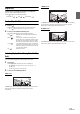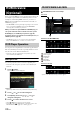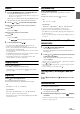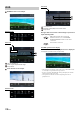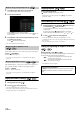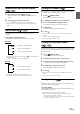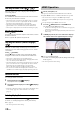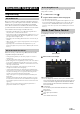User manual
Table Of Contents
- Operating Instructions
- PRECAUTIONS
- WARNING
- Features
- Getting Started
- Location of Controls
- Turning Power On or Off
- Turning the System On
- Initial System Start-Up
- Adjusting the Volume
- Lowering Volume Quickly
- Touch Screen Operation
- Switching Sources
- Operating the Function Button on the Audio/Video Main Screen
- About Basic Operation for List Screen
- About the Shortcut Setup Screen
- About the Menu Screen
- About the Indicator Display
- Opening screen Customisation
- How to Input Characters and Numbers (Keypad)
- Favourite Function
- Applying Alpine TuneIt App
- Setup
- Setup Operation
- Wireless (Bluetooth) Setup
- General Setup
- Sounds Setup
- Setting the Balance/Fader/Rear Speaker/Subwoofer
- Setting the Media Xpander (MX HD)
- Equalizer Presets
- Adjusting the Parametric Equalizer Curve (Dual HD EQ)
- Adjusting the Crossover Settings (X-OVER)
- Adjusting the Time Correction (TCR)
- Setting Defeat
- Setting the Volume for Each Source
- Adjusting the Caller Level
- Adjusting the Microphone Level
- Adjusting the Ring Tone Level
- Volume Setting
- Auto Volume Setting
- Setting Audio Mute On/Off while Backing up
- Default Sound Settings
- About the Crossover
- About Time Correction
- Visual Setup
- Screen Setup
- General Setup
- Car Setup
- Sounds Setup
- Audio Setup
- System Setup
- Radio/RDS
- DAB/DAB+/DMB
- USB Flash drive (Optional)
- iPod/iPhone (Optional)
- HDMI Device (Optional)
- DVD Player Operation
- CD/MP3/WMA/AAC/WAV
- DVD
- Playing a Disc
- Playing Still Frames (Pausing)
- Stopping Playback
- Fast-forwarding/Fast-reversing
- Finding the Beginnings of Chapters/Tracks/Files
- Forward/Reverse frame-by-frame Playback
- Repeat Playback
- Searching by Title Number
- Searching Directly by Chapter Number
- Switching the Angle
- Switching the Audio Tracks
- Switching the Subtitles (Subtitle Language)
- Info Mode Function
- Switching Display Modes
- HDMI Operation
- Bluetooth Operation
- Auxiliary Device (Optional)
- Camera Operation (Optional)
- About Vehicle Interlock Function
- Information
66-EN
1 To uc h [key] again in the menu operation mode.
The numeric keypad input mode screen appears
2 Touch a desired number.
Touch [] to delete an entered number.
To delete all the numbers you have entered, touch [] for at
least 2 seconds.
3 To uc h [Enter] on the numeric keypad input mode screen
to confirm your selection.
Touch [] to hide the keypad display.
• You cannot operate them while driving.
When a DVD contains two or more titles, the top menu screen appears.
To uc h [] (Top Menu).
The top menu screen appears.
• To perform necessary operations, see “If a Menu Screen Appears”
(page 65).
With a DVD having two or more menus, a menu screen will appear for
the programmes available, in addition to the main programmes.
To uc h [] (Menu).
The Root menu screen appears.
• To perform necessary operations, see “If a Menu Screen Appears”
(page 65).
Playing Still Frames (Pausing)
1 During playback, touch [/].
2 To uc h [/] to resume playback.
• No sound is played during the still frame mode.
• The image or sound may stop temporarily when playback starts from
the pause mode. This is not a malfunction.
Stopping Playback
To uc h [] during playback.
“ ” indicator is displayed, and playback stops.
• Playback starts from the beginning when [/] is touched while
playback is stopped.
Fast-forwarding/Fast-reversing
1 During playback, touch and hold [] (Fast-reverse) or
touch and hold [] (Fast-forward).
Touch and hold for more than 1 second to forward/reverse at
double speed.
Every time you touch []/[] during fast- reverse/fast-
forward, the speed changes as follows: 2x 8x 32x 2x.
2 To uc h [/] to return to normal playback.
• No sound is played back during fast-forwarding/fast-reversing.
• On DVD mode, the menu screen may reappear during fast-forwarding/
fast-reversing.
• This operation may not be possible on certain discs.
Finding the Beginnings of Chapters/Tracks/Files
During playback, touch [] or [].
The chapter/track/file switches each time the button is touched, and
playback of the selected chapter/track/file starts.
• Some DVDs do not have chapters.
Numeric Keypad Input Operations
Displaying the Top Menu Screen
Displaying the Menu Screen
: Touch this to start playback from the beginning of the
following chapter, track or file.
: Touch this to start playback from the beginning of the
current chapter, track or file.
Supplementary explanations
“Chapters” are divisions of movies or musical selections on DVDs.
“Tracks” are divisions of movies or musical selections on Video
CD.