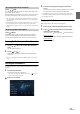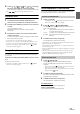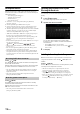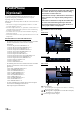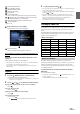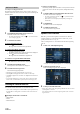User manual
Table Of Contents
- Operating Instructions
- PRECAUTIONS
- WARNING
- Features
- Getting Started
- Location of Controls
- Turning Power On or Off
- Turning the System On
- Initial System Start-Up
- Adjusting the Volume
- Lowering Volume Quickly
- Touch Screen Operation
- Switching Sources
- Operating the Function Button on the Audio/Video Main Screen
- About Basic Operation for List Screen
- About the Shortcut Setup Screen
- About the Menu Screen
- About the Indicator Display
- Opening screen Customisation
- How to Input Characters and Numbers (Keypad)
- Favourite Function
- Applying Alpine TuneIt App
- Setup
- Setup Operation
- Wireless (Bluetooth) Setup
- General Setup
- Sounds Setup
- Setting the Balance/Fader/Rear Speaker/Subwoofer
- Setting the Media Xpander (MX HD)
- Equalizer Presets
- Adjusting the Parametric Equalizer Curve (Dual HD EQ)
- Adjusting the Crossover Settings (X-OVER)
- Adjusting the Time Correction (TCR)
- Setting Defeat
- Setting the Volume for Each Source
- Adjusting the Caller Level
- Adjusting the Microphone Level
- Adjusting the Ring Tone Level
- Volume Setting
- Auto Volume Setting
- Setting Audio Mute On/Off while Backing up
- Default Sound Settings
- About the Crossover
- About Time Correction
- Visual Setup
- Screen Setup
- General Setup
- Car Setup
- Sounds Setup
- Audio Setup
- System Setup
- Radio/RDS
- DAB/DAB+/DMB
- USB Flash drive (Optional)
- iPod/iPhone (Optional)
- HDMI Device (Optional)
- DVD Player Operation
- CD/MP3/WMA/AAC/WAV
- DVD
- Playing a Disc
- Playing Still Frames (Pausing)
- Stopping Playback
- Fast-forwarding/Fast-reversing
- Finding the Beginnings of Chapters/Tracks/Files
- Forward/Reverse frame-by-frame Playback
- Repeat Playback
- Searching by Title Number
- Searching Directly by Chapter Number
- Switching the Angle
- Switching the Audio Tracks
- Switching the Subtitles (Subtitle Language)
- Info Mode Function
- Switching Display Modes
- HDMI Operation
- Bluetooth Operation
- Auxiliary Device (Optional)
- Camera Operation (Optional)
- About Vehicle Interlock Function
- Information
59-EN
Artist title/Release Date*
Song title/Episode title*
Album title/Podcast title*
Total time for playing
Elapsed time
Quick Search button
Touch or swipe to the right when using Quick Search mode.
: During audio-only playback of a music file in a video
Playlist, the Music icon is displayed.
Info mode switching button (Video mode only)
Info mode display
* Podcast mode.
Quick Search mode screen example
Swipe vertically in the list to change pages.
Full Search button
Swipe to the right when using Full Search mode.
The iPod/iPhone operation screen display during video file
playback
Touch the screen while the iPod/iPhone playback screen is
displayed.
The iPod/iPhone operation screen is displayed.
• The operation screen changes to the visual screen in the iPod mode for 5
seconds after an operation has been performed.
• For your safety, video is not displayed and only audio can be heard
while driving.
Playback
1 Press the (AUDIO) button to select iPod mode.
The display shows the iPod mode screen.
• You can select and change the source in the Menu screen (page 19)
or Favourite screen (page 22).
2 To uc h [] or [] or to select the desired track (file).
Returning to the beginning of the current (or previous) track (file):
Touch [].
Fast reverse the current track :
Touch and hold [].
Advancing to the beginning of the next track (file) :
Touch [].
Fast forward the current track :
Touch and hold [].
• The , buttons provide the same functions above.
3 To pause playback, touch [ / ].
• If a song is playing on the iPod/iPhone before it is connected to the unit,
it will continue playing when it is connected.
• An episode may have several chapters. The chapter can be changed by
touching [] or [].
• If the artist, album or song name, created in iTunes, has too many
characters, songs may not be played back when connected to the unit.
Therefore, a maximum of 64 characters is recommended. The
maximum number of characters for the unit is 64.
• Some characters may not be correctly displayed.
Searching for a Music File
An iPod/iPhone can contain thousands of songs. For this reason, this
unit can make various searches using the search function as shown
below.
Using the Playlist/Artist/Album/Podcast/Audiobook/Genre/Composer/
Song search mode’s individual hierarchy, you can narrow down your
search as shown in the table below.
<MUSIC Search Menu>
In Quick Search mode, the list from the previous search mode is
displayed. For example, if the last time you searched for songs was is in
Albums, the Album list is displayed. If you have not used the search
mode, the list is not displayed in the Quick Search mode. In this case, go
to the Full Search mode.
In Quick Search mode, touch the desired list (for example,
Album list).
The selected Album is played.
• To switch into Quick Search mode, see in “iPod/iPhone main screen
example” (page 58).
• To search within an Album, go to the Full Search mode.
Hierarchy 1 Hierarchy 2 Hierarchy 3 Hierarchy 4
Playlists Songs — —
Artists Albums Songs —
Albums Songs — —
Songs———
Podcasts Episodes — —
Genres Artists Albums Songs
Composers Albums Songs —
Audiobooks — — —
Quick Search Mode