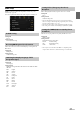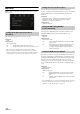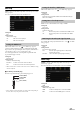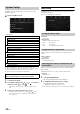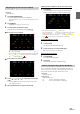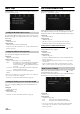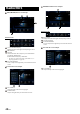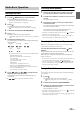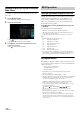User manual
Table Of Contents
- Operating Instructions
- PRECAUTIONS
- WARNING
- Features
- Getting Started
- Location of Controls
- Turning Power On or Off
- Turning the System On
- Initial System Start-Up
- Adjusting the Volume
- Lowering Volume Quickly
- Touch Screen Operation
- Switching Sources
- Operating the Function Button on the Audio/Video Main Screen
- About Basic Operation for List Screen
- About the Shortcut Setup Screen
- About the Menu Screen
- About the Indicator Display
- Opening screen Customisation
- How to Input Characters and Numbers (Keypad)
- Favourite Function
- Applying Alpine TuneIt App
- Setup
- Setup Operation
- Wireless (Bluetooth) Setup
- General Setup
- Sounds Setup
- Setting the Balance/Fader/Rear Speaker/Subwoofer
- Setting the Media Xpander (MX HD)
- Equalizer Presets
- Adjusting the Parametric Equalizer Curve (Dual HD EQ)
- Adjusting the Crossover Settings (X-OVER)
- Adjusting the Time Correction (TCR)
- Setting Defeat
- Setting the Volume for Each Source
- Adjusting the Caller Level
- Adjusting the Microphone Level
- Adjusting the Ring Tone Level
- Volume Setting
- Auto Volume Setting
- Setting Audio Mute On/Off while Backing up
- Default Sound Settings
- About the Crossover
- About Time Correction
- Visual Setup
- Screen Setup
- General Setup
- Car Setup
- Sounds Setup
- Audio Setup
- System Setup
- Radio/RDS
- DAB/DAB+/DMB
- USB Flash drive (Optional)
- iPod/iPhone (Optional)
- HDMI Device (Optional)
- DVD Player Operation
- CD/MP3/WMA/AAC/WAV
- DVD
- Playing a Disc
- Playing Still Frames (Pausing)
- Stopping Playback
- Fast-forwarding/Fast-reversing
- Finding the Beginnings of Chapters/Tracks/Files
- Forward/Reverse frame-by-frame Playback
- Repeat Playback
- Searching by Title Number
- Searching Directly by Chapter Number
- Switching the Angle
- Switching the Audio Tracks
- Switching the Subtitles (Subtitle Language)
- Info Mode Function
- Switching Display Modes
- HDMI Operation
- Bluetooth Operation
- Auxiliary Device (Optional)
- Camera Operation (Optional)
- About Vehicle Interlock Function
- Information
45-EN
If you select “Rear” or “Front,” you can adjust the camera guide position.
Setting item:
Guide Adjustment
1 To uc h [Guide Adjustment].
The camera guide adjustment screen is displayed.
• If the video pattern is set to “Corner,” the camera guide will not be
displayed.
2 To uc h [Adjust].
•If [Adjust] does not appear, proceed to step 3.
3 Touch the guide you intend to adjust.
Guide line can also be selected by touching [] [].
Rear Camera screen example
• You cannot adjust the position of the yellow guide line “ ” in
the centre independently.
It is controlled by a system to be the centre of the two yellow guide
lines “ ” and “ ” on the left and right, or the central green
line “ ” and red guide line “ ”.
Front Camera screen example
4 To uc h [], [], [] or [] to adjust the position of the
guide.
• Touching [Clear] clears adjustments and returns to the setting
before guide line alteration.
5 After the adjustment is completed, touch [Set].
Adjusting Guides Simultaneously (for Rear camera only)
1 To uc h [Link].
The 3 vertical guides of the currently-selected guide link
together, allowing them to be adjusted simultaneously.
• Note on the yellow guide line “ ” in the centre
The yellow guide line “ ” in the centre is controlled by a system that
locates it in the centre of the two yellow guide lines, “ ” and “ ”
on the left and right, or the green line “ ” on the top and red guide
line “ ” below. Therefore you cannot move it manually.
Turning Guide Display On/Off
Turning the selected guide off.
1 To uc h [On/Off].
The currently selected guide will turn off.
2 To turn the guide on, touch [On/Off] again.
• Guides that are turned off are still adjustable.
Returning Guides to Default
1 To uc h [Default].
A message window will appear.
2 To uc h [OK].
Adjusted values will return to default settings.
You can set whether to display the rear camera image when the gear
lever is moved to the reverse (R) position while the unit is turned off.
You can select this item only when Camera Select is “Rear.”
Setting item:
Interrupt (Power OFF)
Setting contents:
On (Initial setting) / Off
Adjusting the Rear/Front Camera Guide
Camera Interrupt Setting (Power OFF Mode)
On: The rear camera image is displayed
Off: The rear camera image is not displayed