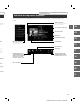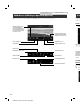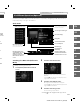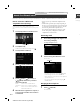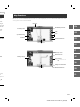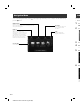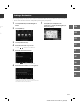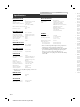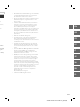Quick Start
ALPINE X901D 68-29530Z80-A_QRG (EN)
12-EN
Owner’s manual Bluetooth Setup, Bluetooth Operation
Hands-Free Phone Control
Hands-free calls are possible when using an HFP (Hands-Free Profile) compatible mobile phone with this unit.
How to connect to a Bluetooth
compatible device (Pairing)
The Bluetooth function is always available on this unit.
You can, therefore, search for a Bluetooth device for pairing at any
time.
1 Touch [Setup] button on the Menu screen.
[Setup] button
2 Touch [Bluetooth].
• Make sure the “Bluetooth” setting is “On” ( ).
3 Touch [Set Bluetooth Device].
4 Touch [ ] (Search) of “No Device.”
5 Touch [ ] (Audio), [ ] (Hands-free) or
[ ] (Both) of the device you want to
connect from the list.
Audio: Sets for use as an Audio device.
Hands-free: Sets for use as a Hands Free Device.
Both: Sets for use as both an Audio device
and Hands Free Device.
6 When the device registration is complete, a
message appears and the device returns to
normal mode.
• You can register up to 5 Bluetooth compatible mobile
phones.
• The Bluetooth registration process differs depending on
the device version and SSP (Simple Secure Pairing). If a 4
or 6 character Passcode appears on this device, enter the
Passcode using the Bluetooth compatible device.
If a 6 character Passkey appears on this device, make
sure the same passkey is displayed on the Bluetooth
compatible device and touch “Yes.”
Answering a Call
1 An incoming call triggers the ringtone and
an incoming call display.
Incoming call notification screen
2 Touch incoming call notification screen.
The call starts.
Call info area
• Touch the call info area or press the (PHONE)
button during a phone call to switch to the
Phone Operation screen. Then you can adjust the
speech volume, etc.
• You can also start the call by pressing the
(PHONE) button.
Hanging up the Telephone
1 Touch [ ] (End Call).
The call finishes.
S
Map
Below is a
screen, p