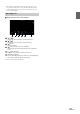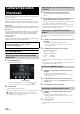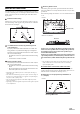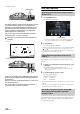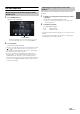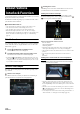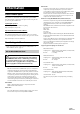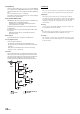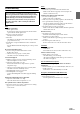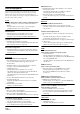User manual
Table Of Contents
- Operating Instructions
- PRECAUTIONS
- WARNING
- Features
- Getting Started
- Location of Controls
- Turning Power On or Off
- Turning the System On
- Initial System Start-Up
- Adjusting the Volume
- Lowering Volume Quickly
- Touch Screen Operation
- Switching Sources
- Operating the Function Button on the Audio/Video Main Screen
- About Basic Operation for List Screen
- About the Shortcut Setup Screen
- About the Menu Screen
- About the Indicator Display
- Opening screen Customisation
- How to Input Characters and Numbers (Keypad)
- Favourite Function
- Applying Alpine TuneIt App
- Setup
- Setup Operation
- Wireless (Bluetooth) Setup
- General Setup
- Sounds Setup
- Setting the Balance/Fader/Rear Speaker/Subwoofer
- Setting the Media Xpander (MX HD)
- Equalizer Presets
- Adjusting the Parametric Equalizer Curve (Dual HD EQ)
- Adjusting the Crossover Settings (X-OVER)
- Adjusting the Time Correction (TCR)
- Setting Defeat
- Setting the Volume for Each Source
- Adjusting the Caller Level
- Adjusting the Microphone Level
- Adjusting the Ring Tone Level
- Volume Setting
- Auto Volume Setting
- Setting Audio Mute On/Off while Backing up
- Setting the Microphone Effect
- Default Sound Settings
- About the Crossover
- About Time Correction
- Visual Setup
- Screen Setup
- General Setup
- Car Setup
- Sounds Setup
- Sources Setup
- System Setup
- Android Auto (Optional)
- Apple CarPlay (Optional)
- Alpine Connect App (Optional) (X902D/X802D-U/INE-W710D only)
- Radio/RDS
- DAB/DAB+/DMB
- USB Flash drive (Optional)
- iPod/iPhone (Optional)
- HDMI Device (Optional)
- About HDMI selector (Optional)
- DVD Player Operation
- CD/MP3/WMA/AAC/WAV
- DVD
- Playing a Disc
- Playing Still Frames (Pausing)
- Stopping Playback
- Fast-forwarding/Fast-reversing
- Finding the Beginnings of Chapters/Tracks/Files
- Forward/Reverse frame-by-frame Playback
- Repeat Playback
- Searching by Title Number
- Searching Directly by Chapter Number
- Switching the Angle
- Switching the Audio Tracks
- Switching the Subtitles (Subtitle Language)
- Info Mode Function
- Switching Display Modes
- HDMI Operation
- Bluetooth Operation
- Auxiliary Device (Optional)
- Camera Operation (Optional)
- About Vehicle Interlock Function
- Information
86-EN
Communication between your vehicle and the unit allows you to set and
display various functions of your vehicle.
Available functions differ depending on your vehicle. For details, refer to
your vehicle’s instruction manual.
Available Main Functions
• You can check the air conditioner settings on the Climate screen.*
• You can check for obstacles on the Parking Sensor screen.*
• You can adjust various settings for your vehicle from the unit.
* When the Interruption function is set to “On,” the screen changes
automatically when you adjust the air conditioner or the unit detects an
obstacle. For details on the Interruption setup, see “CAN-I/F Setup”
(page 46).
Vehicle Info mode
You can check the Climate screen and Park sensor screen from the Menu
screen of the unit. For how to display the Menu screen, see “About the
Menu Screen” (page 19).
1 Tou ch [ ] (Vehicle Info) on the Menu screen.
The Vehicle Info mode screen is displayed.
2 Touch the desired tab on the upper part of the screen.
The Climate screen or Park sensor screen is displayed.
• By touching [ ] (Car Setting) on the Vehicle Info mode screen, you
can use the unit to turn various settings related to your vehicle On/Off,
set display formats, etc. For details on what functions you can set, refer
to your vehicle’s instruction manual.
Function Screen Examples
The screens that can be displayed on this unit differ, depending on the
type of vehicle.
Climate screen example
The Climate screen turns on when you adjust the air conditioning in
your vehicle. The icons of adjusted items are high lighted.
Parking Sensor screen
The Parking sensor screen turns on when the front or rear sensor on
your vehicle detects an obstacle within a certain distance.
Parking Sensor Full screen example
When the front or rear sensor detects an obstacle within a certain
distance, the Parking Sensor screen is displayed, and the indicator ( -
) that corresponds with that area lights up.
Indicator colours when an obstacle is detected.
Red: close distance
Orange: medium distance
Yellow: long distance
• Depending on the speed of the vehicle, when moving faster than a
certain speed, the Parking Sensor screen may not be displayed.
• Vehicles that do not have the obstacle detection sensor cannot use this
function.
* [] is displayed only when the Front camera or Rear camera is
interlocked.
Parking Sensor Camera interlock screen example (Rear
camera)
You can check for obstacles through an interlocked camera image by
connecting a Front or Rear Camera.
• Touch the Camera image area to switch to the Camera full screen.
(While displaying the Camera full screen, touch the Camera screen,
then touch [Sensor] to return to the Parking Sensor Camera interlock
screen.)
• Touch the car icon to switch to the Parking sensor full screen. (Touch
[] on the Parking Sensor full screen to return to the Parking Sensor
Camera interlock display.)
• To use this function, set the Camera Select setting to “Front/Other” or
“Rear.” For details, see “Setting the Camera Input” (page 44).
About Vehicle
Interlock Function