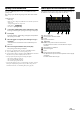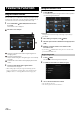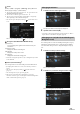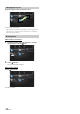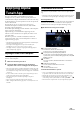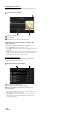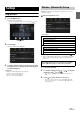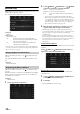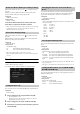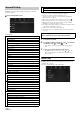User manual
Table Of Contents
- Operating Instructions
- PRECAUTIONS
- WARNING
- Features
- Getting Started
- Location of Controls
- Turning Power On or Off
- Turning the System On
- Initial System Start-Up
- Adjusting the Volume
- Lowering Volume Quickly
- Touch Screen Operation
- Switching Sources
- Operating the Function Button on the Audio/Video Main Screen
- About Basic Operation for List Screen
- About the Shortcut Setup Screen
- About the Menu Screen
- About the Indicator Display
- Opening screen Customisation
- How to Input Characters and Numbers (Keypad)
- Favourite Function
- Applying Alpine TuneIt App
- Setup
- Setup Operation
- Wireless (Bluetooth) Setup
- General Setup
- Sounds Setup
- Setting the Balance/Fader/Rear Speaker/Subwoofer
- Setting the Media Xpander (MX HD)
- Equalizer Presets
- Adjusting the Parametric Equalizer Curve (Dual HD EQ)
- Adjusting the Crossover Settings (X-OVER)
- Adjusting the Time Correction (TCR)
- Setting Defeat
- Setting the Volume for Each Source
- Adjusting the Caller Level
- Adjusting the Microphone Level
- Adjusting the Ring Tone Level
- Volume Setting
- Auto Volume Setting
- Setting Audio Mute On/Off while Backing up
- Setting the Microphone Effect
- Default Sound Settings
- About the Crossover
- About Time Correction
- Visual Setup
- Screen Setup
- General Setup
- Car Setup
- Sounds Setup
- Sources Setup
- System Setup
- Android Auto (Optional)
- Apple CarPlay (Optional)
- Alpine Connect App (Optional) (X902D/X802D-U/INE-W710D only)
- Radio/RDS
- DAB/DAB+/DMB
- USB Flash drive (Optional)
- iPod/iPhone (Optional)
- HDMI Device (Optional)
- About HDMI selector (Optional)
- DVD Player Operation
- CD/MP3/WMA/AAC/WAV
- DVD
- Playing a Disc
- Playing Still Frames (Pausing)
- Stopping Playback
- Fast-forwarding/Fast-reversing
- Finding the Beginnings of Chapters/Tracks/Files
- Forward/Reverse frame-by-frame Playback
- Repeat Playback
- Searching by Title Number
- Searching Directly by Chapter Number
- Switching the Angle
- Switching the Audio Tracks
- Switching the Subtitles (Subtitle Language)
- Info Mode Function
- Switching Display Modes
- HDMI Operation
- Bluetooth Operation
- Auxiliary Device (Optional)
- Camera Operation (Optional)
- About Vehicle Interlock Function
- Information
30-EN
[General] is selected on the setup main screen in step 3. See “Setup
Operation” (page 27).
General Setup Menu screen
<Setting item>
*1 You can make this setting in the Sound Setup screen of the Shortcut
Setup. For details, see “Sound Setup Function” (page 18).
*2 You can also make the setting in the Bal./Fad. screen.
For details on how to adjust, see “Setting the Balance/Fader/Rear
Speaker/Subwoofer” (page 31).
*3 This setting is only available when “Subwoofer” is set to “On” ( ).
*4 When the Defeat setting is “On,” you cannot perform the set up.
*5 When the Sound Setup of the Shortcut Setup is selected to ”BASS
ENGINE SQ,” you cannot perform the set up.
*6 Not displayed when Apple CarPlay is used/Android smartphone which
installed Android Auto App is connected.
*7 “Video” can be selected while a video is playing.
*8 The camera names are not displayed when Camera Select (page 44) is
set to “Off.”
1 Select the desired item.
2 To switch the setting, touch [], [], [], [], or mark the
checkboxes “Off” ( ) or “On” ( ).
• If “ ” appears, there is a further hierarchy. Touch the desired
item.
3 Tou ch [] to return to the main source screen.
• To return to the previous List screen, touch [] or [] in the
previous page. For details, see “About Basic Operation for List
Screen” (page 17).
Sounds Setup
[Sounds] is selected on the General Setup Menu screen in step 1. See
“General Setup” (page 30).
You can set up items related to the sound quality.
General Setup
Sounds
Balance / Fader *
1
Rear Speaker*
2
Subwoofer*
2
Subwoofer Level*
1, 2, 3, 5
Subwoofer Phase*
2, 3
MX HD*
1, 4, 5
EQ Presets*
4, 5
Dual HD EQ*
4, 5
X-OVER*
5
Time Correction (TCR)
Defeat
Source Volume Setup
Caller Level*
6
Microphone Level*
6
Ring Tone Level*
6
Key Sound
Auto Volume
Mute while backing up
Microphone EC/NR
Default Sound Settings
Visual
Video*
7
Camera*
8
Navigation (X902D/X802D-U/INE-W710D only)
Screen
Screen/Lighting
Screen Colour
Illumination Colour (X802D-U/INE-W710D/iLX-702D only)
Text Scroll
Artwork Position
General
Language
Format Sel.
Clock Mode (i902D/ iLX-702D only)
Time Adjust (i902D/ iLX-702D only)
Security Code
About
Demo Mode
Car
Steering wheel
Installation Status
The following steps 1 to 3 are common to each “Setting
item” of General Setup. See each section for details.