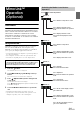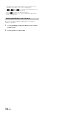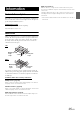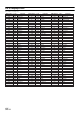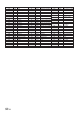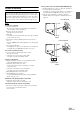User manual
Table Of Contents
- Operating Instructions
- PRECAUTIONS
- WARNING
- Features
- Getting Started
- Accessory List
- Location of Controls
- Turning Power On or Off
- Turning the System On
- Initial System Start-Up
- Inserting/Ejecting a Disc
- Adjusting the Screen Viewing Angle
- Detaching and Attaching the Screen (INE-W987D Only)
- Adjusting the Volume
- Lowering Volume Quickly
- Common Operations
- Using My Favourites
- User Registration
- Setting My Favourites
- Easy Sound Setup mode/BASS ENGINE SQ mode
- Settings When Switching Users
- How to Input Characters and Numbers (Keypad)
- Top banner and Bottom banner Fade Out Setting
- Switching Sources
- Rear Entertainment Function
- Switching the Dual Screen Display
- Touch operation
- Selecting an Item in a List
- About the Indicator Display
- Parking Assist Interrupt Function
- Access to Climate Mode
- Applying TuneIt
- Radio
- RDS
- DAB/DAB+/DMB
- CD/MP3/WMA/AAC
- DVD
- Playing a Disc
- Stopping Playback (PRE STOP)
- Stopping Playback
- Fast-forwarding/Fast-reversing
- Finding the Beginnings of Chapters/ Tracks/Files
- Playing Still Frames (Pausing)
- Forward frame-by-frame Playback
- Slow Motion Playback
- Selecting Folders
- Repeat Playback
- Searching by Title Number
- Searching Directly by Chapter Number
- Searching for a Desired Video File
- Switching the Angle
- Switching the Audio Tracks
- Switching the Subtitles (Subtitle Language)
- About DivX®
- Setup
- Setup Operation
- General Setup
- General Setup Operation
- Language Setting
- Remote Sensor Setting
- Opening/Closing Screen Automatically
- Setting the Remove Screen Angle
- Security Code Setting
- Setting Top banner and Bottom banner Display
- Screen/LED Customize
- Visual Setting
- About X800D-U/INE-W987D
- Installation Setup
- Setting the Parking Assist Interrupt On/Off
- Setting the Climate Interrupt On/Off
- Setting the External Audio Processor On/Off
- Setting the Digital Output
- Sound Setup
- Sound Setup Operation
- Setting the Balance/Fader/Subwoofer
- Setting the MX (Media Xpander)
- Equalizer Presets
- Adjusting the Parametric Equalizer Curve (Parametric EQ)
- Adjusting the Time Correction (Time Correction)
- Adjusting the Crossover Settings (X-OVER)
- Setting Defeat
- Volume Setting
- Setting the Volume for Each Source
- About Time Correction
- About the Crossover
- Source Setup
- BLUETOOTH Setup
- BLUETOOTH Setup Operation
- BLUETOOTH Setting
- Displaying BLUETOOTH Information
- Registering the BLUETOOTH Device
- Automatic Connection setting
- Setting the Passcode
- Changing the Character Code of the Phone Book
- Selecting the Output Speaker
- Adjusting the Caller Volume
- Adjusting the Microphone Level
- Adjusting the Ring Tone Volume
- Deleting All the Histories
- Camera Setup
- BLUETOOTH Operation
- Auxiliary Device (Optional)
- Camera Operation (Optional)
- USB Memory (Optional)
- iPod/iPhone (Optional)
- HDMI Device (Optional)
- MirrorLink™ Operation (Optional)
- Information
- Installation and Connections
92-EN
The device can connect with electronic device supporting HDMI output
by HDMI interface and fulfill the play of audio and video with HD
signal. But, the unit only displays the electronic device interface by
mirror image, you cannot operate the electronic device by this unit.
• The electronic device must possess HDMI output interface.
• Only purchase Alpine Special HDMI connection cable.
• If connecting an iPhone 5, etc., which with Lighting Connector you
need to prepare the optional Digital AV Adapter.
• Hereby take the connection method of iPhone 5 for example.
• Not all devices with HDMI output interface can be recognised by this
unit.
1
Press the button.
2
Touch [HDMI] of top banner.
• When disconnecting with HDMI device, the source icon of
HDMI is grey.
3
In HDMI player mode, the screen of the device
displays the content of electronic equipment by
mirror image.
HDMI Device
(Optional)
Lightning Digital AV
Adapter (Type: A1438)
Alpine special HDMI connection
cable (sold separately)
iPhone 5
HDMI connector in
X800D-U/INE-W987D