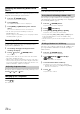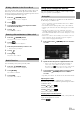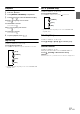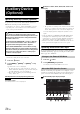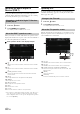User manual
Table Of Contents
- Operating Instructions
- PRECAUTIONS
- WARNING
- Features
- Getting Started
- Accessory List
- Location of Controls
- Turning Power On or Off
- Turning the System On
- Initial System Start-Up
- Inserting/Ejecting a Disc
- Adjusting the Screen Viewing Angle
- Detaching and Attaching the Screen (INE-W987D Only)
- Adjusting the Volume
- Lowering Volume Quickly
- Common Operations
- Using My Favourites
- User Registration
- Setting My Favourites
- Easy Sound Setup mode/BASS ENGINE SQ mode
- Settings When Switching Users
- How to Input Characters and Numbers (Keypad)
- Top banner and Bottom banner Fade Out Setting
- Switching Sources
- Rear Entertainment Function
- Switching the Dual Screen Display
- Touch operation
- Selecting an Item in a List
- About the Indicator Display
- Parking Assist Interrupt Function
- Access to Climate Mode
- Applying TuneIt
- Radio
- RDS
- DAB/DAB+/DMB
- CD/MP3/WMA/AAC
- DVD
- Playing a Disc
- Stopping Playback (PRE STOP)
- Stopping Playback
- Fast-forwarding/Fast-reversing
- Finding the Beginnings of Chapters/ Tracks/Files
- Playing Still Frames (Pausing)
- Forward frame-by-frame Playback
- Slow Motion Playback
- Selecting Folders
- Repeat Playback
- Searching by Title Number
- Searching Directly by Chapter Number
- Searching for a Desired Video File
- Switching the Angle
- Switching the Audio Tracks
- Switching the Subtitles (Subtitle Language)
- About DivX®
- Setup
- Setup Operation
- General Setup
- General Setup Operation
- Language Setting
- Remote Sensor Setting
- Opening/Closing Screen Automatically
- Setting the Remove Screen Angle
- Security Code Setting
- Setting Top banner and Bottom banner Display
- Screen/LED Customize
- Visual Setting
- About X800D-U/INE-W987D
- Installation Setup
- Setting the Parking Assist Interrupt On/Off
- Setting the Climate Interrupt On/Off
- Setting the External Audio Processor On/Off
- Setting the Digital Output
- Sound Setup
- Sound Setup Operation
- Setting the Balance/Fader/Subwoofer
- Setting the MX (Media Xpander)
- Equalizer Presets
- Adjusting the Parametric Equalizer Curve (Parametric EQ)
- Adjusting the Time Correction (Time Correction)
- Adjusting the Crossover Settings (X-OVER)
- Setting Defeat
- Volume Setting
- Setting the Volume for Each Source
- About Time Correction
- About the Crossover
- Source Setup
- BLUETOOTH Setup
- BLUETOOTH Setup Operation
- BLUETOOTH Setting
- Displaying BLUETOOTH Information
- Registering the BLUETOOTH Device
- Automatic Connection setting
- Setting the Passcode
- Changing the Character Code of the Phone Book
- Selecting the Output Speaker
- Adjusting the Caller Volume
- Adjusting the Microphone Level
- Adjusting the Ring Tone Volume
- Deleting All the Histories
- Camera Setup
- BLUETOOTH Operation
- Auxiliary Device (Optional)
- Camera Operation (Optional)
- USB Memory (Optional)
- iPod/iPhone (Optional)
- HDMI Device (Optional)
- MirrorLink™ Operation (Optional)
- Information
- Installation and Connections
75-EN
Phone Book Function
Display example for Phone Book screen
An icon is displayed to indicate that multiple phone
numbers are registered under an entry.
You can synchronise the system’s phone book with the mobile phone’s
phone book.
1
Press the (PHONE) button.
The phone menu screen is displayed.
2
Touch [].
3
Touch [Download].
4
Touch [SYNC].
Synchronisation of the phone books starts.
• You can store up to 1,000 phone numbers in the phone book for
USER1 and USER2, respectively.
• You can store up to 5 phone numbers by one person’s name.
1
Press the (PHONE) button.
The phone menu screen is displayed.
2
Touch [].
3
Touch [Download].
4
Touch [Add].
Stays on standby for connection of the mobile phone.
• Touch [Cancel] to cancel the standby mode.
5
The mobile phone accesses this unit and then
transfers the phone book from the mobile phone to
this unit.
• Mobile phone connection is cancelled while the phone book is being
transferred.
Deleting One Entry from the Phone Book
1
Press the (PHONE) button.
The Phone menu screen is displayed.
2
Touch [].
The Phone Book screen is displayed.
3
Touch [Delete] of the phone number you intend to
delete.
The confirmation screen is displayed.
If multiple phone numbers are registered, they are all
deleted.
4
Touch [OK].
The selected number is deleted.
Deleting All Entries from the Phone Book
1
Press the (PHONE) button.
The Phone menu screen is displayed.
2
Touch [].
The Phone Book screen is displayed.
3
Touch [Delete All].
The confirmation screen is displayed.
4
Touch [OK].
All entries of the phone book are deleted.
Synchronising the Phone Book
Adding the Phone Book
Deleting the Phone Book Entries