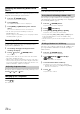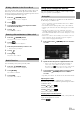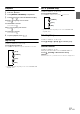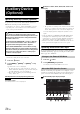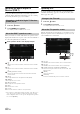User manual
Table Of Contents
- Operating Instructions
- PRECAUTIONS
- WARNING
- Features
- Getting Started
- Accessory List
- Location of Controls
- Turning Power On or Off
- Turning the System On
- Initial System Start-Up
- Inserting/Ejecting a Disc
- Adjusting the Screen Viewing Angle
- Detaching and Attaching the Screen (INE-W987D Only)
- Adjusting the Volume
- Lowering Volume Quickly
- Common Operations
- Using My Favourites
- User Registration
- Setting My Favourites
- Easy Sound Setup mode/BASS ENGINE SQ mode
- Settings When Switching Users
- How to Input Characters and Numbers (Keypad)
- Top banner and Bottom banner Fade Out Setting
- Switching Sources
- Rear Entertainment Function
- Switching the Dual Screen Display
- Touch operation
- Selecting an Item in a List
- About the Indicator Display
- Parking Assist Interrupt Function
- Access to Climate Mode
- Applying TuneIt
- Radio
- RDS
- DAB/DAB+/DMB
- CD/MP3/WMA/AAC
- DVD
- Playing a Disc
- Stopping Playback (PRE STOP)
- Stopping Playback
- Fast-forwarding/Fast-reversing
- Finding the Beginnings of Chapters/ Tracks/Files
- Playing Still Frames (Pausing)
- Forward frame-by-frame Playback
- Slow Motion Playback
- Selecting Folders
- Repeat Playback
- Searching by Title Number
- Searching Directly by Chapter Number
- Searching for a Desired Video File
- Switching the Angle
- Switching the Audio Tracks
- Switching the Subtitles (Subtitle Language)
- About DivX®
- Setup
- Setup Operation
- General Setup
- General Setup Operation
- Language Setting
- Remote Sensor Setting
- Opening/Closing Screen Automatically
- Setting the Remove Screen Angle
- Security Code Setting
- Setting Top banner and Bottom banner Display
- Screen/LED Customize
- Visual Setting
- About X800D-U/INE-W987D
- Installation Setup
- Setting the Parking Assist Interrupt On/Off
- Setting the Climate Interrupt On/Off
- Setting the External Audio Processor On/Off
- Setting the Digital Output
- Sound Setup
- Sound Setup Operation
- Setting the Balance/Fader/Subwoofer
- Setting the MX (Media Xpander)
- Equalizer Presets
- Adjusting the Parametric Equalizer Curve (Parametric EQ)
- Adjusting the Time Correction (Time Correction)
- Adjusting the Crossover Settings (X-OVER)
- Setting Defeat
- Volume Setting
- Setting the Volume for Each Source
- About Time Correction
- About the Crossover
- Source Setup
- BLUETOOTH Setup
- BLUETOOTH Setup Operation
- BLUETOOTH Setting
- Displaying BLUETOOTH Information
- Registering the BLUETOOTH Device
- Automatic Connection setting
- Setting the Passcode
- Changing the Character Code of the Phone Book
- Selecting the Output Speaker
- Adjusting the Caller Volume
- Adjusting the Microphone Level
- Adjusting the Ring Tone Volume
- Deleting All the Histories
- Camera Setup
- BLUETOOTH Operation
- Auxiliary Device (Optional)
- Camera Operation (Optional)
- USB Memory (Optional)
- iPod/iPhone (Optional)
- HDMI Device (Optional)
- MirrorLink™ Operation (Optional)
- Information
- Installation and Connections
74-EN
You can make a telephone call by using voice operation.
• Connect your smartphone to the unit via Bluetooth, then set to
“Hands-free” or “Both” (page 66).
1
Press and hold the (PHONE) button for at least 3
seconds.
The Voice Dial mode screen is activated.
2
Say the telephone number* or name* you want to
call, into the smartphone.
* The number and name depend on the voice dial information
stored in the smartphone.
3
To finish the Voice Dial mode, touch [] or press
and hold the (PHONE) button for at least 3
seconds.
• You can perform this operation only when a voice dial compatible
smartphone is connected.
• The Voice Dial function performance depends on the recognition
range of the smartphone and mounting location of the smartphone.
Note when the microphone is mounted.
• Voice dial operation depends on the function being available on the
smartphone. For details, refer to the owner’s manual of the
smartphone.
• Depending on the smartphone, the Voice Dial operation may finish
automatically.
Adjusting the volume
Adjust the speaker/microphone volume in Voice Dial mode. Perform
the same procedure to adjust the speaker/microphone volume of Hands-
Free Phone.
Touch [] or [] of .
Adjust the speaker volume.
Touch [] or [] of .
Adjust the microphone volume.
Stopping input to the microphone
If the surrounding sound (road noise, etc.) is loud, you may wish to cut
input to the microphone for 3 seconds.
Touch [].
Operations During a Conversation
Display example
Name and phone number
Conversation time
You can adjust the transmit volume and receive volume respectively.
Touch [] or [] for “Vol.”.
You can adjust the volume in 11 levels.
Touch [] to turn down the volume. Touch [] to turn up the
volume.
The voice output for calls is switchable between car speakers and the
mobile phone speaker.
Touch [].
• Depending on the mobile phone, this operation may not be possible.
Transmits a DTMF (Touch-Tone) during a call.
1
Touch [TONE].
The number input screen appears.
2
Input number.
• You can transmit a Touch-Tone signal during a call.
• Touching and holding “0” initiates “+” tone transmission.
Voice Dial Function
Adjusting the Speech Volume
:Outgoing volume
:Incoming volume
Changing the Voice Output
DTMF (Touch-Tone) Function