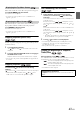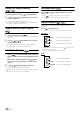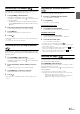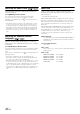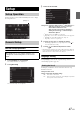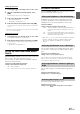User manual
Table Of Contents
- Operating Instructions
- PRECAUTIONS
- WARNING
- Features
- Getting Started
- Accessory List
- Location of Controls
- Turning Power On or Off
- Turning the System On
- Initial System Start-Up
- Inserting/Ejecting a Disc
- Adjusting the Screen Viewing Angle
- Detaching and Attaching the Screen (INE-W987D Only)
- Adjusting the Volume
- Lowering Volume Quickly
- Common Operations
- Using My Favourites
- User Registration
- Setting My Favourites
- Easy Sound Setup mode/BASS ENGINE SQ mode
- Settings When Switching Users
- How to Input Characters and Numbers (Keypad)
- Top banner and Bottom banner Fade Out Setting
- Switching Sources
- Rear Entertainment Function
- Switching the Dual Screen Display
- Touch operation
- Selecting an Item in a List
- About the Indicator Display
- Parking Assist Interrupt Function
- Access to Climate Mode
- Applying TuneIt
- Radio
- RDS
- DAB/DAB+/DMB
- CD/MP3/WMA/AAC
- DVD
- Playing a Disc
- Stopping Playback (PRE STOP)
- Stopping Playback
- Fast-forwarding/Fast-reversing
- Finding the Beginnings of Chapters/ Tracks/Files
- Playing Still Frames (Pausing)
- Forward frame-by-frame Playback
- Slow Motion Playback
- Selecting Folders
- Repeat Playback
- Searching by Title Number
- Searching Directly by Chapter Number
- Searching for a Desired Video File
- Switching the Angle
- Switching the Audio Tracks
- Switching the Subtitles (Subtitle Language)
- About DivX®
- Setup
- Setup Operation
- General Setup
- General Setup Operation
- Language Setting
- Remote Sensor Setting
- Opening/Closing Screen Automatically
- Setting the Remove Screen Angle
- Security Code Setting
- Setting Top banner and Bottom banner Display
- Screen/LED Customize
- Visual Setting
- About X800D-U/INE-W987D
- Installation Setup
- Setting the Parking Assist Interrupt On/Off
- Setting the Climate Interrupt On/Off
- Setting the External Audio Processor On/Off
- Setting the Digital Output
- Sound Setup
- Sound Setup Operation
- Setting the Balance/Fader/Subwoofer
- Setting the MX (Media Xpander)
- Equalizer Presets
- Adjusting the Parametric Equalizer Curve (Parametric EQ)
- Adjusting the Time Correction (Time Correction)
- Adjusting the Crossover Settings (X-OVER)
- Setting Defeat
- Volume Setting
- Setting the Volume for Each Source
- About Time Correction
- About the Crossover
- Source Setup
- BLUETOOTH Setup
- BLUETOOTH Setup Operation
- BLUETOOTH Setting
- Displaying BLUETOOTH Information
- Registering the BLUETOOTH Device
- Automatic Connection setting
- Setting the Passcode
- Changing the Character Code of the Phone Book
- Selecting the Output Speaker
- Adjusting the Caller Volume
- Adjusting the Microphone Level
- Adjusting the Ring Tone Volume
- Deleting All the Histories
- Camera Setup
- BLUETOOTH Operation
- Auxiliary Device (Optional)
- Camera Operation (Optional)
- USB Memory (Optional)
- iPod/iPhone (Optional)
- HDMI Device (Optional)
- MirrorLink™ Operation (Optional)
- Information
- Installation and Connections
43-EN
When a DVD contains two or more titles, the top menu screen appears.
Touch [TOP MENU] of Bottom banner.
The top menu screen appears.
• To perform necessary operations, refer to “If a Menu Screen
Appears” (page 42).
With a DVD having two or more menus, a menu screen will appear for
the programmes available, in addition to the main programmes.
Touch [MENU] of Bottom banner.
The Root menu screen appears.
• To perform necessary operations, refer to “If a Menu Screen
Appears” (page 42).
Stopping Playback (PRE STOP)
Touch the stop button during playback to stop playback. That position is
stored in the memory.
1
Touch [] during playback.
“Pre ” indicator and [ ] in the middle of the screen are
displayed.
2
Touch [/] in the PRE STOP mode or touch [] in
the middle of the screen.
Playback starts from the position at which it was stopped.
• For some discs, the position at which playback was stopped may not
be accurate.
Stopping Playback
Touch and hold [] for at least 2 seconds during
playback.
“ ” indicator and [ ] in the middle of the screen are displayed.
• Playback starts from the beginning when [ /ll] or [ ] in the
middle of the screen is touched while playback is stopped.
Fast-forwarding/Fast-reversing
1
During playback, touch and hold [] (Fast-
reverse) or touch and hold [] (Fast-forward).
DVD-Video:
Touch and hold for more than 1 second to forward/reverse
at double speed.
Every time you touch [ ]/[ ] during fast- reverse/
fast- forward, the speed changes as follows: 2x 8x
32x 2x.
DivX
®
:
Touch and hold for more than 1 second to forward/reverse
at 8x speed.
Every time you touch [ ]/[ ] during fast- reverse/
fast- forward, the speed changes as follows: 8x 16x
32x 8x.
• Fo r a D i v X
®
file that does not contain index information, the
fast forward and the reverse option is not available.
2
Touch [/] to return to normal playback.
• No sound is played back during fast-forwarding/fast-reversing.
• On DVD mode, the menu screen may reappear during fast-
forwarding/fast-reversing.
• This operation may not be possible on certain discs.
Finding the Beginnings of Chapters/
Tracks/Files
During playback, touch [] or [].
The chapter/track/file switches each time the button is touched,
and playback of the selected chapter/track/file starts.
• Some DVDs do not have chapters.
Displaying the Top Menu Screen
Displaying the Menu Screen
: Touch this to start playback from the beginning of the
following chapter, track or file.
: Touch this to start playback from the beginning of the
current chapter, track or file.
Supplementary explanations
“Chapters” are divisions of movies or musical selections on
DVDs.