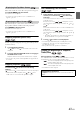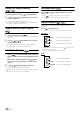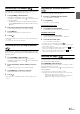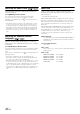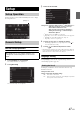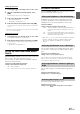User manual
Table Of Contents
- Operating Instructions
- PRECAUTIONS
- WARNING
- Features
- Getting Started
- Accessory List
- Location of Controls
- Turning Power On or Off
- Turning the System On
- Initial System Start-Up
- Inserting/Ejecting a Disc
- Adjusting the Screen Viewing Angle
- Detaching and Attaching the Screen (INE-W987D Only)
- Adjusting the Volume
- Lowering Volume Quickly
- Common Operations
- Using My Favourites
- User Registration
- Setting My Favourites
- Easy Sound Setup mode/BASS ENGINE SQ mode
- Settings When Switching Users
- How to Input Characters and Numbers (Keypad)
- Top banner and Bottom banner Fade Out Setting
- Switching Sources
- Rear Entertainment Function
- Switching the Dual Screen Display
- Touch operation
- Selecting an Item in a List
- About the Indicator Display
- Parking Assist Interrupt Function
- Access to Climate Mode
- Applying TuneIt
- Radio
- RDS
- DAB/DAB+/DMB
- CD/MP3/WMA/AAC
- DVD
- Playing a Disc
- Stopping Playback (PRE STOP)
- Stopping Playback
- Fast-forwarding/Fast-reversing
- Finding the Beginnings of Chapters/ Tracks/Files
- Playing Still Frames (Pausing)
- Forward frame-by-frame Playback
- Slow Motion Playback
- Selecting Folders
- Repeat Playback
- Searching by Title Number
- Searching Directly by Chapter Number
- Searching for a Desired Video File
- Switching the Angle
- Switching the Audio Tracks
- Switching the Subtitles (Subtitle Language)
- About DivX®
- Setup
- Setup Operation
- General Setup
- General Setup Operation
- Language Setting
- Remote Sensor Setting
- Opening/Closing Screen Automatically
- Setting the Remove Screen Angle
- Security Code Setting
- Setting Top banner and Bottom banner Display
- Screen/LED Customize
- Visual Setting
- About X800D-U/INE-W987D
- Installation Setup
- Setting the Parking Assist Interrupt On/Off
- Setting the Climate Interrupt On/Off
- Setting the External Audio Processor On/Off
- Setting the Digital Output
- Sound Setup
- Sound Setup Operation
- Setting the Balance/Fader/Subwoofer
- Setting the MX (Media Xpander)
- Equalizer Presets
- Adjusting the Parametric Equalizer Curve (Parametric EQ)
- Adjusting the Time Correction (Time Correction)
- Adjusting the Crossover Settings (X-OVER)
- Setting Defeat
- Volume Setting
- Setting the Volume for Each Source
- About Time Correction
- About the Crossover
- Source Setup
- BLUETOOTH Setup
- BLUETOOTH Setup Operation
- BLUETOOTH Setting
- Displaying BLUETOOTH Information
- Registering the BLUETOOTH Device
- Automatic Connection setting
- Setting the Passcode
- Changing the Character Code of the Phone Book
- Selecting the Output Speaker
- Adjusting the Caller Volume
- Adjusting the Microphone Level
- Adjusting the Ring Tone Volume
- Deleting All the Histories
- Camera Setup
- BLUETOOTH Operation
- Auxiliary Device (Optional)
- Camera Operation (Optional)
- USB Memory (Optional)
- iPod/iPhone (Optional)
- HDMI Device (Optional)
- MirrorLink™ Operation (Optional)
- Information
- Installation and Connections
42-EN
1
Press the button.
2
Touch [Disc] of Top banner.
The display shows the Disc mode screen.
Or insert a disc with the label side facing up. The unit starts
to play the disc.
• The reverse side of a double-sided DVD will not be played
automatically.
Remove the disc, turn it over, and reinsert it.
• DO NOT insert discs containing maps for the navigation system.
Doing so could result in damage.
• Refer to “Disc Setting” (page 60).
• While reading a DivX
®
file, the fast-forwarding/fast-reversing and
repeat functions, etc. cannot be used.
• A DivX
®
file that exceeds 4GB cannot be played back.
On DVD mode, menu screens may appear automatically. If this
happens, perform the operation described below to start playback.
Direct Menu Operations
Touch the DVD menu directly.
Menu Operations
1
Touch [Key].
The menu operation mode will be displayed.
Touch [] or [] to change the Key panel
location from right to left or vice-versa.
Touch [Return] to return to the previous display.
2
Select a desired menu item by touching [], [],
[] or [].
• Touching [] in the operation panel returns to the screen in
step 1.
• Touching [Key] displays the Numeric Keypad Input Mode
screen.
For details of the Numeric Keypad Input Mode screen, refer to
“Numeric Keypad Input Operations” (page 42).
3
Touch [Enter] to confirm the selected item.
1
Touch [10KEY] of Bottom banner.
The numeric keypad input mode screen appears
If [10KEY] is not displayed, touch [ ] in the bottom banner
to display [10KEY].
2
Touch a desired number.
Touch [] to delete an entered number.
Touch [Delete All] to delete all entered number.
3
Touch [Enter] on the numeric keypad mode screen
to confirm your selection.
Touch [] to hide the keypad display.
• Play Position Memory Function
Even if you turn power off or switch the Ignition key
to OFF during playback or change the source,
playback will continue from the point where
playback stopped when the power is turned ON
again.
If a Menu Screen Appears
• Some operations cannot be performed depending on the disc.
Numeric Keypad Input Operations