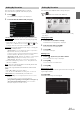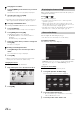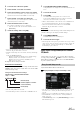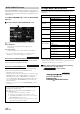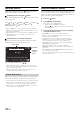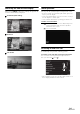User manual
Table Of Contents
- Operating Instructions
- PRECAUTIONS
- WARNING
- Features
- Getting Started
- Accessory List
- Location of Controls
- Turning Power On or Off
- Turning the System On
- Initial System Start-Up
- Inserting/Ejecting a Disc
- Adjusting the Screen Viewing Angle
- Detaching and Attaching the Screen (INE-W987D Only)
- Adjusting the Volume
- Lowering Volume Quickly
- Common Operations
- Using My Favourites
- User Registration
- Setting My Favourites
- Easy Sound Setup mode/BASS ENGINE SQ mode
- Settings When Switching Users
- How to Input Characters and Numbers (Keypad)
- Top banner and Bottom banner Fade Out Setting
- Switching Sources
- Rear Entertainment Function
- Switching the Dual Screen Display
- Touch operation
- Selecting an Item in a List
- About the Indicator Display
- Parking Assist Interrupt Function
- Access to Climate Mode
- Applying TuneIt
- Radio
- RDS
- DAB/DAB+/DMB
- CD/MP3/WMA/AAC
- DVD
- Playing a Disc
- Stopping Playback (PRE STOP)
- Stopping Playback
- Fast-forwarding/Fast-reversing
- Finding the Beginnings of Chapters/ Tracks/Files
- Playing Still Frames (Pausing)
- Forward frame-by-frame Playback
- Slow Motion Playback
- Selecting Folders
- Repeat Playback
- Searching by Title Number
- Searching Directly by Chapter Number
- Searching for a Desired Video File
- Switching the Angle
- Switching the Audio Tracks
- Switching the Subtitles (Subtitle Language)
- About DivX®
- Setup
- Setup Operation
- General Setup
- General Setup Operation
- Language Setting
- Remote Sensor Setting
- Opening/Closing Screen Automatically
- Setting the Remove Screen Angle
- Security Code Setting
- Setting Top banner and Bottom banner Display
- Screen/LED Customize
- Visual Setting
- About X800D-U/INE-W987D
- Installation Setup
- Setting the Parking Assist Interrupt On/Off
- Setting the Climate Interrupt On/Off
- Setting the External Audio Processor On/Off
- Setting the Digital Output
- Sound Setup
- Sound Setup Operation
- Setting the Balance/Fader/Subwoofer
- Setting the MX (Media Xpander)
- Equalizer Presets
- Adjusting the Parametric Equalizer Curve (Parametric EQ)
- Adjusting the Time Correction (Time Correction)
- Adjusting the Crossover Settings (X-OVER)
- Setting Defeat
- Volume Setting
- Setting the Volume for Each Source
- About Time Correction
- About the Crossover
- Source Setup
- BLUETOOTH Setup
- BLUETOOTH Setup Operation
- BLUETOOTH Setting
- Displaying BLUETOOTH Information
- Registering the BLUETOOTH Device
- Automatic Connection setting
- Setting the Passcode
- Changing the Character Code of the Phone Book
- Selecting the Output Speaker
- Adjusting the Caller Volume
- Adjusting the Microphone Level
- Adjusting the Ring Tone Volume
- Deleting All the Histories
- Camera Setup
- BLUETOOTH Operation
- Auxiliary Device (Optional)
- Camera Operation (Optional)
- USB Memory (Optional)
- iPod/iPhone (Optional)
- HDMI Device (Optional)
- MirrorLink™ Operation (Optional)
- Information
- Installation and Connections
26-EN
With the BASS ENGINE SQ function on this unit, several parameters
affecting Bass performance are adjusted simultaneously. The Bass Level
adjustment varies these parameters uniformly for optimum Bass effect
at different levels.
Touch [BASS ENGINE SQ] to switch to BASS ENGINE
SQ mode.
Display example for BASS ENGINE SQ screen
Display the current BASS ENGINE SQ parameter.
BASS ENGINE SQ:
Adjust the relevant Bass parameters uniformly and
automatically.
Easy Sound Setup:
Adjust each audio effect setting separately and manually.
• You can set this item via TuneIt App on a smartphone. Refer to
“Adjusting the sound via the smartphone” on page 31.
Select the Desired BASS ENGINE Type
You can select your preferable BASS ENGINE type within Standard
(Initial setting)/Punch/Rich/Mid Bass/Low Bass.
Adjusting the BASS ENGINE Level
With BASS ENGINE SQ ON, adjusting the Bass Level uniformly
effects various sound parameters for optimum Bass effect.
• Adjustable only when Defeat is Off.
• The Bass parameters affected contain Bass Level, Treble Level, EQ
PRESETS, Parametric EQ, SUBWOOFER (when set this item via
TuneIt App), Subwoofer Level, Media Xpander, X-OVER, Car
Specific Sound Setup and Downloaded Sound Settings. These items
are set automatically in BASS ENGINE SQ mode and cannot be
adjusted separately.
• From Level 0 to Level 6, the effect of BASS ENGINE SQ increases
level by level.
Settings When Switching Users
The functions/settings that are affected when switching users are as
shown below.
*
1
Except POI category/i-Personalize Setup
*
2
The display pattern can be set when a camera equipped with a switch
function on the Camera screen is connected.
Items whose settings are affected when switching
registered users, are indicated by
“ ” in this manual.
Example:
BASS ENGINE SQ mode
About Setup when the external power amplifier is connected.
In order to optimize the BASS ENGINE SQ, we recommend the
following power amplifier setup.
After setting up, you can adjust the BASS ENGINE SQ Level
according to the music.
1 Set gain of the power amplifier to “MIN”.
2 Set the Crossover Mode Sector switch to “OFF”.
3 Set the BASS ENGINE SQ of this unit to “ON”, and the
BASS ENGINE SQ Level to “+3”.
4 Play a song of the genre you frequently listen to, and
adjust gain of the power amplifier.
Item Ref. page
My Favourites User Registration 22
Setting My Favourites*
1
22
Displaying the Camera Image*
2
24
BASS ENGINE
SQ mode
Select the Desired BASS ENGINE
Typ e
26
Adjusting the BASS ENGINE Level 26
RDS Displaying Radio Text 35
General Setup Setting Top banner and Bottom banner
Display
49
Switching the Display Colour 49
Sound Setup Turning Subwoofer ON/OFF 54
Adjusting the Subwoofer Level 54
Source Setup Setting the Slide Source Change 60
Setting the Easy Sound Setup Position 60
Hands-Free
Phone Control
Assigning as a Short Cut Dialling
Number
76
Redial Function 73
Phone Book Function 75
Camera
Operation
Switching the Image Pattern for the
Rear Camera*
2
81
Switching the Image Pattern for the
Front Camera*
2
84
Guide Display ON/OFF Setting 81, 84
Adjusting the Caution Display Location 81, 84