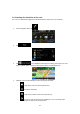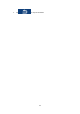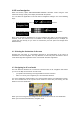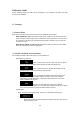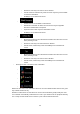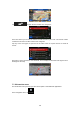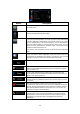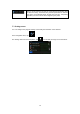Navigation Software Manual
61
3.8 Watching the simulation of the route
You can run a simulated navigation that demonstrates the active route. Do as follows:
1. In the Navigation menu, tap .
2. Tap .
3. Tap . The simulation starts from the starting point of the route, and
using a realistic speed, it leads you through the whole recommended route.
1. (optional) You have the following controls during the simulation:
• : Jump to the next route event (manoeuvre).
• : Pause the simulation.
• : Jump to the previous route event (manoeuvre).
•
: Tap to increase the speed of the simulation to 4, 8 or 16 times faster.
Now tap again to return to the normal speed.