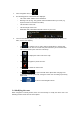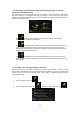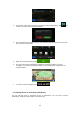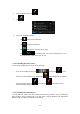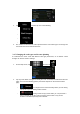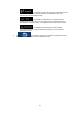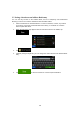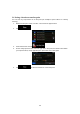Navigation Software Manual
51
1. In the Navigation menu, tap .
2. The following pieces of information are displayed:
• The name and/or address of the destination.
• Warning icons (if any). They provide extra information about your route (e.g.
unpaved roads or toll roads to be taken).
• The total time of the route.
• The total length of the route.
• Estimated delay calculated from traffic events on your route.
3. You have the following options on this screen (for detailed instructions on how to use
them, see the next chapter):
• Tap to edit the route: to add or remove destinations or change their
sequence. You can also set a route start point other than your current location.
This can be useful to plan and save a future trip.
• Tap to display the entire route on the map.
• Tap to bypass a part of the route.
• Tap to delete the active route.
• Tap to open a list with more options like changing route
parameters, simulating the route, saving the active route or loading a previously
saved route.
• Tap to return to the Navigation menu.
3.4 Modifying the route
When navigation is already started, there are several ways to modify the active route. The
following sections show some of those options.