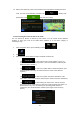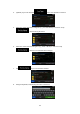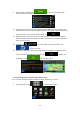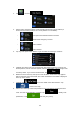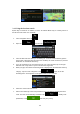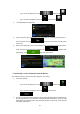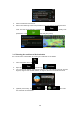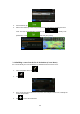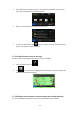Navigation Software Manual
50
5. The Destination menu appears and you can select the destination of the route the
same way as described in the previous sections.
6. When the new destination is selected, the list returns.
7. To add more destinations, tap where you want to insert the new route point in
the list, and repeat the above procedure.
3.2 Viewing the entire route on the map
It is easy to get a map overview of the active route. Do as follows:
1. In the Navigation menu, tap .
2. Tap . The active route is displayed in its full length on the map together with
additional information and controls.
3.3 Checking route parameters and accessing route related functions
You can check different parameters of the route recommended by the software.