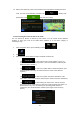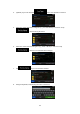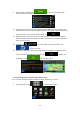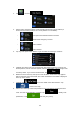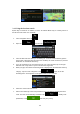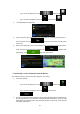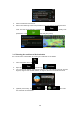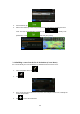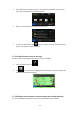Navigation Software Manual
46
3.1.4 Selecting a map location as the destination
1. In the Navigation menu, tap the following buttons: , .
2. Locate your destination on the map: move and scale the map as needed.
3. Tap the location that you want to select as your destination. The Cursor ( )
appears.
4. Tap to select the Cursor as the destination.
5. After a short summary of the route parameters, the map appears showing the entire
route. The route is automatically calculated. Tap to modify route
parameters, or tap and start your journey.
3.1.5 Selecting the destination from your Address Book
You can select a location that you have already saved as an Address Book entry to be your
destination. Adding a location to the Address Book is described on page 58.
1. Access the Address Book: