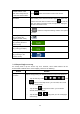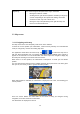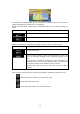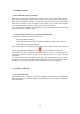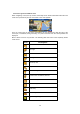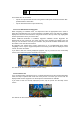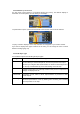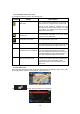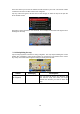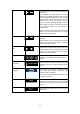Navigation Software Manual
11
Entering a space, for
example between a first
name and a family name or
in multi-word street names
Tap the button at the bottom centre of the screen.
Entering upper and lower
case letters
When entering a text, the first character appears in upper case
while the rest of the text is in lower case. Tap to enter an
upper case letter or tap twice to turn on Caps Lock. Tap again
and lower case letters return.
Entering symbols
Tap to switch to a keyboard offering numeric and symbol
characters.
Finalising the keyboard
entry (accepting the
suggested search result)
Tap .
Finalising the keyboard
entry (opening the list of
search results)
Tap .
Finalising the keyboard
entry (saving your input)
Tap .
Cancelling the keyboard
entry (returning to the
previous screen)
Tap .
2.1.2 Beyond single screen tap
You usually need to tap the screen only once. However, some useful features can be
accessed with combined touch screen tapping. Those are the following:
Action
Details
Tapping and holding
the screen
Tap and keep pressing the following buttons to reach extra functions:
• Tap and hold any of the , , , , , and
buttons on the Map screen: you can rotate, tilt or scale
the map continuously.
• Tap and hold on keyboard screens: you can delete
several characters quickly.
• Tap and hold or in long lists: you can scroll pages
continuously.