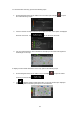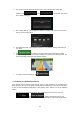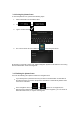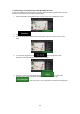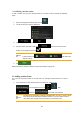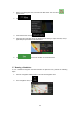Navigation Software Manual
49
3.5.1 Editing a Saved Location
To edit a location that you have already added as a Saved Location, perform the following
steps:
1.
Press the navigation hardkey button, and tap .
2.
The list of Saved Locations is displayed.
3.
Tap and
.
and enter the name of the
4.
Tap the location you want to edit, tap
location on the keyboard, then tap
.
In Saved Locations, Home
Note!
or work location, tap
address change.
and Work cannot be renamed. To change your home
or , and confirm the
5.
Tap .
Adding a location to the list of Saved Locations is described on page 48.
3.6
Adding an Alert Point
You can save any map location as an Alert Point, for example a speed camera or a school
zone.
1.
If you would like to save an Alert Point for the first time, switch on the
. In the Navigation menu, tap , , then
. Switch on and confirm your selection.
Note!
The warning for road safety cameras is disabled when you are in a country where
road safety camera warning is prohibited. However, you must make sure that
using this feature is legal in the country where you intend to use it.