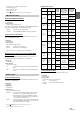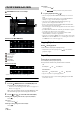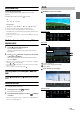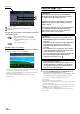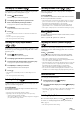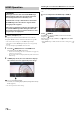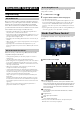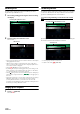User manual
Table Of Contents
- Operating Instructions
- PRECAUTIONS
- WARNING
- Features
- Getting Started
- Location of Controls
- Turning Power On or Off
- Turning the System On
- Initial System Start-Up
- Adjusting the Volume
- Lowering Volume Quickly
- Touch Screen Operation
- Switching Sources
- Operating the Function Button on the Audio/Video Main Screen
- About Basic Operation for List Screen
- About the Shortcut Setup Screen
- About the Menu Screen
- About the Indicator Display
- Opening screen Customization
- How to Input Characters and Numbers (Keypad)
- Favorite Function
- Applying Alpine TuneIt App
- Setup
- Setup Operation
- Wireless (Bluetooth) Setup
- General Setup
- Sound Setup
- Setting the Balance/Fader/Rear Speaker/Subwoofer
- Setting the Media Xpander (MX HD)
- Equalizer Presets
- Adjusting the Parametric Equalizer Curve (Dual HD EQ)
- Adjusting the Crossover Settings (X-Over)
- Adjusting the Time Correction (TCR)
- Setting Defeat
- Setting the Volume for Each Source
- Adjusting the Caller Level
- Adjusting the Microphone Level
- Adjusting the Ring Tone Level
- Volume Setting
- Setting Audio Mute On/Off while Backing up
- Default Sound Settings
- About the Crossover
- About Time Correction
- Picture Quality Setup
- Display/Key Setup
- General Setup
- Vehicle Setup
- Sound Setup
- Source Setup
- System Setup
- Radio/HD Radio™/RBDS
- Radio Basic Operation
- Listening to the Radio
- Presetting Stations Manually
- Presetting Stations Automatically
- Tuning to Preset Stations
- Inputting Frequency Directly and Receiving the Radio Station
- Receiving a Multicast (HD Radio Mode only)
- Selecting the Receivable Program Type (RBDS FM Radio mode only)
- Forced Analog Mode
- Displaying Radio Text (RBDS FM Radio mode only)
- Using Ballgame Mode
- About the Feature Logos
- Radio Basic Operation
- USB Flash drive (Optional)
- iPod/iPhone (Optional)
- Pandora® internet radio (optional)
- SiriusXM Satellite Radio Operation (Optional)
- Receiving Channels with the SiriusXM Tuner
- Tuning Channels by Category
- Changing the Display
- Checking the SiriusXM Radio ID Number
- Storing Channel Presets
- Tuning Channels using Presets
- Tune Start Function
- Tune Scan Function
- Search Function
- Selecting the Channel Directly
- Storing the desired Song/Artist
- Receiving and Tuning to an Alert
- Replay Function
- Parental Lock Function
- Using Jump Memory and Jump Recall function
- HDMI Device (X110 only)
- About HDMI selector (Optional)
- DVD Player Operation
- CD/MP3/WMA/AAC/WAV
- DVD
- Playing a Disc
- Playing Still Frames (Pausing)
- Stopping Playback
- Fast-forwarding/Fast-reversing
- Finding the Beginnings of Chapters/Tracks/Files
- Forward/Reverse frame-by-frame Playback
- Repeat Playback
- Searching by Title Number
- Searching Directly by Chapter Number
- Switching the Angle
- Switching the Audio Tracks
- Switching the Subtitles (Subtitle Language)
- Info Mode Function
- Switching Display Modes
- HDMI Operation
- Bluetooth Operation
- Auxiliary Device (X108U/INE-W967HD only) (Optional)
- Camera Operation (Optional)
- iDataLink Operation
- About Remote Control Operation (X110 only)
- Information
- LIMITED WARRANTY
74-EN
Info mode
Current track no.
Playback control (PBC)/Current audio status
Elapsed time
Disc types that can be used for each heading are represented
by the following marks.
The DVD operation screen display
Touch the screen while the DVD playback screen is displayed.
To display the operation screen, touch [Control].
• The operation screen changes to the visual screen in the DVD mode for
5 seconds after an operation has been performed.
• If you try to activate the DVD while driving, the display will show the
warning-Picture off for your safety.
• Some operations cannot be carried out depending on the disc or
playback screen.
Playing a Disc
1 Press the (AUDIO) button to select DVD (CD) mode.
The display shows the DVD (CD) mode screen.
When a disc is inserted into the disc slot of the DVD Player, with
the label side facing up, the unit starts playback of the disc.
• The reverse side of a double-sided DVD will not be played
automatically.
Remove the disc, turn it over, and reinsert it.
• DO NOT insert discs containing maps for the navigation system. Doing
so could result in damage.
• For details on switching the HDMI source when you have connected the
HDMI selector and two HDMI devices, see “Switching the source when
two HDMI devices are connected” (page 78).
• For your safety, video is not displayed and only audio can be heard
while driving.
DVD Commercial Video discs (used for the
distribution of movies, etc.) or a DVD-R/DVD-
RW, DVD+R/DVD+RW recorded in a video mode
can be used.
Video-CD discs can be used.
WARNING
It is dangerous for the driver to watch the DVD while
driving the vehicle. The driver may be distracted from
looking ahead and an accident could occur.
Install the unit correctly so that the driver cannot watch
DVD unless the vehicle is stopped and the emergency
brake is applied.
If the unit is not installed correctly, the driver will be able
to watch DVDs while driving the vehicle and may be
distracted and could cause an accident. The driver or
other people could be severely injured.
CAUTION
• Not all functions will operate for every DVD. See the
individual DVD’s instructions for details on the features
supported.
• Fingerprints on a disc may adversely affect playback. If
a problem occurs, remove the disc and check for
fingerprints on the playback side. Clean the disc if
necessary.
• If you switch the power or Ignition key OFF or change
sources during playback, playback will continue where
you left off when you resume playback.
• If you try to perform an invalid operation (based on the
type of disc being played), the following mark is
displayed on the monitor screen:
• Play Position Memory Function
Even if you turn power off or switch the Ignition key to
OFF during playback or change the source, playback
will continue from the point where playback stopped
when the power is turned ON again.