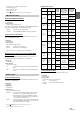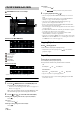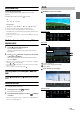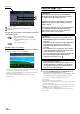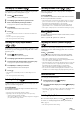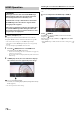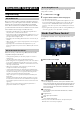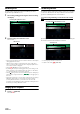User manual
Table Of Contents
- Operating Instructions
- PRECAUTIONS
- WARNING
- Features
- Getting Started
- Location of Controls
- Turning Power On or Off
- Turning the System On
- Initial System Start-Up
- Adjusting the Volume
- Lowering Volume Quickly
- Touch Screen Operation
- Switching Sources
- Operating the Function Button on the Audio/Video Main Screen
- About Basic Operation for List Screen
- About the Shortcut Setup Screen
- About the Menu Screen
- About the Indicator Display
- Opening screen Customization
- How to Input Characters and Numbers (Keypad)
- Favorite Function
- Applying Alpine TuneIt App
- Setup
- Setup Operation
- Wireless (Bluetooth) Setup
- General Setup
- Sound Setup
- Setting the Balance/Fader/Rear Speaker/Subwoofer
- Setting the Media Xpander (MX HD)
- Equalizer Presets
- Adjusting the Parametric Equalizer Curve (Dual HD EQ)
- Adjusting the Crossover Settings (X-Over)
- Adjusting the Time Correction (TCR)
- Setting Defeat
- Setting the Volume for Each Source
- Adjusting the Caller Level
- Adjusting the Microphone Level
- Adjusting the Ring Tone Level
- Volume Setting
- Setting Audio Mute On/Off while Backing up
- Default Sound Settings
- About the Crossover
- About Time Correction
- Picture Quality Setup
- Display/Key Setup
- General Setup
- Vehicle Setup
- Sound Setup
- Source Setup
- System Setup
- Radio/HD Radio™/RBDS
- Radio Basic Operation
- Listening to the Radio
- Presetting Stations Manually
- Presetting Stations Automatically
- Tuning to Preset Stations
- Inputting Frequency Directly and Receiving the Radio Station
- Receiving a Multicast (HD Radio Mode only)
- Selecting the Receivable Program Type (RBDS FM Radio mode only)
- Forced Analog Mode
- Displaying Radio Text (RBDS FM Radio mode only)
- Using Ballgame Mode
- About the Feature Logos
- Radio Basic Operation
- USB Flash drive (Optional)
- iPod/iPhone (Optional)
- Pandora® internet radio (optional)
- SiriusXM Satellite Radio Operation (Optional)
- Receiving Channels with the SiriusXM Tuner
- Tuning Channels by Category
- Changing the Display
- Checking the SiriusXM Radio ID Number
- Storing Channel Presets
- Tuning Channels using Presets
- Tune Start Function
- Tune Scan Function
- Search Function
- Selecting the Channel Directly
- Storing the desired Song/Artist
- Receiving and Tuning to an Alert
- Replay Function
- Parental Lock Function
- Using Jump Memory and Jump Recall function
- HDMI Device (X110 only)
- About HDMI selector (Optional)
- DVD Player Operation
- CD/MP3/WMA/AAC/WAV
- DVD
- Playing a Disc
- Playing Still Frames (Pausing)
- Stopping Playback
- Fast-forwarding/Fast-reversing
- Finding the Beginnings of Chapters/Tracks/Files
- Forward/Reverse frame-by-frame Playback
- Repeat Playback
- Searching by Title Number
- Searching Directly by Chapter Number
- Switching the Angle
- Switching the Audio Tracks
- Switching the Subtitles (Subtitle Language)
- Info Mode Function
- Switching Display Modes
- HDMI Operation
- Bluetooth Operation
- Auxiliary Device (X108U/INE-W967HD only) (Optional)
- Camera Operation (Optional)
- iDataLink Operation
- About Remote Control Operation (X110 only)
- Information
- LIMITED WARRANTY
72-EN
MP3/WMA/AAC main screen example
Info mode
Function mode (MP3/WMA/AAC)
Current song no.
Total song no.
Album title
Song title
Artist title
Elapsed time
Function mode (CD)
• If there is no CD text, the message “No Text” appears.
Playback
1 Press the (AUDIO) button to select DVD (CD) mode.
The display shows the DVD (CD) mode screen.
• You can also select and change from the Menu screen (page 21) or
Favorite screen (page 24).
When a disc is inserted into the disc slot of the DVD Player, with
the label side facing up, the unit starts playback of the disc.
2 To uc h [] or [] to select the desired track (file).
Returning to the beginning of the current (or previous) track (file):
Touch [].
Fast reverse :
Touch and hold [].
Advancing to the beginning of the next track (file) :
Touch [].
Fast forward :
Touch and hold [].
• The , buttons provide the same functions above.
3 To pause playback, touch [/].
• The unit can play back MP3/WMA/AAC/WAV files saved to CD or
DVD.
For further information about playing or storing MP3/WMA/AAC/
WAV files, see pages 101 and 102 before using the unit.
• Any file protected by DRM (Digital Rights Management) copy
protection, cannot be played back on this unit.
• If a disc contains both audio data and MP3/WMA/AAC/WAV data,
this unit plays back only the audio data.
• The track display for CD audio data playback shows the track numbers
recorded on the disc.
• If an MP3/WMA/AAC/WAV disc with many files and folders is played,
it may take longer than normal to start playback.
• The playback time may not be correctly displayed when a VBR
(Variable Bit Rate) recorded file is played back.
• For details on switching the HDMI source when you have connected the
HDMI selector and two HDMI devices, see “Switching the source when
two HDMI devices are connected” (page 78).
Stopping Playback
To uc h [] during playback.
“STOP” indicator is displayed, and playback stops.
• Playback starts from the beginning when [/] is touched while
playback is stopped.
Repeat Play
To uc h [] to repeatedly play back.
The tracks (files) will be played repeatedly.
The repeat mode switches every time the button is touched.
* Only files in a folder are repeatedly played back.
• If the Repeat Play mode is activated during MIX playback, the MIX
mode will be canceled.
CD/MP3/WMA/AAC/WAV
CD:
Track Repeat Off Track Repeat
MP3/WMA/AAC:
Repeat File Repeat Folder* Off Repeat File