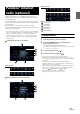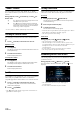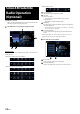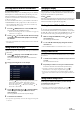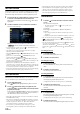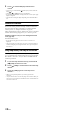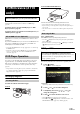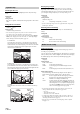User manual
Table Of Contents
- Operating Instructions
- PRECAUTIONS
- WARNING
- Features
- Getting Started
- Location of Controls
- Turning Power On or Off
- Turning the System On
- Initial System Start-Up
- Adjusting the Volume
- Lowering Volume Quickly
- Touch Screen Operation
- Switching Sources
- Operating the Function Button on the Audio/Video Main Screen
- About Basic Operation for List Screen
- About the Shortcut Setup Screen
- About the Menu Screen
- About the Indicator Display
- Opening screen Customization
- How to Input Characters and Numbers (Keypad)
- Favorite Function
- Applying Alpine TuneIt App
- Setup
- Setup Operation
- Wireless (Bluetooth) Setup
- General Setup
- Sound Setup
- Setting the Balance/Fader/Rear Speaker/Subwoofer
- Setting the Media Xpander (MX HD)
- Equalizer Presets
- Adjusting the Parametric Equalizer Curve (Dual HD EQ)
- Adjusting the Crossover Settings (X-Over)
- Adjusting the Time Correction (TCR)
- Setting Defeat
- Setting the Volume for Each Source
- Adjusting the Caller Level
- Adjusting the Microphone Level
- Adjusting the Ring Tone Level
- Volume Setting
- Setting Audio Mute On/Off while Backing up
- Default Sound Settings
- About the Crossover
- About Time Correction
- Picture Quality Setup
- Display/Key Setup
- General Setup
- Vehicle Setup
- Sound Setup
- Source Setup
- System Setup
- Radio/HD Radio™/RBDS
- Radio Basic Operation
- Listening to the Radio
- Presetting Stations Manually
- Presetting Stations Automatically
- Tuning to Preset Stations
- Inputting Frequency Directly and Receiving the Radio Station
- Receiving a Multicast (HD Radio Mode only)
- Selecting the Receivable Program Type (RBDS FM Radio mode only)
- Forced Analog Mode
- Displaying Radio Text (RBDS FM Radio mode only)
- Using Ballgame Mode
- About the Feature Logos
- Radio Basic Operation
- USB Flash drive (Optional)
- iPod/iPhone (Optional)
- Pandora® internet radio (optional)
- SiriusXM Satellite Radio Operation (Optional)
- Receiving Channels with the SiriusXM Tuner
- Tuning Channels by Category
- Changing the Display
- Checking the SiriusXM Radio ID Number
- Storing Channel Presets
- Tuning Channels using Presets
- Tune Start Function
- Tune Scan Function
- Search Function
- Selecting the Channel Directly
- Storing the desired Song/Artist
- Receiving and Tuning to an Alert
- Replay Function
- Parental Lock Function
- Using Jump Memory and Jump Recall function
- HDMI Device (X110 only)
- About HDMI selector (Optional)
- DVD Player Operation
- CD/MP3/WMA/AAC/WAV
- DVD
- Playing a Disc
- Playing Still Frames (Pausing)
- Stopping Playback
- Fast-forwarding/Fast-reversing
- Finding the Beginnings of Chapters/Tracks/Files
- Forward/Reverse frame-by-frame Playback
- Repeat Playback
- Searching by Title Number
- Searching Directly by Chapter Number
- Switching the Angle
- Switching the Audio Tracks
- Switching the Subtitles (Subtitle Language)
- Info Mode Function
- Switching Display Modes
- HDMI Operation
- Bluetooth Operation
- Auxiliary Device (X108U/INE-W967HD only) (Optional)
- Camera Operation (Optional)
- iDataLink Operation
- About Remote Control Operation (X110 only)
- Information
- LIMITED WARRANTY
67-EN
Searching by Featured Favorites
1 To uc h [Featured]*.
The Category that SiriusXM recommends will be displayed in a
list.
* Displayed only when the SiriusXM Tuner-SXV200 is connected.
2 Touch the desired category.
3 Touch the desired channel within the selected category.
Selecting the Channel Directly
You can directly select the channel number on the display of the
numeric keypad.
1 To uc h [] (Direct Tune).
The numeric keypad input screen is displayed.
2 Touch to input the channel number.
3 To uc h [Enter].
The selected channel is received.
Storing the desired Song/Artist
While listening to SiriusXM Satellite Radio, you can be alerted when
your favorite songs or artists are playing on other channels. An
interruption Alert will be displayed when a matching artist or song is
found on another channel. For receiving interruption Alert information,
see “Receiving and Tuning to an Alert”.
1 To uc h [] (Set Alert) for at least 2 seconds on the
SiriusXM mode screen.
The Memory type selection screen is displayed.
2 Touch the ”Artist Saved” or “Song Saved” to select the
store type.
Scrolling text of the Artist’s name (Song Title), Total registrations,
and Remaining number of registration slots is displayed for 2
seconds, then the Artist or Song is registered as an Artist alert or
Song alert.
• The maximum number of registered Teams, Artists, and Songs is 50.
For details on how to register a Favorite Team, see “Setting the Favorite
Sports Team Alerts” (page 43).
• “Artist /Song Unavailable” appears on the display if both the artist and
song is not available to be stored.
• “Artist (Song) Unavailable” is displayed if just the artist (song) is not
available to be stored.
“Artist (Song) Saved” is displayed if this Artist (Song) was previously
stored.
• If there is no memory space, “Alert Memory Full” is displayed, and then
you are asked whether you want to replace a stored item. If you select
“OK,” then the list of stored alert items is displayed. Touch the item that
you want to replace.
Receiving and Tuning to an Alert
Whenever a stored sports team, artist, or song is playing on another
channel, an interruption Alert appears on the unit display. To tune to the
game, artist or song identified by the alert, follow the steps below:
1 When stored information is broadcast, after displaying
“Song Alert”, “Artist Alert” or “Game Alert,” the screen
changes to My Music list*
1
or My Games list*
2
display.
*1 Only for Song Alert and Artist Alert.
*2 Only for Game Alert.
2 Touch the channel on the list you want to receive.
The display changes to the selected channel and the channel is
received.
•Touch [] (Info) on the My Music list/My Games list screen, the
information of the broadcasting channels will be changed.
Each time you touch the [] (Info), the display changes as below.
My Music list (Artist Alert):
Artist name Song Title Channel name Artist name
My Music List (Song Alert):
Song Title Channel Name Artist Name Song Title
My Games list:
League Short Name/Team Abbrev/Team Nickname Channel name
League Short Name/Team Abbrev/Team Nickname
Replay Function
In SiriusXM mode, you can pause, rewind and replay of live Satellite
Radio.
Replay mode screen example
Buffer usage
Current Replay point
Replay status indicator ( or )
Replay range
Time to live
1 To uc h [/] to Pause playing of the channel content.
The “ (Pause)” indicator and replay progress bar is displayed.
2 To uc h [/] again to resume playing the content.
The “ (Play)” indicator lights up and offset playback
commences.