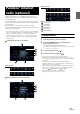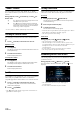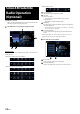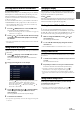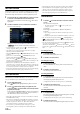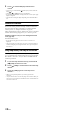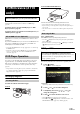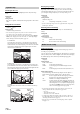User manual
Table Of Contents
- Operating Instructions
- PRECAUTIONS
- WARNING
- Features
- Getting Started
- Location of Controls
- Turning Power On or Off
- Turning the System On
- Initial System Start-Up
- Adjusting the Volume
- Lowering Volume Quickly
- Touch Screen Operation
- Switching Sources
- Operating the Function Button on the Audio/Video Main Screen
- About Basic Operation for List Screen
- About the Shortcut Setup Screen
- About the Menu Screen
- About the Indicator Display
- Opening screen Customization
- How to Input Characters and Numbers (Keypad)
- Favorite Function
- Applying Alpine TuneIt App
- Setup
- Setup Operation
- Wireless (Bluetooth) Setup
- General Setup
- Sound Setup
- Setting the Balance/Fader/Rear Speaker/Subwoofer
- Setting the Media Xpander (MX HD)
- Equalizer Presets
- Adjusting the Parametric Equalizer Curve (Dual HD EQ)
- Adjusting the Crossover Settings (X-Over)
- Adjusting the Time Correction (TCR)
- Setting Defeat
- Setting the Volume for Each Source
- Adjusting the Caller Level
- Adjusting the Microphone Level
- Adjusting the Ring Tone Level
- Volume Setting
- Setting Audio Mute On/Off while Backing up
- Default Sound Settings
- About the Crossover
- About Time Correction
- Picture Quality Setup
- Display/Key Setup
- General Setup
- Vehicle Setup
- Sound Setup
- Source Setup
- System Setup
- Radio/HD Radio™/RBDS
- Radio Basic Operation
- Listening to the Radio
- Presetting Stations Manually
- Presetting Stations Automatically
- Tuning to Preset Stations
- Inputting Frequency Directly and Receiving the Radio Station
- Receiving a Multicast (HD Radio Mode only)
- Selecting the Receivable Program Type (RBDS FM Radio mode only)
- Forced Analog Mode
- Displaying Radio Text (RBDS FM Radio mode only)
- Using Ballgame Mode
- About the Feature Logos
- Radio Basic Operation
- USB Flash drive (Optional)
- iPod/iPhone (Optional)
- Pandora® internet radio (optional)
- SiriusXM Satellite Radio Operation (Optional)
- Receiving Channels with the SiriusXM Tuner
- Tuning Channels by Category
- Changing the Display
- Checking the SiriusXM Radio ID Number
- Storing Channel Presets
- Tuning Channels using Presets
- Tune Start Function
- Tune Scan Function
- Search Function
- Selecting the Channel Directly
- Storing the desired Song/Artist
- Receiving and Tuning to an Alert
- Replay Function
- Parental Lock Function
- Using Jump Memory and Jump Recall function
- HDMI Device (X110 only)
- About HDMI selector (Optional)
- DVD Player Operation
- CD/MP3/WMA/AAC/WAV
- DVD
- Playing a Disc
- Playing Still Frames (Pausing)
- Stopping Playback
- Fast-forwarding/Fast-reversing
- Finding the Beginnings of Chapters/Tracks/Files
- Forward/Reverse frame-by-frame Playback
- Repeat Playback
- Searching by Title Number
- Searching Directly by Chapter Number
- Switching the Angle
- Switching the Audio Tracks
- Switching the Subtitles (Subtitle Language)
- Info Mode Function
- Switching Display Modes
- HDMI Operation
- Bluetooth Operation
- Auxiliary Device (X108U/INE-W967HD only) (Optional)
- Camera Operation (Optional)
- iDataLink Operation
- About Remote Control Operation (X110 only)
- Information
- LIMITED WARRANTY
65-EN
Receiving Channels with the SiriusXM Tuner
About SiriusXM Satellite Radio
Everything worth listening to is on SiriusXM, getting over 130 channels,
including the most commercial-free music, plus the best sports, news,
talk and entertainment. A SiriusXM Tuner and Subscription are
required. For more information, visit www.siriusxm.com/activatenow,
or call 1-866-635-2349.
To activate SiriusXM Canada service, go www.xmradio.ca and click on
“ACTIVATE RADIO” in the top right corner, or call 1-877-438-9677.
• The SiriusXM Satellite Radio controls on this unit are available only
when a SiriusXM Tuner is connected.
1 Press the (AUDIO) button to select SiriusXM mode.
The display shows the SiriusXM mode screen.
• You can select and change the source in the Menu screen (page 21)
or Favorites screen (page 24).
2 To uc h [] or [] to select the desired channel. Touching
and holding either button will rapidly browse through
the channels.
• Refer to the SiriusXM Tuner User Guide for details on how to install the
SiriusXM Tuner.
Tuning Channels by Category
Channels are grouped into categories based on the type of content heard
on the channels.
1 To uc h [] (Category) on the SiriusXM main screen to
activate the category browsing mode.
The channels within the category of the current channel are
listed.
Category browsing mode screen example
• Touching [] (Info) changes the display of information for the
channels in the category with the following three options.
Channel No./Channel Name Channel No./Artist Name
Channel No./Song Title Channel No./Content Info
Channel No./ Channel Name
2 To uc h [ ] (Category Up) or [] (Category Down)
on the category browsing mode screen to select a
desired category.
The Category Name is shown at the top of the display.
3 Select the desired channel.
• If no operation is performed for 10 seconds, the category browsing mode
is canceled.
Changing the Display
Text information, such as the channel name, artist name/feature, and
song/program title, is available with SiriusXM or channel. The unit can
display this text information as explained below.
To uc h [] (Info).
Each time you touch this button, the Station Info. mode and the Song
Info. mode switch alternately. For displayed contents, see “SiriusXM
main screen example (Song Info. Mode)” (page 64).
Checking the SiriusXM Radio ID Number
To subscribe to the SiriusXM Satellite Radio service, it is necessary to
locate and identify the Radio ID of your SiriusXM Tuner. You can check
the Radio ID on the bottom surface of the SiriusXM Tuner box. You can
also check it from this unit by performing the following procedure.
1 While receiving SiriusXM Radio, touch [] or [] to
select channel “0”.
The unit displays the ID number.
2 To cancel the ID number display, change the channel
other than “0”.
• The SiriusXM Radio ID does not contain the letters I, O, S, or F.
Storing Channel Presets
You can store 18 of your favorite SiriusXM channels for easy recall with
Preset buttons.
1 Touch the Preset number you want to store, for at least 2
seconds.
The selected channel is stored.
2 Repeat the procedure to store up to 17 other channels.
A total of 18 channels can be stored in the preset memory.
• For details on switching to the SiriusXM main screen, see in
“SiriusXM main screen example (Song Info. Mode)” (page 64).
• If you store a new channel into a preset which already has a channel
assigned, the current channel will be cleared and replaced with the new
one.
Tuning Channels using Presets
Touch any one of the Preset numbers you have already
stored in the Preset mode screen.
The preset station is received.
• For details on switching to the SiriusXM main screen, see in
“SiriusXM main screen example (Song Info. Mode)” (page 64).