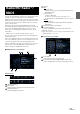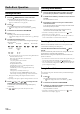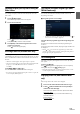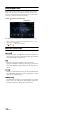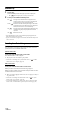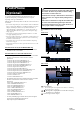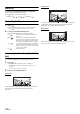User manual
Table Of Contents
- Operating Instructions
- PRECAUTIONS
- WARNING
- Features
- Getting Started
- Location of Controls
- Turning Power On or Off
- Turning the System On
- Initial System Start-Up
- Adjusting the Volume
- Lowering Volume Quickly
- Touch Screen Operation
- Switching Sources
- Operating the Function Button on the Audio/Video Main Screen
- About Basic Operation for List Screen
- About the Shortcut Setup Screen
- About the Menu Screen
- About the Indicator Display
- Opening screen Customization
- How to Input Characters and Numbers (Keypad)
- Favorite Function
- Applying Alpine TuneIt App
- Setup
- Setup Operation
- Wireless (Bluetooth) Setup
- General Setup
- Sound Setup
- Setting the Balance/Fader/Rear Speaker/Subwoofer
- Setting the Media Xpander (MX HD)
- Equalizer Presets
- Adjusting the Parametric Equalizer Curve (Dual HD EQ)
- Adjusting the Crossover Settings (X-Over)
- Adjusting the Time Correction (TCR)
- Setting Defeat
- Setting the Volume for Each Source
- Adjusting the Caller Level
- Adjusting the Microphone Level
- Adjusting the Ring Tone Level
- Volume Setting
- Setting Audio Mute On/Off while Backing up
- Default Sound Settings
- About the Crossover
- About Time Correction
- Picture Quality Setup
- Display/Key Setup
- General Setup
- Vehicle Setup
- Sound Setup
- Source Setup
- System Setup
- Radio/HD Radio™/RBDS
- Radio Basic Operation
- Listening to the Radio
- Presetting Stations Manually
- Presetting Stations Automatically
- Tuning to Preset Stations
- Inputting Frequency Directly and Receiving the Radio Station
- Receiving a Multicast (HD Radio Mode only)
- Selecting the Receivable Program Type (RBDS FM Radio mode only)
- Forced Analog Mode
- Displaying Radio Text (RBDS FM Radio mode only)
- Using Ballgame Mode
- About the Feature Logos
- Radio Basic Operation
- USB Flash drive (Optional)
- iPod/iPhone (Optional)
- Pandora® internet radio (optional)
- SiriusXM Satellite Radio Operation (Optional)
- Receiving Channels with the SiriusXM Tuner
- Tuning Channels by Category
- Changing the Display
- Checking the SiriusXM Radio ID Number
- Storing Channel Presets
- Tuning Channels using Presets
- Tune Start Function
- Tune Scan Function
- Search Function
- Selecting the Channel Directly
- Storing the desired Song/Artist
- Receiving and Tuning to an Alert
- Replay Function
- Parental Lock Function
- Using Jump Memory and Jump Recall function
- HDMI Device (X110 only)
- About HDMI selector (Optional)
- DVD Player Operation
- CD/MP3/WMA/AAC/WAV
- DVD
- Playing a Disc
- Playing Still Frames (Pausing)
- Stopping Playback
- Fast-forwarding/Fast-reversing
- Finding the Beginnings of Chapters/Tracks/Files
- Forward/Reverse frame-by-frame Playback
- Repeat Playback
- Searching by Title Number
- Searching Directly by Chapter Number
- Switching the Angle
- Switching the Audio Tracks
- Switching the Subtitles (Subtitle Language)
- Info Mode Function
- Switching Display Modes
- HDMI Operation
- Bluetooth Operation
- Auxiliary Device (X108U/INE-W967HD only) (Optional)
- Camera Operation (Optional)
- iDataLink Operation
- About Remote Control Operation (X110 only)
- Information
- LIMITED WARRANTY
59-EN
For example: Searching by Artist name
The following example explains how an Artists search is performed.
Another search mode can be used for the same operation, although the
hierarchy differs.
1 To uc h [Artists] in the Full Search mode screen.
The Artists search screen is displayed.
• To switch into Full Search mode, see in “Quick Search mode
screen example” (page 58).
2 Select the desired artist.
To play back the Artist directly
1Touch [] of the artist’s name.
All songs of the selected artist are played back.
To search for the Album of the Artist
1 Touch the selected artist name.
The Albums search screen of the selected artist is displayed.
2Touch [] of the desired album’s name.
All songs of the selected album are played back.
To search for a Song in the Album of the Artist
1 Touch the desired artist’s name.
All albums of the selected artist are displayed.
3 Touch the desired album’s name.
All songs of the selected album are displayed.
4 Touch the desired song’s name.
The selected song is played back.
•Touching [] of “All” will play back all songs in the list.
• Touching “All” will display the search list in the next hierarchy.
• An alphabet skip function is available. See “Alphabet Search Function”
(page 59).
• To switch the displayed list or return to the previous page in the Full
Search mode, see “About Basic Operation for List Screen” (page 18).
Searching for a Desired Video File
You can select a movie, music video, etc., from the list screen.
• Video search mode depends on the iPod/iPhone. If the specification of
the iPod/iPhone is changed, the search mode on this unit will also be
changed.
Examples for the video search mode
•Video Playlists
•Movies
•Music Videos, etc.
For example: Searching by Movie
The following example explains how a Movie search is performed. Another
search mode can be used for the same operation, although the hierarchy
differs.
1 Touch the [Video] icon in the Full Search mode screen.
The Video search screen is displayed.
• To switch into Full Search mode, see in “Quick Search mode
screen example” (page 58).
• If the Video icon is not displayed, touch [More] to change the
Search mode.
2 To uc h [Movies].
The Movies search screen is displayed.
3 Touch the desired movie.
The selected movie is played back.
Alphabet Search Function
The unit is provided with an alphabet search function for effective
searching. When you use this function in the search mode, you can
quickly search an artist or a song, etc.
This is an example of how to search Artist Name for names beginning
with “R”.
1 Touch “O-U” of the alphabet group.
“O P Q R S T U” of the alphabet group “O - U” is displayed.
2 Touch “R” you want to search.
Artist names beginning with “R” are displayed.
3 Touch your desired artist name.
• If there are no names in the list beginning with that letter, the next letter
of the alphabet is searched.
For example: If there are no names beginning with “R,” the search list
begins with “S.”.
Full Search Mode