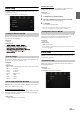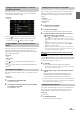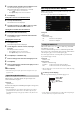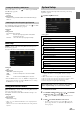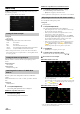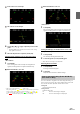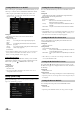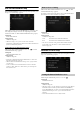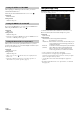User manual
Table Of Contents
- Operating Instructions
- PRECAUTIONS
- WARNING
- Features
- Getting Started
- Location of Controls
- Turning Power On or Off
- Turning the System On
- Initial System Start-Up
- Adjusting the Volume
- Lowering Volume Quickly
- Touch Screen Operation
- Switching Sources
- Operating the Function Button on the Audio/Video Main Screen
- About Basic Operation for List Screen
- About the Shortcut Setup Screen
- About the Menu Screen
- About the Indicator Display
- Opening screen Customization
- How to Input Characters and Numbers (Keypad)
- Favorite Function
- Applying Alpine TuneIt App
- Setup
- Setup Operation
- Wireless (Bluetooth) Setup
- General Setup
- Sound Setup
- Setting the Balance/Fader/Rear Speaker/Subwoofer
- Setting the Media Xpander (MX HD)
- Equalizer Presets
- Adjusting the Parametric Equalizer Curve (Dual HD EQ)
- Adjusting the Crossover Settings (X-Over)
- Adjusting the Time Correction (TCR)
- Setting Defeat
- Setting the Volume for Each Source
- Adjusting the Caller Level
- Adjusting the Microphone Level
- Adjusting the Ring Tone Level
- Volume Setting
- Setting Audio Mute On/Off while Backing up
- Default Sound Settings
- About the Crossover
- About Time Correction
- Picture Quality Setup
- Display/Key Setup
- General Setup
- Vehicle Setup
- Sound Setup
- Source Setup
- System Setup
- Radio/HD Radio™/RBDS
- Radio Basic Operation
- Listening to the Radio
- Presetting Stations Manually
- Presetting Stations Automatically
- Tuning to Preset Stations
- Inputting Frequency Directly and Receiving the Radio Station
- Receiving a Multicast (HD Radio Mode only)
- Selecting the Receivable Program Type (RBDS FM Radio mode only)
- Forced Analog Mode
- Displaying Radio Text (RBDS FM Radio mode only)
- Using Ballgame Mode
- About the Feature Logos
- Radio Basic Operation
- USB Flash drive (Optional)
- iPod/iPhone (Optional)
- Pandora® internet radio (optional)
- SiriusXM Satellite Radio Operation (Optional)
- Receiving Channels with the SiriusXM Tuner
- Tuning Channels by Category
- Changing the Display
- Checking the SiriusXM Radio ID Number
- Storing Channel Presets
- Tuning Channels using Presets
- Tune Start Function
- Tune Scan Function
- Search Function
- Selecting the Channel Directly
- Storing the desired Song/Artist
- Receiving and Tuning to an Alert
- Replay Function
- Parental Lock Function
- Using Jump Memory and Jump Recall function
- HDMI Device (X110 only)
- About HDMI selector (Optional)
- DVD Player Operation
- CD/MP3/WMA/AAC/WAV
- DVD
- Playing a Disc
- Playing Still Frames (Pausing)
- Stopping Playback
- Fast-forwarding/Fast-reversing
- Finding the Beginnings of Chapters/Tracks/Files
- Forward/Reverse frame-by-frame Playback
- Repeat Playback
- Searching by Title Number
- Searching Directly by Chapter Number
- Switching the Angle
- Switching the Audio Tracks
- Switching the Subtitles (Subtitle Language)
- Info Mode Function
- Switching Display Modes
- HDMI Operation
- Bluetooth Operation
- Auxiliary Device (X108U/INE-W967HD only) (Optional)
- Camera Operation (Optional)
- iDataLink Operation
- About Remote Control Operation (X110 only)
- Information
- LIMITED WARRANTY
49-EN
Rear Seat Entertainment Setup
[Rear Seat Entertainment] is selected on the System Setup Menu screen
in step 1. See “System Setup” (page 45).
When a Rear monitor equipped with HDMI input is connected to this
unit, change this setting to “On.” You can output images to the Rear
monitor. For details, see “Rear Seat Entertainment Function” (page 20).
Setting item:
Rear Seat Entertainment
Setting contents:
Off (Initial setting) / On
• When this setting is “On,” you can use this unit to switch the
Plasmacluster or Illumination of a Rear monitor with the Plasmacluster
function or Illumination function.
Setting the Rear Seat Entertainment System
Make sure the Rear Seat Entertainment is set to “On” ( ). See “Rear
Seat Entertainment Setup” (page 49).
Setting item:
Plasmacluster/Illumination Color
Setting contents:
Off (Initial setting) / On
• For details on adjusting Plasmacluster/Illumination, see “Rear Seat
Entertainment Function” (page 20).
• When the Rear Seat Entertainment setting is set to “Off,” you cannot
select this item.
• Set the coordination color and Plasmacluster controls on the Rear
monitor to “Navi.” When set to “Rear monitor,” you cannot operate
them from this unit.
Make sure the Rear Seat Entertainment is set to “On” ( ). See “Rear
Seat Entertainment Setup” (page 49).
For remote control operation, the remote sensor of the external device
(Rear monitor, etc.) can be switched, as you prefer.
Setting item:
Remote Sensor
Setting contents:
Front (Initial setting) / Rear
• You can also control this setting from the Rear Seat Entertainment
System Setup screen. For details, see “Rear Seat Entertainment
Function” (page 20).
External Accessories Setup
[External Accessories] is selected on the System Setup Menu screen in
step 1. See “System Setup” (page 45).
When using an external audio processor, set to “On” ( ).
Setting item:
External Audio Processor
Setting contents:
Off (Initial setting) / On
• When this setting is “On,” the Volume level is fixed at 10. Also, Balance/
Fader/Subwoofer Level/Subwoofer Phase/Bass/Treble/MX HD/EQ
Presets/Dual HD EQ/X-Over/Time Correction/Defeat/Phone Speaker/
Default Sound Settings are set to “Off” or “Flat” and cannot be
adjusted.
• Use the External Audio Processor to adjust volume.
Remote Sensor Setting
Front: The remote sensor of this unit is effective.
Rear: The remote sensor of Rear monitor is effective.
Setting the External Audio Processor