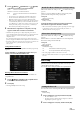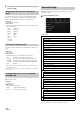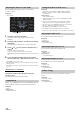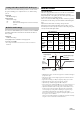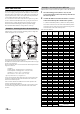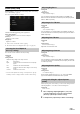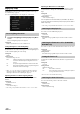User manual
Table Of Contents
- Operating Instructions
- PRECAUTIONS
- WARNING
- Features
- Getting Started
- Location of Controls
- Turning Power On or Off
- Turning the System On
- Initial System Start-Up
- Adjusting the Volume
- Lowering Volume Quickly
- Touch Screen Operation
- Switching Sources
- Operating the Function Button on the Audio/Video Main Screen
- About Basic Operation for List Screen
- About the Shortcut Setup Screen
- About the Menu Screen
- About the Indicator Display
- Opening screen Customization
- How to Input Characters and Numbers (Keypad)
- Favorite Function
- Applying Alpine TuneIt App
- Setup
- Setup Operation
- Wireless (Bluetooth) Setup
- General Setup
- Sound Setup
- Setting the Balance/Fader/Rear Speaker/Subwoofer
- Setting the Media Xpander (MX HD)
- Equalizer Presets
- Adjusting the Parametric Equalizer Curve (Dual HD EQ)
- Adjusting the Crossover Settings (X-Over)
- Adjusting the Time Correction (TCR)
- Setting Defeat
- Setting the Volume for Each Source
- Adjusting the Caller Level
- Adjusting the Microphone Level
- Adjusting the Ring Tone Level
- Volume Setting
- Setting Audio Mute On/Off while Backing up
- Default Sound Settings
- About the Crossover
- About Time Correction
- Picture Quality Setup
- Display/Key Setup
- General Setup
- Vehicle Setup
- Sound Setup
- Source Setup
- System Setup
- Radio/HD Radio™/RBDS
- Radio Basic Operation
- Listening to the Radio
- Presetting Stations Manually
- Presetting Stations Automatically
- Tuning to Preset Stations
- Inputting Frequency Directly and Receiving the Radio Station
- Receiving a Multicast (HD Radio Mode only)
- Selecting the Receivable Program Type (RBDS FM Radio mode only)
- Forced Analog Mode
- Displaying Radio Text (RBDS FM Radio mode only)
- Using Ballgame Mode
- About the Feature Logos
- Radio Basic Operation
- USB Flash drive (Optional)
- iPod/iPhone (Optional)
- Pandora® internet radio (optional)
- SiriusXM Satellite Radio Operation (Optional)
- Receiving Channels with the SiriusXM Tuner
- Tuning Channels by Category
- Changing the Display
- Checking the SiriusXM Radio ID Number
- Storing Channel Presets
- Tuning Channels using Presets
- Tune Start Function
- Tune Scan Function
- Search Function
- Selecting the Channel Directly
- Storing the desired Song/Artist
- Receiving and Tuning to an Alert
- Replay Function
- Parental Lock Function
- Using Jump Memory and Jump Recall function
- HDMI Device (X110 only)
- About HDMI selector (Optional)
- DVD Player Operation
- CD/MP3/WMA/AAC/WAV
- DVD
- Playing a Disc
- Playing Still Frames (Pausing)
- Stopping Playback
- Fast-forwarding/Fast-reversing
- Finding the Beginnings of Chapters/Tracks/Files
- Forward/Reverse frame-by-frame Playback
- Repeat Playback
- Searching by Title Number
- Searching Directly by Chapter Number
- Switching the Angle
- Switching the Audio Tracks
- Switching the Subtitles (Subtitle Language)
- Info Mode Function
- Switching Display Modes
- HDMI Operation
- Bluetooth Operation
- Auxiliary Device (X108U/INE-W967HD only) (Optional)
- Camera Operation (Optional)
- iDataLink Operation
- About Remote Control Operation (X110 only)
- Information
- LIMITED WARRANTY
34-EN
Media Xpander (MX HD) makes vocals or instruments sound distinct
regardless of the music source. The HD-Radio (FM)/SiriusXM, USB
Flash drive and iPod/iPhone, will be able to reproduce the music clearly
even in cars with a lot of road noise.
Setting item:
MX HD
• When the Defeat setting is “On,” you cannot perform the set up.
• When the Sound Setup of the Shortcut Setup is selected to “BASS
ENGINE SQ,” you cannot perform the set up.
• The MX HD setting can be performed only when a source is currently
selected.
Adjustable source (media) and setting value
HD-Radio (FM)/SiriusXM: Off (Initial setting) / Level1 / Level2 / Level3
The medium to high frequencies become more clear, and produces
well balanced sound in all the bands.
Compressed Media/Factory Audio: Off (Initial setting) / Level1 / Level2 /
Level3
This corrects information that was omitted at the time of
compression. This reproduces a well-balanced sound close to the
original.
HDMI/AUX: Off (Initial setting) / Compressed Media / Movie / Music
Choose the MX HD mode (Compressed Media, Movie, or Music) that
corresponds to the media connected.
(Movie)
The dialog portion of the video is reproduced more clearly
(Music)
This disc contains a large quantity of data such as music clip. MX uses
this data to reproduce the sound accurately.
• The effectiveness increases as the MX HD setting value increases Level1
Level2 Level3.
• You can set this for each source.
• iPod/iPhone/USB Audio/Bluetooth Audio/Pandora/Bluetooth Pandora
correspond to Compressed Media.
• Factory Media (USB/iPod)/Factory SiriusXM/Factory Bluetooth Audio
correspond to Factory Audio.
10 typical equalizer settings are preset at the factory for a variety of
musical source material.
Setting item:
EQ Presets
Setting contents:
FLAT (Initial setting) / POP / ROCK / NEWS / JAZZ / ELECTRONIC /
HIP HOP / EASY LISTENING / COUNTRY / CLASSICAL
• Only one type can be set to ON.
• When Equalizer Presets is set, the linked Dual HD EQ settings are also
changed. We recommend storing Dual HD EQ settings in a Preset in
advance.
• The Equalizer Presets setting can be configured when Defeat is “Off.”
Parametric Equalizer (Dual HD EQ) can adjust the center frequency/Q
Factor (bandwidth)/level in the front seats and the rear seats,
respectively.
You can adjust only to the approximate frequency zone, but can then
compensate by performing advanced correction of the sound.
Setting item:
Dual HD EQ
• When the Defeat setting is “On,” you cannot perform the set up.
• When the Sound Setup of the Shortcut Setup is selected to “BASS
ENGINE SQ,” you cannot perform the set up.
1 Adjust the Dual HD EQ to your preference.
Front/Rear speaker switching button
Not displayed when Front/Rear Sync is ”On” ( ).
Front/Rear speaker interlock button
Adjusting the Band
Touch [Band] to select the band to be adjusted.
Band1 Band2 ••• Band8 Band9 Band1
• You can select a band directly by touching the screen.
Setting the Media Xpander (MX HD) Equalizer Presets
Adjusting the Parametric Equalizer Curve
(Dual HD EQ)
On: When you want the Front and Rear speakers to have the
same setting, set to ”On” ( ).
Off: When you want to set the Front and Rear speakers
independently, set to ”Off” ( ).