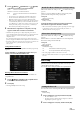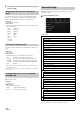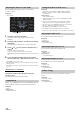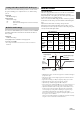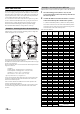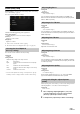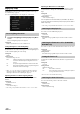User manual
Table Of Contents
- Operating Instructions
- PRECAUTIONS
- WARNING
- Features
- Getting Started
- Location of Controls
- Turning Power On or Off
- Turning the System On
- Initial System Start-Up
- Adjusting the Volume
- Lowering Volume Quickly
- Touch Screen Operation
- Switching Sources
- Operating the Function Button on the Audio/Video Main Screen
- About Basic Operation for List Screen
- About the Shortcut Setup Screen
- About the Menu Screen
- About the Indicator Display
- Opening screen Customization
- How to Input Characters and Numbers (Keypad)
- Favorite Function
- Applying Alpine TuneIt App
- Setup
- Setup Operation
- Wireless (Bluetooth) Setup
- General Setup
- Sound Setup
- Setting the Balance/Fader/Rear Speaker/Subwoofer
- Setting the Media Xpander (MX HD)
- Equalizer Presets
- Adjusting the Parametric Equalizer Curve (Dual HD EQ)
- Adjusting the Crossover Settings (X-Over)
- Adjusting the Time Correction (TCR)
- Setting Defeat
- Setting the Volume for Each Source
- Adjusting the Caller Level
- Adjusting the Microphone Level
- Adjusting the Ring Tone Level
- Volume Setting
- Setting Audio Mute On/Off while Backing up
- Default Sound Settings
- About the Crossover
- About Time Correction
- Picture Quality Setup
- Display/Key Setup
- General Setup
- Vehicle Setup
- Sound Setup
- Source Setup
- System Setup
- Radio/HD Radio™/RBDS
- Radio Basic Operation
- Listening to the Radio
- Presetting Stations Manually
- Presetting Stations Automatically
- Tuning to Preset Stations
- Inputting Frequency Directly and Receiving the Radio Station
- Receiving a Multicast (HD Radio Mode only)
- Selecting the Receivable Program Type (RBDS FM Radio mode only)
- Forced Analog Mode
- Displaying Radio Text (RBDS FM Radio mode only)
- Using Ballgame Mode
- About the Feature Logos
- Radio Basic Operation
- USB Flash drive (Optional)
- iPod/iPhone (Optional)
- Pandora® internet radio (optional)
- SiriusXM Satellite Radio Operation (Optional)
- Receiving Channels with the SiriusXM Tuner
- Tuning Channels by Category
- Changing the Display
- Checking the SiriusXM Radio ID Number
- Storing Channel Presets
- Tuning Channels using Presets
- Tune Start Function
- Tune Scan Function
- Search Function
- Selecting the Channel Directly
- Storing the desired Song/Artist
- Receiving and Tuning to an Alert
- Replay Function
- Parental Lock Function
- Using Jump Memory and Jump Recall function
- HDMI Device (X110 only)
- About HDMI selector (Optional)
- DVD Player Operation
- CD/MP3/WMA/AAC/WAV
- DVD
- Playing a Disc
- Playing Still Frames (Pausing)
- Stopping Playback
- Fast-forwarding/Fast-reversing
- Finding the Beginnings of Chapters/Tracks/Files
- Forward/Reverse frame-by-frame Playback
- Repeat Playback
- Searching by Title Number
- Searching Directly by Chapter Number
- Switching the Angle
- Switching the Audio Tracks
- Switching the Subtitles (Subtitle Language)
- Info Mode Function
- Switching Display Modes
- HDMI Operation
- Bluetooth Operation
- Auxiliary Device (X108U/INE-W967HD only) (Optional)
- Camera Operation (Optional)
- iDataLink Operation
- About Remote Control Operation (X110 only)
- Information
- LIMITED WARRANTY
32-EN
3 Enter the passcode that you entered in step 2 again, and
then touch [OK].
You can select the character code that is used when transferring the
phone book or history from a mobile phone. If unreadable characters
appear in the transferred data, select the correct character code.
Setting item:
Default Phone Book Format
Setting contents:
Latin-1 / Latin-9 (Initial setting) / Russian / Chinese / Thai / Arabic / UTF-8 /
UTF-16LE / UTF-16BE
You can select which speaker in the car will output the audio from the
phone.
Setting item:
Phone Speaker
Setting contents:
All (Initial setting) / Front Left / Front Right / Front Left + Right
• The setting cannot be adjusted during a phone call. Adjust the setting
before placing a call.
• This option is not available when “External Audio Processor” (page 49)
is set to On.
You can select the built-in microphone or the supplied microphone as a
Hands-Free Microphone.
Setting item:
Microphone Select
Setting contents:
Built-in (Initial setting) / Add-on
[General] is selected on the setup main screen in step 3. See “Setup
Operation” (page 29).
General Setup Menu screen
<Setting item>
*1 You can make this setting in the Sound Setup screen of the Shortcut
Setup. For details, see “Sound Setup Function” (page 19).
Changing the Character Code of the Phone
Book
Latin-1: ISO 8859-1
Latin-9: ISO 8859-15
Russian: ISO 8859-5
Chinese: GB18030
Thai: CP874
Arabic: CP1256
UTF-8
UTF-16LE
UTF-16BE
Selecting the Output Speaker
All: The sound is output from all speakers in car.
Front Left: The sound is only output from the front left speaker.
Front Right: The sound is only output from the front right speaker.
Front Left +
Right:
The sound is output from the front left and front right
speakers.
Setting the Microphone Select (X108U/INE-
W967HD only)
Built-in: Use the built-in microphone.
Add-on: Use the supplied microphone.
General Setup
Sound
Balance / Fader *
1
Rear Speaker*
2
Subwoofer*
2
Subwoofer Level*
1, 2, 3, 5
Subwoofer Phase*
2, 3
MX HD*
1, 4, 5
EQ Presets*
4, 5
Dual HD EQ*
4, 5
X-Over*
5
Time Correction (TCR)
Defeat
Source Volume Setup
Caller Level
Microphone Level
Ring Tone Level
Key Sound Feedback
Mute While Backing Up
Default Sound Settings
Picture Quality
Video*
6
Camera*
7
Navigation
Display/Key
Screen/Lighting
Screen Color
Illumination Color (X108U/INE-W967HD only)
Text Scroll
Artwork Position
General
Language
Format
About
Demo Mode
Vehicle
Installation Status