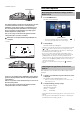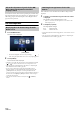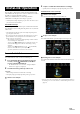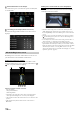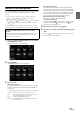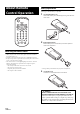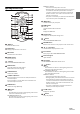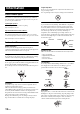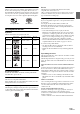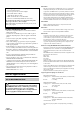User manual
Table Of Contents
- Operating Instructions
- PRECAUTIONS
- WARNING
- Features
- Getting Started
- Location of Controls
- Turning Power On or Off
- Turning the System On
- Initial System Start-Up
- Adjusting the Volume
- Lowering Volume Quickly
- Inserting/Ejecting a Disc
- Touch Screen Operation
- Switching Sources
- Operating the Function Button on the Audio/Video Main Screen
- About Basic Operation for List Screen
- About the Shortcut Setup Screen
- About the Menu Screen
- About the Indicator Display
- Opening screen Customization
- How to Input Characters and Numbers (Keypad)
- Favorite Function
- Applying Alpine TuneIt App
- Setup
- Setup Operation
- Wireless (Bluetooth) Setup
- General Setup
- Sound Setup
- Setting the Balance/Fader/Rear Speaker/Subwoofer
- Setting the Media Xpander (MX HD)
- Equalizer Presets
- Adjusting the Parametric Equalizer Curve (Dual HD EQ)
- Adjusting the Crossover Settings (X-Over)
- Adjusting the Time Correction (TCR)
- Setting Defeat
- Setting the Volume for Each Source
- Adjusting the Caller Level
- Adjusting the Microphone Level
- Adjusting the Ring Tone Level
- Volume Setting
- Setting Audio Mute On/Off while Backing up
- Default Sound Settings
- About the Crossover
- About Time Correction
- Picture Quality Setup
- Display/Key Setup
- General Setup
- Vehicle Setup
- Sound Setup
- Source Setup
- System Setup
- Radio/HD Radio™/RBDS
- Radio Basic Operation
- Listening to the Radio
- Presetting Stations Manually
- Presetting Stations Automatically
- Tuning to Preset Stations
- Inputting Frequency Directly and Receiving the Radio Station
- Receiving a Multicast (HD Radio™ Mode only)
- Selecting the Receivable Program Type (RBDS FM Radio mode only)
- Forced Analog Mode
- Displaying Radio Text (RBDS FM Radio mode only)
- Using Ballgame Mode
- About the Feature Logos
- Radio Basic Operation
- USB Flash drive (Optional)
- iPod/iPhone (Optional)
- Pandora® internet radio (optional)
- SiriusXM Satellite Radio Operation (Optional)
- Receiving Channels with the SiriusXM Tuner
- Tuning Channels by Category
- Changing the Display
- Checking the SiriusXM Radio ID Number
- Storing Channel Presets
- Tuning Channels using Presets
- Tune Start Function
- Tune Scan Function
- Search Function
- Selecting the Channel Directly
- Storing the desired Song/Artist
- Receiving and Tuning to an Alert
- Replay Function
- Parental Lock Function
- Using Jump Memory and Jump Recall function
- HDMI Device
- About HDMI selector (Optional)
- DVD Player Operation
- CD/MP3/WMA/AAC/WAV
- DVD
- Playing a Disc
- Playing Still Frames (Pausing)
- Stopping Playback
- Fast-forwarding/Fast-reversing
- Finding the Beginnings of Chapters/Tracks/Files
- Forward/Reverse frame-by-frame Playback
- Repeat Playback
- Searching by Title Number
- Searching Directly by Chapter Number
- Switching the Angle
- Switching the Audio Tracks
- Switching the Subtitles (Subtitle Language)
- Info Mode Function
- Switching Display Modes
- HDMI Operation
- Bluetooth Operation
- Auxiliary Device
- Camera Operation (Optional)
- iDataLink Operation
- About Remote Control Operation
- Information
- LIMITED WARRANTY
93-EN
This unit allows communication with the vehicle’s iDataLink module,
when available. This data gives status on various vehicle modes as well as
the ability to control certain vehicle operations.
When you use iDataLink mode, set each setting other than
“Aftermarket” in “Setting the Source Category” (page 47).
• Available functions differ depending on your vehicle. For details, refer to
your vehicle’s instruction manual.
About Audio Interrupt
Audio Interrupt is the function that outputs sound from the unit when
Voice Information (audio reading from the phone book, etc.)* from the
vehicle occurs.
• The Audio Interrupt function of the vehicle differs depending on the
type and grade of the vehicle.
* For your safety, when interrupted with Voice Information, you cannot
operate the buttons on the front panel or the touch buttons on the
display, except for some operations.
- The operating restrictions may differ depending on which mode the
unit is in during Voice Information.
- You can use the (CAMERA) button to display the camera view
and switch the image pattern while the camera image is being
displayed.
- You can use the (MUTE) button or the / (DOWN/UP)
button to control the volume of Voice Information.
- Operation of the Remote Control unit is also restricted.
Access to iDataLink Mode
You can check the car’s status, set the air conditioning, etc.
1 Press and hold the (Favorite) button for at least 2
seconds, or touch [] (Vehicle Info.) in the Menu
screen to activate iDataLink mode.
• The iDataLink mode screen selected in “Setting the Default
Vehicle Screen” (page 47) is displayed.
2 Touch the desired tag on the top of the screen.
Select item:
Climate / Gauges / Park Sensor / Vehicle Info. / Car Setting
• The displayed tag options differ depending on the type of vehicle.
Climate screen example
3 Adjust or confirm the item/information accordingly.
• Operable functions and displays may differ depending on the vehicle.
iDataLink Function Screen example
Climate screen example
You can control the temperature inside the vehicle, etc.
Gauges screen example
You can check the vehicle's speed, the engine's rotation speed, etc.
Parking sensor screen example
You can check the distance from the front and rear of the vehicle to an
obstacle.
• If the car sensor detects an obstacle, the screen automatically changes to
the Parking sensor screen. For details, see “About Parking Sensor screen”
(page 94).
iDataLink Operation