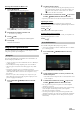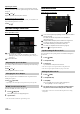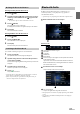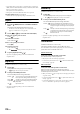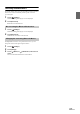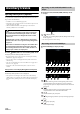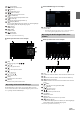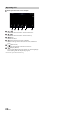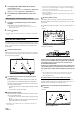User manual
Table Of Contents
- Operating Instructions
- PRECAUTIONS
- WARNING
- Features
- Getting Started
- Location of Controls
- Turning Power On or Off
- Turning the System On
- Initial System Start-Up
- Adjusting the Volume
- Lowering Volume Quickly
- Inserting/Ejecting a Disc
- Touch Screen Operation
- Switching Sources
- Operating the Function Button on the Audio/Video Main Screen
- About Basic Operation for List Screen
- About the Shortcut Setup Screen
- About the Menu Screen
- About the Indicator Display
- Opening screen Customization
- How to Input Characters and Numbers (Keypad)
- Favorite Function
- Applying Alpine TuneIt App
- Setup
- Setup Operation
- Wireless (Bluetooth) Setup
- General Setup
- Sound Setup
- Setting the Balance/Fader/Rear Speaker/Subwoofer
- Setting the Media Xpander (MX HD)
- Equalizer Presets
- Adjusting the Parametric Equalizer Curve (Dual HD EQ)
- Adjusting the Crossover Settings (X-Over)
- Adjusting the Time Correction (TCR)
- Setting Defeat
- Setting the Volume for Each Source
- Adjusting the Caller Level
- Adjusting the Microphone Level
- Adjusting the Ring Tone Level
- Volume Setting
- Setting Audio Mute On/Off while Backing up
- Default Sound Settings
- About the Crossover
- About Time Correction
- Picture Quality Setup
- Display/Key Setup
- General Setup
- Vehicle Setup
- Sound Setup
- Source Setup
- System Setup
- Radio/HD Radio™/RBDS
- Radio Basic Operation
- Listening to the Radio
- Presetting Stations Manually
- Presetting Stations Automatically
- Tuning to Preset Stations
- Inputting Frequency Directly and Receiving the Radio Station
- Receiving a Multicast (HD Radio™ Mode only)
- Selecting the Receivable Program Type (RBDS FM Radio mode only)
- Forced Analog Mode
- Displaying Radio Text (RBDS FM Radio mode only)
- Using Ballgame Mode
- About the Feature Logos
- Radio Basic Operation
- USB Flash drive (Optional)
- iPod/iPhone (Optional)
- Pandora® internet radio (optional)
- SiriusXM Satellite Radio Operation (Optional)
- Receiving Channels with the SiriusXM Tuner
- Tuning Channels by Category
- Changing the Display
- Checking the SiriusXM Radio ID Number
- Storing Channel Presets
- Tuning Channels using Presets
- Tune Start Function
- Tune Scan Function
- Search Function
- Selecting the Channel Directly
- Storing the desired Song/Artist
- Receiving and Tuning to an Alert
- Replay Function
- Parental Lock Function
- Using Jump Memory and Jump Recall function
- HDMI Device
- About HDMI selector (Optional)
- DVD Player Operation
- CD/MP3/WMA/AAC/WAV
- DVD
- Playing a Disc
- Playing Still Frames (Pausing)
- Stopping Playback
- Fast-forwarding/Fast-reversing
- Finding the Beginnings of Chapters/Tracks/Files
- Forward/Reverse frame-by-frame Playback
- Repeat Playback
- Searching by Title Number
- Searching Directly by Chapter Number
- Switching the Angle
- Switching the Audio Tracks
- Switching the Subtitles (Subtitle Language)
- Info Mode Function
- Switching Display Modes
- HDMI Operation
- Bluetooth Operation
- Auxiliary Device
- Camera Operation (Optional)
- iDataLink Operation
- About Remote Control Operation
- Information
- LIMITED WARRANTY
87-EN
[] (Top Menu)
Calls up the Top Menu screen.
[] (Menu)
Calls up the Menu screen.
[] (Menu Control)*
Calls up the menu operation mode.
[] (Folder Down)
Switches the program/playlist/folder down.
[] (Folder Up)
Switches the program/playlist/folder up.
[ ] (Display Mode)*
You can set the Display Mode. For details, see “Switching Display
Modes (During Video File Play Back)” (page 59).
[] (Angle)
Switches angle.
[] (Audio)
Switches audio.
[] (Sub Title)
Switches sub titles.
* You cannot operate them while driving.
Menu operation mode screen example
[Key]
Displays the Key panel ( ).
[], []
Moves key panel location.
[]
Closes menu operation mode.
[]
Closes key panel.
[ ], [ ], [ ], [ ]
Moves menu cursor.
[Enter]
Determines the selected item.
[Return]
Returns to the previous item/screen.
The DVD Changer operation mode screen and the Menu operation
mode screen are the same as the external DVD player operation screen.
See “Operating an External DVD Player.”
External DVD changer screen example
[Disc1]-[Disc6]
Selects a Disc.
• Touch the left side of the operation screen or swipe the operation
screen to the right to display the Disc selection screen.
Menu operation mode screen example
[]
Switches the Channel number / Favorite channel number down.
[]
Switches the Channel number / Favorite channel number up.
[ ] (Channel or Favorite)
Switches between the Channel mode and the Favorite channel
mode.
[ ] (EPG)*
Call up the Electronic Program Guide (EPG).
[] (Menu)*
Call up the menu screen.
[] (Menu Control)*
Call up the menu operation mode.
[] (A/V)
Switches the source.
[] (Scan)
Touch the switch to start the scan procedure.
[] (Display Mode)
You can set the Display Mode. For details, see “Switching Display
Modes (During Video File Play Back)” (page 59).
* You cannot operate them while driving.
Operating an External DVD Changer
Operating the Mobile Digital TV Receiver
(DVB-T)