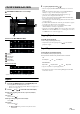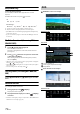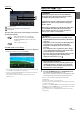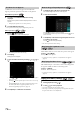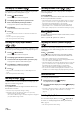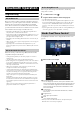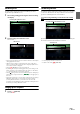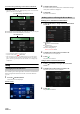User manual
Table Of Contents
- Operating Instructions
- PRECAUTIONS
- WARNING
- Features
- Getting Started
- Location of Controls
- Turning Power On or Off
- Turning the System On
- Initial System Start-Up
- Adjusting the Volume
- Lowering Volume Quickly
- Inserting/Ejecting a Disc
- Touch Screen Operation
- Switching Sources
- Operating the Function Button on the Audio/Video Main Screen
- About Basic Operation for List Screen
- About the Shortcut Setup Screen
- About the Menu Screen
- About the Indicator Display
- Opening screen Customization
- How to Input Characters and Numbers (Keypad)
- Favorite Function
- Applying Alpine TuneIt App
- Setup
- Setup Operation
- Wireless (Bluetooth) Setup
- General Setup
- Sound Setup
- Setting the Balance/Fader/Rear Speaker/Subwoofer
- Setting the Media Xpander (MX HD)
- Equalizer Presets
- Adjusting the Parametric Equalizer Curve (Dual HD EQ)
- Adjusting the Crossover Settings (X-Over)
- Adjusting the Time Correction (TCR)
- Setting Defeat
- Setting the Volume for Each Source
- Adjusting the Caller Level
- Adjusting the Microphone Level
- Adjusting the Ring Tone Level
- Volume Setting
- Setting Audio Mute On/Off while Backing up
- Default Sound Settings
- About the Crossover
- About Time Correction
- Picture Quality Setup
- Display/Key Setup
- General Setup
- Vehicle Setup
- Sound Setup
- Source Setup
- System Setup
- Radio/HD Radio™/RBDS
- Radio Basic Operation
- Listening to the Radio
- Presetting Stations Manually
- Presetting Stations Automatically
- Tuning to Preset Stations
- Inputting Frequency Directly and Receiving the Radio Station
- Receiving a Multicast (HD Radio™ Mode only)
- Selecting the Receivable Program Type (RBDS FM Radio mode only)
- Forced Analog Mode
- Displaying Radio Text (RBDS FM Radio mode only)
- Using Ballgame Mode
- About the Feature Logos
- Radio Basic Operation
- USB Flash drive (Optional)
- iPod/iPhone (Optional)
- Pandora® internet radio (optional)
- SiriusXM Satellite Radio Operation (Optional)
- Receiving Channels with the SiriusXM Tuner
- Tuning Channels by Category
- Changing the Display
- Checking the SiriusXM Radio ID Number
- Storing Channel Presets
- Tuning Channels using Presets
- Tune Start Function
- Tune Scan Function
- Search Function
- Selecting the Channel Directly
- Storing the desired Song/Artist
- Receiving and Tuning to an Alert
- Replay Function
- Parental Lock Function
- Using Jump Memory and Jump Recall function
- HDMI Device
- About HDMI selector (Optional)
- DVD Player Operation
- CD/MP3/WMA/AAC/WAV
- DVD
- Playing a Disc
- Playing Still Frames (Pausing)
- Stopping Playback
- Fast-forwarding/Fast-reversing
- Finding the Beginnings of Chapters/Tracks/Files
- Forward/Reverse frame-by-frame Playback
- Repeat Playback
- Searching by Title Number
- Searching Directly by Chapter Number
- Switching the Angle
- Switching the Audio Tracks
- Switching the Subtitles (Subtitle Language)
- Info Mode Function
- Switching Display Modes
- HDMI Operation
- Bluetooth Operation
- Auxiliary Device
- Camera Operation (Optional)
- iDataLink Operation
- About Remote Control Operation
- Information
- LIMITED WARRANTY
75-EN
Stopping Playback
To uc h [] during playback.
“STOP” is displayed, and playback stops.
• Playback starts from the beginning when [/] is touched while
playback is stopped.
Fast-forwarding/Fast-reversing
1 During playback, touch and hold [] (Fast-reverse) or
touch and hold [] (Fast-forward).
When pressed for more than 1 second, the disc is forwarded/
reversed at double speed.
When held for 5 more seconds, the disc is forwarded/reversed at
8 times the normal speed.
When held for 10 more seconds, the disc is forwarded/reversed
at 32 times the normal speed.
2 Release or to return to normal playback.
• No sound is played back during fast-forwarding/fast-reversing.
• On DVD mode, the menu screen may reappear during fast-forwarding/
fast-reversing.
• This operation may not be possible on certain discs.
Finding the Beginnings of Chapters/Tracks/Files
During playback, touch [] or [].
The chapter/track/file switches each time the button is touched, and
playback of the selected chapter/track/file starts.
• Some DVDs do not have chapters.
• Be sure to turn PBC off before starting the search. See “Setting the Video
CD Play Mode” (page 70).
Forward/Reverse frame-by-frame Playback
1 In the pause mode, touch [] or [].
The picture advances by one frame each time the button is
touched.
2 To uc h [/] to return to normal mode.
• No sound is output during forward frame-by-frame playback.
• You can only execute reverse frame-by frame playback when playing
DVD-V.
Repeat Playback
Use this function to play the disc’s titles, chapters or tracks, etc.,
repeatedly.
To uc h [] to repeatedly play back.
The repeat mode switches every time the button is touched.
DVD Video
• The Repeat mode is always turned off when [] is touched and held
for at least 2 seconds.
• Only discs containing a Playlist can be displayed.
Video CD
• Display may vary depending on the connected devices.
• The track/disc repeat modes cannot be used on Video CDs with
playback control (PBC). These modes can be carried out after turning
PBC off. See “Setting the Video CD Play Mode” (page 70).
• For some discs it is not possible to switch the repeat mode.
: Touch this to start playback from the beginning of the
following chapter, track or file.
: Touch this to start playback from the beginning of the
current chapter, track or file.
Supplementary explanations
“Chapters” are divisions of movies or musical selections on DVDs.
“Trac ks” are divisions of movies or musical selections on Video
CD.
The chapter is played repeatedly.
The title is played repeatedly.
Playback returns to normal mode.
Chapter
Title
Off
The track is played repeatedly.
Track
The disc is played repeatedly.Off