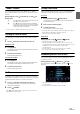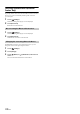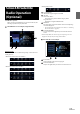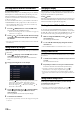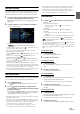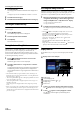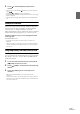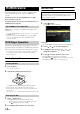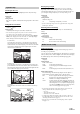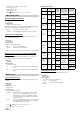User manual
Table Of Contents
- Operating Instructions
- PRECAUTIONS
- WARNING
- Features
- Getting Started
- Location of Controls
- Turning Power On or Off
- Turning the System On
- Initial System Start-Up
- Adjusting the Volume
- Lowering Volume Quickly
- Inserting/Ejecting a Disc
- Touch Screen Operation
- Switching Sources
- Operating the Function Button on the Audio/Video Main Screen
- About Basic Operation for List Screen
- About the Shortcut Setup Screen
- About the Menu Screen
- About the Indicator Display
- Opening screen Customization
- How to Input Characters and Numbers (Keypad)
- Favorite Function
- Applying Alpine TuneIt App
- Setup
- Setup Operation
- Wireless (Bluetooth) Setup
- General Setup
- Sound Setup
- Setting the Balance/Fader/Rear Speaker/Subwoofer
- Setting the Media Xpander (MX HD)
- Equalizer Presets
- Adjusting the Parametric Equalizer Curve (Dual HD EQ)
- Adjusting the Crossover Settings (X-Over)
- Adjusting the Time Correction (TCR)
- Setting Defeat
- Setting the Volume for Each Source
- Adjusting the Caller Level
- Adjusting the Microphone Level
- Adjusting the Ring Tone Level
- Volume Setting
- Setting Audio Mute On/Off while Backing up
- Default Sound Settings
- About the Crossover
- About Time Correction
- Picture Quality Setup
- Display/Key Setup
- General Setup
- Vehicle Setup
- Sound Setup
- Source Setup
- System Setup
- Radio/HD Radio™/RBDS
- Radio Basic Operation
- Listening to the Radio
- Presetting Stations Manually
- Presetting Stations Automatically
- Tuning to Preset Stations
- Inputting Frequency Directly and Receiving the Radio Station
- Receiving a Multicast (HD Radio™ Mode only)
- Selecting the Receivable Program Type (RBDS FM Radio mode only)
- Forced Analog Mode
- Displaying Radio Text (RBDS FM Radio mode only)
- Using Ballgame Mode
- About the Feature Logos
- Radio Basic Operation
- USB Flash drive (Optional)
- iPod/iPhone (Optional)
- Pandora® internet radio (optional)
- SiriusXM Satellite Radio Operation (Optional)
- Receiving Channels with the SiriusXM Tuner
- Tuning Channels by Category
- Changing the Display
- Checking the SiriusXM Radio ID Number
- Storing Channel Presets
- Tuning Channels using Presets
- Tune Start Function
- Tune Scan Function
- Search Function
- Selecting the Channel Directly
- Storing the desired Song/Artist
- Receiving and Tuning to an Alert
- Replay Function
- Parental Lock Function
- Using Jump Memory and Jump Recall function
- HDMI Device
- About HDMI selector (Optional)
- DVD Player Operation
- CD/MP3/WMA/AAC/WAV
- DVD
- Playing a Disc
- Playing Still Frames (Pausing)
- Stopping Playback
- Fast-forwarding/Fast-reversing
- Finding the Beginnings of Chapters/Tracks/Files
- Forward/Reverse frame-by-frame Playback
- Repeat Playback
- Searching by Title Number
- Searching Directly by Chapter Number
- Switching the Angle
- Switching the Audio Tracks
- Switching the Subtitles (Subtitle Language)
- Info Mode Function
- Switching Display Modes
- HDMI Operation
- Bluetooth Operation
- Auxiliary Device
- Camera Operation (Optional)
- iDataLink Operation
- About Remote Control Operation
- Information
- LIMITED WARRANTY
68-EN
When making HDMI connections, you need to set HDMI on the unit
suitable for the connected device. For details, see “HDMI Setup”
(page 44).
For details on how to operate the DVD player, see “DVD
Player Operation” (page 68).
For details on how to operate iPhones and Smartphones, see
“HDMI Operation” (page 77).
HDMI selector is used when you add HDMI devices (iPhone or other
Smartphones).
• Set “Setting the HDMI Selector On/Off” (page 49) to “On” when using
the HDMI selector.
• For details on how to switch the HDMI source by using the HDMI
selector, see “Switching the source when two HDMI devices are
connected” (page 77).
You can also operate the DVD player using the Remote Control unit
supplied with this unit. For detailed notes on handling and operating the
Remote Control unit, see “About Remote Control Operation” (page 96).
• For precautions concerning the use of discs, usable discs, and formats,
see “Cautions about Discs” (page 98) and “About the Supported
Formats” (page 100).
Inserting/Ejecting a Disc
1 Press c (Eject).
The monitor is opened.
2 Insert the disc with the label side facing up.
Insert the disc until it is automatically pulled into the unit.
• Do not touch the surface of the disc directly with your fingers.
• Before inserting or removing the disc, always turn the ignition key to
ACC or ON.
• You cannot remove or insert the disc with the ignition key turned to OFF.
1 Press (Eject) button.
When the disc has been ejected part way, take it out.
• If the disc cannot be ejected by pressing (Eject), press and
hold (Eject) again for at least 3 seconds.
2 Press c (Eject) button again to close the monitor.
DVD Player SETUP
You can setup only when a disc is not inserted or playback stopped.
1 To uc h [] (Setup).
The Setup main screen is displayed.
Setting items:
System Setup / DVD Contents Setup / CD Contents Setup / Audio Setup
2 To uc h [] or [] to select the setting item.
3 To uc h [Enter] , then touch [], [], [] or [] to
change the setting item.
4 To uc h [] to return to the main source screen.
•Touch [] (Return) to return to the previous display.
• For details on the [] (Setup) button, see Function mode in “CD/
MP3/WMA/AAC/WAV” (page 71) or “DVD” (page 72).
HDMI Device
About HDMI selector (Optional)
DVD Player Operation
Inserting the Disc
Removing the Disc
You cannot perform DVD Player Setup while driving.
Your vehicle must be parked with the ignition key in the ACC or ON
position. For details, see “To display the Setup Menu screen” in
“Setup Operation” (page 28).