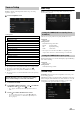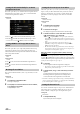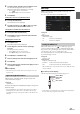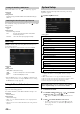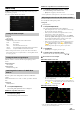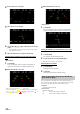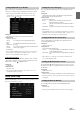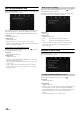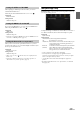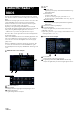User manual
Table Of Contents
- Operating Instructions
- PRECAUTIONS
- WARNING
- Features
- Getting Started
- Location of Controls
- Turning Power On or Off
- Turning the System On
- Initial System Start-Up
- Adjusting the Volume
- Lowering Volume Quickly
- Inserting/Ejecting a Disc
- Touch Screen Operation
- Switching Sources
- Operating the Function Button on the Audio/Video Main Screen
- About Basic Operation for List Screen
- About the Shortcut Setup Screen
- About the Menu Screen
- About the Indicator Display
- Opening screen Customization
- How to Input Characters and Numbers (Keypad)
- Favorite Function
- Applying Alpine TuneIt App
- Setup
- Setup Operation
- Wireless (Bluetooth) Setup
- General Setup
- Sound Setup
- Setting the Balance/Fader/Rear Speaker/Subwoofer
- Setting the Media Xpander (MX HD)
- Equalizer Presets
- Adjusting the Parametric Equalizer Curve (Dual HD EQ)
- Adjusting the Crossover Settings (X-Over)
- Adjusting the Time Correction (TCR)
- Setting Defeat
- Setting the Volume for Each Source
- Adjusting the Caller Level
- Adjusting the Microphone Level
- Adjusting the Ring Tone Level
- Volume Setting
- Setting Audio Mute On/Off while Backing up
- Default Sound Settings
- About the Crossover
- About Time Correction
- Picture Quality Setup
- Display/Key Setup
- General Setup
- Vehicle Setup
- Sound Setup
- Source Setup
- System Setup
- Radio/HD Radio™/RBDS
- Radio Basic Operation
- Listening to the Radio
- Presetting Stations Manually
- Presetting Stations Automatically
- Tuning to Preset Stations
- Inputting Frequency Directly and Receiving the Radio Station
- Receiving a Multicast (HD Radio™ Mode only)
- Selecting the Receivable Program Type (RBDS FM Radio mode only)
- Forced Analog Mode
- Displaying Radio Text (RBDS FM Radio mode only)
- Using Ballgame Mode
- About the Feature Logos
- Radio Basic Operation
- USB Flash drive (Optional)
- iPod/iPhone (Optional)
- Pandora® internet radio (optional)
- SiriusXM Satellite Radio Operation (Optional)
- Receiving Channels with the SiriusXM Tuner
- Tuning Channels by Category
- Changing the Display
- Checking the SiriusXM Radio ID Number
- Storing Channel Presets
- Tuning Channels using Presets
- Tune Start Function
- Tune Scan Function
- Search Function
- Selecting the Channel Directly
- Storing the desired Song/Artist
- Receiving and Tuning to an Alert
- Replay Function
- Parental Lock Function
- Using Jump Memory and Jump Recall function
- HDMI Device
- About HDMI selector (Optional)
- DVD Player Operation
- CD/MP3/WMA/AAC/WAV
- DVD
- Playing a Disc
- Playing Still Frames (Pausing)
- Stopping Playback
- Fast-forwarding/Fast-reversing
- Finding the Beginnings of Chapters/Tracks/Files
- Forward/Reverse frame-by-frame Playback
- Repeat Playback
- Searching by Title Number
- Searching Directly by Chapter Number
- Switching the Angle
- Switching the Audio Tracks
- Switching the Subtitles (Subtitle Language)
- Info Mode Function
- Switching Display Modes
- HDMI Operation
- Bluetooth Operation
- Auxiliary Device
- Camera Operation (Optional)
- iDataLink Operation
- About Remote Control Operation
- Information
- LIMITED WARRANTY
44-EN
Make sure the AUX is set to “On” ( ). See “AUX Setup” (page 43).
Setting item:
AUX Name
Setting contents:
AUX (Initial setting) / AUX DVD / GAME / External DVD / DVD Changer /
DVB-T / TV
You can make this setting only when AUX is set to “On” ( ). See “AUX
Setup” (page 43).
Setting item:
Signal
Setting contents:
Auto (Initial setting) / NTSC/PAL
HDMI Setup
[HDMI] is selected on the Source Setup Menu screen in step 1. See
“Source Setup” (page 41).
You can set the name of an external device connected via HDMI.
Setting item:
HDMI
Setting contents:
HDMI (HDMI 1*) / DVD (Initial setting)
* When the HDMI selector is set to “On,” “HDMI 1” is displayed in the
Setting contents. For details on setting the HDMI selector, see “Setting
the HDMI Selector On/Off ” (page 49).
Setting the Bluetooth Pandora®
[Bluetooth Pandora] is selected on the Source Setup Menu screen in
step 1. See “Source Setup” (page 41).
To use Bluetooth Pandora, set the Bluetooth Pandora setting to “On.”
Setting item:
Bluetooth Pandora
Setting contents:
Off / On (Initial Setting)
• When “On” is set, the Bluetooth Pandora® source is displayed on the
Menu screen.
• When the current source is Bluetooth Pandora, this setting cannot be
adjusted.
[System] is selected on the Setup main screen in step 3. See “Setup
Operation” (page 28).
System Setup Menu screen
<Setting items>
*1 When you select “Camera Selector” in “Camera Select”, the setting item
is different. For details, see “Setting Multi Camera to On/Off ”
(page 47).
*2 When Camera Select is set to “Off,” you cannot select this item.
*3 You can select this item only when Camera Select is “Front” or “Rear.”
*4 You can select this item only when Camera Select is “Rear.”
*5 Set this setting after closing the Alpine TuneIt App.
1 Select the desired item.
2 To switch the setting, touch [], [], [], [], or mark the
checkboxes “Off” ( ) or “On” ( ).
• If “ ” appears, there is a further hierarchy. Touch the desired
item.
3 To uc h [] to return to the main source screen.
• To return to the previous List screen, touch [] or [] in the
previous page. For details, see “About Basic Operation for List
Screen” (page 17).
Setting the Auxiliary (AUX) Name
Switching the Visual Input Signal System
Auto: The video input signal type (NTSC or PAL) will be
automatically selected.
NTSC/PAL: Choose the video input signal type manually.
HDMI
(HDMI 1):
Set when a smartphone is connected via HDMI.
DVD: Set when the DVD player is used.
System Setup
Camera*
1
Camera Select
Camera Signal*
2
Guide Adjustment*
3
Camera Interrupt (Power Mode)*
4
Factory System Setup
USB/iPod / SiriusXM / Bluetooth Audio
Hands-free Connection
Default Vehicle Screen
Maestro Module
Rear Seat Entertainment
Rear Seat Entertainment
Remote Sensor
External Accessories
External Audio Processor
RSE Aux Switch Box
HDMI selector
External Accessory Ctrl
Smartphone Apps
Alpine TuneIt App*
5
The following steps 1 to 3 are common to each “Setting
item” of System Setup. See each section for details.