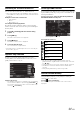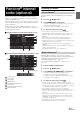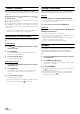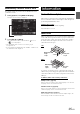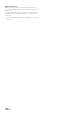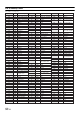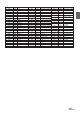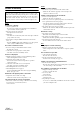User manual
Table Of Contents
- Operating Instructions
- PRECAUTIONS
- WARNING
- Features
- Getting Started
- Accessory List
- Location of Controls
- Turning Power On or Off
- Turning the System On
- Initial System Start-Up
- Inserting/Ejecting a Disc
- Adjusting the Screen Viewing Angle
- Adjusting the Volume
- Lowering Volume Quickly
- Common Operations
- Using My Favorites
- User Registration
- Setting My Favorites
- Easy Sound Setup mode/BASS ENGINE SQ mode
- Access to iDataLink Mode
- Applying TuneIt
- Settings When Switching Users
- How to Input Characters and Numbers (Keypad)
- Top banner and Bottom banner Fade Out Setting
- Switching Sources
- Rear Entertainment Function
- Switching the Dual Screen Display
- Touch operation
- Selecting an Item in a List
- About the Indicator Display
- Radio/HD RadioTM/RBDS
- Listening to the Radio
- Presetting Stations Manually
- Presetting Stations Automatically
- Tuning to Preset Stations
- Forced Analog Mode
- Receiving a Multicast (HD Radio mode only)
- PTY (Program Type) Tuning (Analog Broadcasts only)
- Displaying Radio Text
- Storing the tag information (HD Radio mode only)
- About the Feature Logos
- CD/MP3/WMA/AAC
- DVD
- Playing a Disc
- Stopping Playback (PRE STOP)
- Stopping Playback
- Fast-forwarding/Fast-reversing
- Finding the Beginnings of Chapters/Tracks/Files
- Playing Still Frames (Pausing)
- Forward frame-by-frame Playback
- Slow Motion Playback
- Selecting Folders
- Repeat Playback
- Searching by Title Number
- Searching Directly by Chapter Number
- Searching for a Desired Video File
- Switching the Angle
- Switching the Audio Tracks
- Switching the Subtitles (Subtitle Language)
- About DivX®
- Setup
- Setup Operation
- General Setup
- Sound Setup
- Sound Setup Operation
- Setting the Balance/Fader/Subwoofer
- Setting the MX (Media Xpander)
- Equalizer Presets
- Adjusting the Parametric Equalizer Curve (Parametric EQ)
- Adjusting the Time Correction (Time Correction)
- Adjusting the Crossover Settings (X-Over)
- Setting Defeat
- Volume Setting
- Setting the Volume for Each Source
- About Time Correction
- About the Crossover
- Source Setup
- Bluetooth Setup
- Bluetooth Setup Operation
- Setting Hands-free Connection of iDataLink
- Bluetooth Setting
- Displaying Bluetooth Information
- Registering the Bluetooth Device
- Automatic Connection setting
- Setting the Passcode
- Changing the Character Code of the Phone Book
- Selecting the Output Speaker
- Adjusting the Caller Volume
- Adjusting the Microphone Level
- Adjusting the Ring Tone Volume
- Deleting All the Histories
- Camera Setup
- Bluetooth Operation
- Setup Before Using
- Hands-Free Phone Control
- Bluetooth Audio
- Playing the iDataLink- Bluetooth Audio
- Auxiliary Device (Optional)
- Camera Operation (Optional)
- SiriusXM Satellite Radio Operation (Optional)
- Receiving Channels with the SiriusXM Tuner
- Tuning Channels by Category
- Changing the Display
- Checking the SiriusXM Radio ID Number
- Storing Channel Presets
- Tuning Channels using Presets
- Tune Start Function
- Tune Scan Function
- Search Function
- Selecting the Channel directly
- Storing the desired Song/Artist
- Receiving and Tuning to an Alert
- Replay Function
- Parental Lock Function
- Using Jump Memory and Jump Recall function
- Storing the Tag information
- Playing the iDataLink SiriusXM
- Flash Memory (Optional)
- iPod/iPhone (Optional)
- HDMI Device (Optional)
- Pandora® internet radio (optional)
- Information
- Installation and Connections
- LIMITED WARRANTY
93-EN
Pandora
®
internet radio is your own FREE personalized radio now
available to stream music on your iPhone and smartphone (which runs
Android OS or BlackBerry OS).
Just start with the name of one of your favorite artists, songs or classical
composers and Pandora
®
will create a “station” that plays their music
and more music like it.
The X009 enables you to interact with your Pandora
®
account by
connecting an iPhone and smartphone that has the latest version of the
Pandora
®
application installed.
Display example for iPhone Pandora Radio screen
Display example for Bluetooth Pandora Radio screen
Station name
Song Name
Artist Name
Album Name
Track/Artist bookmark icon
Elapsed time
Remaining time for playing
Artwork display
Listening to Pandora
®
Connect the iPhone to this unit’s USB terminal before using iPhone
Pandora
®
.
1
Press the AUDIO button.
2
Touch [PANDORA
®
] of Top banner.
Follow the confirmation message appears on the iPhone to
launch the Pandora Application.
The display changes to PANDORA mode screen.
3
To skip to the next song, touch [].
• The operation to replay a previous song is not available.
• Pandora limits the number of skips allowed on their service. If you
attempt to skip songs beyond the limit, “No skips remaining” is
displayed.
• X009 remembers the source just before turning off the power.
Even if you reconnect an iPhone without launching Pandora
Application while the power is off, Pandora mode (not iPod mode) is
displayed when power is turned back on.
• Depending on the signal status, song may be stopped during
playback.
When the advertisement is received, the playback time will be frozen
and key operation is invalid.
• The playback time may not be correctly displayed.
When using Bluetooth Pandora
®
, it is necessary to register the
connected Bluetooth compatible smartphone (which runs Android OS
or BlackBerry OS) as Bluetooth Audio. For details, refer to
“Registering the Bluetooth Device” (page 62).
Also, make sure the Bluetooth Pandora
®
setting is set to “On”
(page 61).
1
Pair the smartphone with this unit.
2
Press the AUDIO button.
3
Touch [(Bluetooth) PANDORA
®
] of Top banner.
Follow the confirmation message appears on the
Smartphone to launch the Pandora Application.
The display changes to Bluetooth Pandora mode screen.
The playback screen appears.
4
To skip to the next song, touch [].
• If pairing is not registered for the Bluetooth audio device, the
message “No Bluetooth device connected. Please check Bluetooth
settings.” appears on the screen. Change the audio device settings as
per “Registering the Bluetooth Device” (page 62).
• The operation to replay a previous song is not available.
• Pandora
®
limits the number of skips allowed on their service. If you
attempt to skip songs beyond the limit, “No skips remaining.” is
displayed.
• X009 remembers the source just before turning off the power. If
Pandora
®
is the last SOURCE to be played, it will appear as the
SOURCE the next time the unit is power up even if the app is not
launched on your smartphone.
• The display content varies when ads are received.
• The playback time may not be correctly displayed.
Pandora
®
internet
radio (optional)
Touch [<<], [>>]
iPhone Pandora
®
Bluetooth Pandora
®