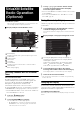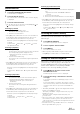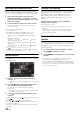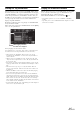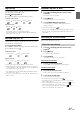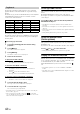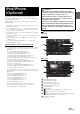User manual
Table Of Contents
- Operating Instructions
- PRECAUTIONS
- WARNING
- Features
- Getting Started
- Accessory List
- Location of Controls
- Turning Power On or Off
- Turning the System On
- Initial System Start-Up
- Inserting/Ejecting a Disc
- Adjusting the Screen Viewing Angle
- Adjusting the Volume
- Lowering Volume Quickly
- Common Operations
- Using My Favorites
- User Registration
- Setting My Favorites
- Easy Sound Setup mode/BASS ENGINE SQ mode
- Access to iDataLink Mode
- Applying TuneIt
- Settings When Switching Users
- How to Input Characters and Numbers (Keypad)
- Top banner and Bottom banner Fade Out Setting
- Switching Sources
- Rear Entertainment Function
- Switching the Dual Screen Display
- Touch operation
- Selecting an Item in a List
- About the Indicator Display
- Radio/HD RadioTM/RBDS
- Listening to the Radio
- Presetting Stations Manually
- Presetting Stations Automatically
- Tuning to Preset Stations
- Forced Analog Mode
- Receiving a Multicast (HD Radio mode only)
- PTY (Program Type) Tuning (Analog Broadcasts only)
- Displaying Radio Text
- Storing the tag information (HD Radio mode only)
- About the Feature Logos
- CD/MP3/WMA/AAC
- DVD
- Playing a Disc
- Stopping Playback (PRE STOP)
- Stopping Playback
- Fast-forwarding/Fast-reversing
- Finding the Beginnings of Chapters/Tracks/Files
- Playing Still Frames (Pausing)
- Forward frame-by-frame Playback
- Slow Motion Playback
- Selecting Folders
- Repeat Playback
- Searching by Title Number
- Searching Directly by Chapter Number
- Searching for a Desired Video File
- Switching the Angle
- Switching the Audio Tracks
- Switching the Subtitles (Subtitle Language)
- About DivX®
- Setup
- Setup Operation
- General Setup
- Sound Setup
- Sound Setup Operation
- Setting the Balance/Fader/Subwoofer
- Setting the MX (Media Xpander)
- Equalizer Presets
- Adjusting the Parametric Equalizer Curve (Parametric EQ)
- Adjusting the Time Correction (Time Correction)
- Adjusting the Crossover Settings (X-Over)
- Setting Defeat
- Volume Setting
- Setting the Volume for Each Source
- About Time Correction
- About the Crossover
- Source Setup
- Bluetooth Setup
- Bluetooth Setup Operation
- Setting Hands-free Connection of iDataLink
- Bluetooth Setting
- Displaying Bluetooth Information
- Registering the Bluetooth Device
- Automatic Connection setting
- Setting the Passcode
- Changing the Character Code of the Phone Book
- Selecting the Output Speaker
- Adjusting the Caller Volume
- Adjusting the Microphone Level
- Adjusting the Ring Tone Volume
- Deleting All the Histories
- Camera Setup
- Bluetooth Operation
- Setup Before Using
- Hands-Free Phone Control
- Bluetooth Audio
- Playing the iDataLink- Bluetooth Audio
- Auxiliary Device (Optional)
- Camera Operation (Optional)
- SiriusXM Satellite Radio Operation (Optional)
- Receiving Channels with the SiriusXM Tuner
- Tuning Channels by Category
- Changing the Display
- Checking the SiriusXM Radio ID Number
- Storing Channel Presets
- Tuning Channels using Presets
- Tune Start Function
- Tune Scan Function
- Search Function
- Selecting the Channel directly
- Storing the desired Song/Artist
- Receiving and Tuning to an Alert
- Replay Function
- Parental Lock Function
- Using Jump Memory and Jump Recall function
- Storing the Tag information
- Playing the iDataLink SiriusXM
- Flash Memory (Optional)
- iPod/iPhone (Optional)
- HDMI Device (Optional)
- Pandora® internet radio (optional)
- Information
- Installation and Connections
- LIMITED WARRANTY
89-EN
An iPod/iPhone can be connected to this unit by using the cable
KCU-461iV (sold separately). You can connect a video-capable iPod to
enjoy video as well as music.
When the X009 is connected by the above cable, the controls on the
iPod are disabled.
• This unit does not support video playback from iPhone 5, etc., which
with Lightning Connector.
• Internet or telephone functions, etc., of the iPhone or iPod touch are
not controllable from the unit, but these functions can be controlled
using the iPhone or iPod touch itself.
• To watch the video screen of the file in the iPod/iPhone, the parking
brake must be engaged.
• For automatic transmission vehicles, place the transmission lever in
the Park position.
• Before playing iPod, make sure “USB/iPod” is set to other than
“OEM” (page 43).
• You can also play iDataLink iPod audio, refer to “Playing the
iDataLink USB/iPod” (page 88).
About iPod/iPhone models usable with this unit
• The following devices have been tested and shown to work
with this unit. Correct function of earlier versions cannot be
guaranteed.
iPod nano 7th generation 16GB: Ver.1.0.2
iPod touch 5th generation 32GB/64GB: Ver.7.0.4
iPod nano 6th generation 8GB/16GB: Ver.1.2
iPod touch 4th generation 8GB/32GB/64GB: Ver.6.1.5
iPod touch 3rd generation 32GB/64GB: Ver.5.1.5
iPod nano 5th generation(video camera) 8GB/16GB: Ver.1.0.2
iPod classic(Late2009) 160GB: Ver.2.0.4
iPod touch 2nd generation 8GB/16GB/32GB: Ver.4.2.1
iPod nano 4th generation(video) 8GB/16GB: Ver.1.0.4
iPod classic 120GB: Ver.2.0.1
iPod touch 1st generation 8GB/16GB/32GB: Ver.3.1.3
iPod nano 3rd generation(video) 4GB/8GB: Ver.1.1.3
iPod classic 80GB/160GB: Ver.1.1.2
• The following devices have been tested and shown to work
with this unit. Correct function of earlier versions cannot be
guaranteed.
iPhone 5S 16GB/32GB/64GB: Ver.7.0.4
iPhone 5C 16GB/32GB/64GB: Ver.7.0.4
iPhone 5 16GB/32GB/64GB: Ver.7.0.4
iPhone 4S 16GB/32GB/64GB: Ver.7.0.4
iPhone 4 16GB/32GB: Ver.7.0.4
iPhone 3GS 8GB/16GB/32GB: Ver.6.1.3
iPhone 3G 8GB/16GB: Ver.4.2.1
• For clarity in identifying your model of iPod, please see
Apple’s own document “Identifying iPod models” at
http://support.apple.com/kb/HT1353.
Display example for iPod/iPhone main screen (Info
mode)
Audio mode
Video mode
Song title/Episode title*
Artist title/Release Date*
Album title/Podcast title*
Current song no./Total song no.
Remaining time for playing
Artwork display
Elapsed time
:During audio-only playback of a video file in a
Playlist, the Video icon is displayed.
:During audio-only playback of a music file in a video
Playlist, the Music icon is displayed.
Total time for playing
* Podcast mode
iPod/iPhone
(Optional)
WARNING
It is dangerous for the driver to watch video while
driving the vehicle. The driver may be distracted from
looking ahead and an accident could occur.
Install the X009 correctly so that the driver cannot
watch Video unless the vehicle is stopped and the
emergency brake is applied.
If the X009 is not installed correctly, the driver will be
able to watch the Video while driving the vehicle and
may be distracted from looking ahead causing an
accident. The driver or other people could be severely
injured.