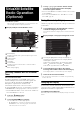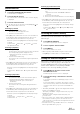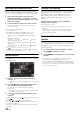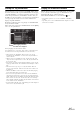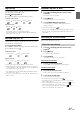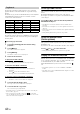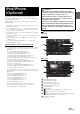User manual
Table Of Contents
- Operating Instructions
- PRECAUTIONS
- WARNING
- Features
- Getting Started
- Accessory List
- Location of Controls
- Turning Power On or Off
- Turning the System On
- Initial System Start-Up
- Inserting/Ejecting a Disc
- Adjusting the Screen Viewing Angle
- Adjusting the Volume
- Lowering Volume Quickly
- Common Operations
- Using My Favorites
- User Registration
- Setting My Favorites
- Easy Sound Setup mode/BASS ENGINE SQ mode
- Access to iDataLink Mode
- Applying TuneIt
- Settings When Switching Users
- How to Input Characters and Numbers (Keypad)
- Top banner and Bottom banner Fade Out Setting
- Switching Sources
- Rear Entertainment Function
- Switching the Dual Screen Display
- Touch operation
- Selecting an Item in a List
- About the Indicator Display
- Radio/HD RadioTM/RBDS
- Listening to the Radio
- Presetting Stations Manually
- Presetting Stations Automatically
- Tuning to Preset Stations
- Forced Analog Mode
- Receiving a Multicast (HD Radio mode only)
- PTY (Program Type) Tuning (Analog Broadcasts only)
- Displaying Radio Text
- Storing the tag information (HD Radio mode only)
- About the Feature Logos
- CD/MP3/WMA/AAC
- DVD
- Playing a Disc
- Stopping Playback (PRE STOP)
- Stopping Playback
- Fast-forwarding/Fast-reversing
- Finding the Beginnings of Chapters/Tracks/Files
- Playing Still Frames (Pausing)
- Forward frame-by-frame Playback
- Slow Motion Playback
- Selecting Folders
- Repeat Playback
- Searching by Title Number
- Searching Directly by Chapter Number
- Searching for a Desired Video File
- Switching the Angle
- Switching the Audio Tracks
- Switching the Subtitles (Subtitle Language)
- About DivX®
- Setup
- Setup Operation
- General Setup
- Sound Setup
- Sound Setup Operation
- Setting the Balance/Fader/Subwoofer
- Setting the MX (Media Xpander)
- Equalizer Presets
- Adjusting the Parametric Equalizer Curve (Parametric EQ)
- Adjusting the Time Correction (Time Correction)
- Adjusting the Crossover Settings (X-Over)
- Setting Defeat
- Volume Setting
- Setting the Volume for Each Source
- About Time Correction
- About the Crossover
- Source Setup
- Bluetooth Setup
- Bluetooth Setup Operation
- Setting Hands-free Connection of iDataLink
- Bluetooth Setting
- Displaying Bluetooth Information
- Registering the Bluetooth Device
- Automatic Connection setting
- Setting the Passcode
- Changing the Character Code of the Phone Book
- Selecting the Output Speaker
- Adjusting the Caller Volume
- Adjusting the Microphone Level
- Adjusting the Ring Tone Volume
- Deleting All the Histories
- Camera Setup
- Bluetooth Operation
- Setup Before Using
- Hands-Free Phone Control
- Bluetooth Audio
- Playing the iDataLink- Bluetooth Audio
- Auxiliary Device (Optional)
- Camera Operation (Optional)
- SiriusXM Satellite Radio Operation (Optional)
- Receiving Channels with the SiriusXM Tuner
- Tuning Channels by Category
- Changing the Display
- Checking the SiriusXM Radio ID Number
- Storing Channel Presets
- Tuning Channels using Presets
- Tune Start Function
- Tune Scan Function
- Search Function
- Selecting the Channel directly
- Storing the desired Song/Artist
- Receiving and Tuning to an Alert
- Replay Function
- Parental Lock Function
- Using Jump Memory and Jump Recall function
- Storing the Tag information
- Playing the iDataLink SiriusXM
- Flash Memory (Optional)
- iPod/iPhone (Optional)
- HDMI Device (Optional)
- Pandora® internet radio (optional)
- Information
- Installation and Connections
- LIMITED WARRANTY
84-EN
Receiving and Tuning to an Alert
Whenever a stored sports team, artist, or song is playing on another
channel, an interruption ALERT appears on the unit display. To tune to
the game, artist or song identified by the alert, follow the steps below:
1
When stored information is broadcast, after
displaying “Song Alert”, “Artist Alert” or “Game
Alert”, the screen changes to My Music list*
1
or My
Games list*
2
display.
2
Touch the channel on the list you want to receive.
The display changes to the selected channel and the
channel is received.
*
1
Only for Song Alert and Artist Alert.
*
2
Only for Game Alert.
• Tou ch [Info] on the My Music list/My Games list screen, the
information of the broadcasting channels will be changed.
Each time you touch the [Info] button, the display changes as
below.
My Music list (Artist Alert):
Artist name Song Title Channel name Artist name
My Music List (Song Alert):
Song Title Channel Name Artist Name Song Title
My Games list:
Team name& League name Channel name Team name&
League name
•
If [] is touched, return to the previous screen.
• If no operation is performed for 10 seconds, or [] is touched, the
screen returns to the normal mode screen.
Replay Function
In SiriusXM mode, you can pause, rewind and replay up to 30 minutes
of live Satellite Radio.
1
Touch [/] to Pause playing of the channel
content.
The “ (Pause)” icon and replay progress bar is displayed.
2
Touch [/] again or touch [] in the middle of
the screen to resume playing the content.
The “ (Play)” icon lights up and offset playback
commences.
• The time difference between the real broadcasting time and the
offset playback time is displayed.
3
Touch [] to exit Instant Replay and listen to live
content.
• To fast reverse, touch and hold [] and to fast forward, touch and
hold [].
• Touching [] or [] will move a track up/down.
• If you change channels while in Replay mode, the contents of the
replay buffer are emptied.
• Contents older than 30 minutes are automatically emptied from the
replay buffer.
Parental Lock Function
This function can help restrict the listening of channels to children of
appropriate age levels only. For information on setting the Parental
Control passcode, refer to “Setting the Parental Lock” (page 59).
When a locked channel is selected, “Channel <xxx> Locked” is
displayed and then the numeric keypad appears for you to enter the
passcode.
Input the 4-digit passcode you set in “Setting the
Parental Lock” on page 59.
The initial number is 0000.
• If you input a wrong passcode, “Incorrect Pass Code entered” is
displayed.
• After entering the correct passcode, you can access all locked
channels without entering the passcode again until the unit is
powered off and then back on.
Using Jump Memory and Jump Recall
function
The Jump Channel is a special channel that you can jump to with the
press of a dedicated button and then jump back to the previous channel.
This channel is often used to select your favorite SiriusXM traffic and
weather report channel.
1
To store the Jump channel in memory, touch and
hold [JUMP] for at least 2 seconds.
2
Touch [JUMP] to recall and tune to the saved Jump
channel.
• You can also access to Jump channel by pressing and holding
optional Remote Control’s Band for at least 2 seconds.
• Press optional Remote Control’s Band again to quit Jump channel.
• Only one channel can be stored as the jump source channel. When
you want to store a new channel, the old channel will be cleared and
the new one will be memorized.