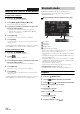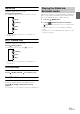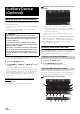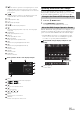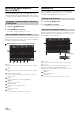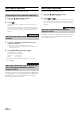User manual
Table Of Contents
- Operating Instructions
- PRECAUTIONS
- WARNING
- Features
- Getting Started
- Accessory List
- Location of Controls
- Turning Power On or Off
- Turning the System On
- Initial System Start-Up
- Inserting/Ejecting a Disc
- Adjusting the Screen Viewing Angle
- Adjusting the Volume
- Lowering Volume Quickly
- Common Operations
- Using My Favorites
- User Registration
- Setting My Favorites
- Easy Sound Setup mode/BASS ENGINE SQ mode
- Access to iDataLink Mode
- Applying TuneIt
- Settings When Switching Users
- How to Input Characters and Numbers (Keypad)
- Top banner and Bottom banner Fade Out Setting
- Switching Sources
- Rear Entertainment Function
- Switching the Dual Screen Display
- Touch operation
- Selecting an Item in a List
- About the Indicator Display
- Radio/HD RadioTM/RBDS
- Listening to the Radio
- Presetting Stations Manually
- Presetting Stations Automatically
- Tuning to Preset Stations
- Forced Analog Mode
- Receiving a Multicast (HD Radio mode only)
- PTY (Program Type) Tuning (Analog Broadcasts only)
- Displaying Radio Text
- Storing the tag information (HD Radio mode only)
- About the Feature Logos
- CD/MP3/WMA/AAC
- DVD
- Playing a Disc
- Stopping Playback (PRE STOP)
- Stopping Playback
- Fast-forwarding/Fast-reversing
- Finding the Beginnings of Chapters/Tracks/Files
- Playing Still Frames (Pausing)
- Forward frame-by-frame Playback
- Slow Motion Playback
- Selecting Folders
- Repeat Playback
- Searching by Title Number
- Searching Directly by Chapter Number
- Searching for a Desired Video File
- Switching the Angle
- Switching the Audio Tracks
- Switching the Subtitles (Subtitle Language)
- About DivX®
- Setup
- Setup Operation
- General Setup
- Sound Setup
- Sound Setup Operation
- Setting the Balance/Fader/Subwoofer
- Setting the MX (Media Xpander)
- Equalizer Presets
- Adjusting the Parametric Equalizer Curve (Parametric EQ)
- Adjusting the Time Correction (Time Correction)
- Adjusting the Crossover Settings (X-Over)
- Setting Defeat
- Volume Setting
- Setting the Volume for Each Source
- About Time Correction
- About the Crossover
- Source Setup
- Bluetooth Setup
- Bluetooth Setup Operation
- Setting Hands-free Connection of iDataLink
- Bluetooth Setting
- Displaying Bluetooth Information
- Registering the Bluetooth Device
- Automatic Connection setting
- Setting the Passcode
- Changing the Character Code of the Phone Book
- Selecting the Output Speaker
- Adjusting the Caller Volume
- Adjusting the Microphone Level
- Adjusting the Ring Tone Volume
- Deleting All the Histories
- Camera Setup
- Bluetooth Operation
- Setup Before Using
- Hands-Free Phone Control
- Bluetooth Audio
- Playing the iDataLink- Bluetooth Audio
- Auxiliary Device (Optional)
- Camera Operation (Optional)
- SiriusXM Satellite Radio Operation (Optional)
- Receiving Channels with the SiriusXM Tuner
- Tuning Channels by Category
- Changing the Display
- Checking the SiriusXM Radio ID Number
- Storing Channel Presets
- Tuning Channels using Presets
- Tune Start Function
- Tune Scan Function
- Search Function
- Selecting the Channel directly
- Storing the desired Song/Artist
- Receiving and Tuning to an Alert
- Replay Function
- Parental Lock Function
- Using Jump Memory and Jump Recall function
- Storing the Tag information
- Playing the iDataLink SiriusXM
- Flash Memory (Optional)
- iPod/iPhone (Optional)
- HDMI Device (Optional)
- Pandora® internet radio (optional)
- Information
- Installation and Connections
- LIMITED WARRANTY
74-EN
Operating Auxiliary Devices (Optional)
To operate devices connected to the AUX terminals of X009, follow the
procedure described below.
• Set AUX 1 In to “On”. Refer to “Setting the Auxiliary (AUX) Mode”
(page 60).
• Depending on the connected unit, the onscreen buttons may not
work, or their operation may differ.
• If you try to activate the auxiliary device while driving, the display
will show the warning-Picture off for your safety.
1
Press the AUDIO button.
2
Touch [AUX 1]*
1
, [AUX 2]*
1
or [AUX 3]*
2
of Top
banner.
The Auxiliary (AUX) mode screen is displayed.
*
1
The name which is given as the mode name in “Setting the Primary
Auxiliary (AUX) Name (AUX 1 Setup)” (page 60) and “Setting the
Secondary Auxiliary (AUX) Name” (page 60) is displayed.
*
2
When “Setting the AUX3” (page 60), AUX3 appears when setting
”AUX3” only.
AUX Operation Screen Display During Video File
Playback
Touch the screen.
The Auxiliary (AUX) operation screen is displayed.
Example for AUX 1, AUX 2, AUX 3, DVD, Game mode
display
• The operation screen changes to the visual screen in the
Auxiliary (AUX) mode for 5 seconds after an operation has
been performed. To hide the Auxiliary (AUX) operation screen,
touch the video display area.
Touch the display panel to display the operation screen
again.
• Setting the Auxiliary (AUX) name for EXT.DVD, DVD-CHG, DVB-T,
and TV mode displays their individual operation switches and
enables operation. Refer to “Setting the Primary Auxiliary (AUX)
Name (AUX 1 Setup)” (page 60) and “Setting the Secondary
Auxiliary (AUX) Name” (page 60).
Operating an External DVD Player
To operate an External DVD player (Optional), set “Setting the Primary
Auxiliary (AUX) Name (AUX 1 Setup)” (page 60) or “Setting the
Secondary Auxiliary (AUX) Name” (page 60) to “EXT.DVD”.
1
Press the AUDIO button.
2
Touch [EXT.DVD] of Top banner.
The display shows the EXT. DVD mode screen.
When the external DVD player playback screen is displayed, you can
touch the screen to display the operation screen. For details on how to
operate, refer to the Owner’s Manual of the connected DVD player.
External DVD player display example
Auxiliary Device
(Optional)
WARNING
It is dangerous (and illegal in many states) for the
driver to watch TV/video while driving the vehicle. The
driver may be distracted from looking ahead and an
accident could occur.
Install the X009 correctly so that the driver cannot
watch TV/video unless the vehicle is stopped and the
emergency brake is applied.
If the X009 is not installed correctly, the driver will be
able to watch TV/video while driving the vehicle and
may be distracted from looking ahead and cause an
accident. The driver or other people could be severely
injured.
Change to the External DVD Mode
About the DVD Operation Screen
Touch [<<], [>>]