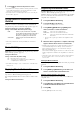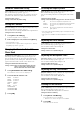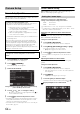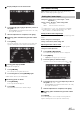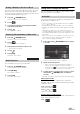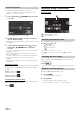User manual
Table Of Contents
- Operating Instructions
- PRECAUTIONS
- WARNING
- Features
- Getting Started
- Accessory List
- Location of Controls
- Turning Power On or Off
- Turning the System On
- Initial System Start-Up
- Inserting/Ejecting a Disc
- Adjusting the Screen Viewing Angle
- Adjusting the Volume
- Lowering Volume Quickly
- Common Operations
- Using My Favorites
- User Registration
- Setting My Favorites
- Easy Sound Setup mode/BASS ENGINE SQ mode
- Access to iDataLink Mode
- Applying TuneIt
- Settings When Switching Users
- How to Input Characters and Numbers (Keypad)
- Top banner and Bottom banner Fade Out Setting
- Switching Sources
- Rear Entertainment Function
- Switching the Dual Screen Display
- Touch operation
- Selecting an Item in a List
- About the Indicator Display
- Radio/HD RadioTM/RBDS
- Listening to the Radio
- Presetting Stations Manually
- Presetting Stations Automatically
- Tuning to Preset Stations
- Forced Analog Mode
- Receiving a Multicast (HD Radio mode only)
- PTY (Program Type) Tuning (Analog Broadcasts only)
- Displaying Radio Text
- Storing the tag information (HD Radio mode only)
- About the Feature Logos
- CD/MP3/WMA/AAC
- DVD
- Playing a Disc
- Stopping Playback (PRE STOP)
- Stopping Playback
- Fast-forwarding/Fast-reversing
- Finding the Beginnings of Chapters/Tracks/Files
- Playing Still Frames (Pausing)
- Forward frame-by-frame Playback
- Slow Motion Playback
- Selecting Folders
- Repeat Playback
- Searching by Title Number
- Searching Directly by Chapter Number
- Searching for a Desired Video File
- Switching the Angle
- Switching the Audio Tracks
- Switching the Subtitles (Subtitle Language)
- About DivX®
- Setup
- Setup Operation
- General Setup
- Sound Setup
- Sound Setup Operation
- Setting the Balance/Fader/Subwoofer
- Setting the MX (Media Xpander)
- Equalizer Presets
- Adjusting the Parametric Equalizer Curve (Parametric EQ)
- Adjusting the Time Correction (Time Correction)
- Adjusting the Crossover Settings (X-Over)
- Setting Defeat
- Volume Setting
- Setting the Volume for Each Source
- About Time Correction
- About the Crossover
- Source Setup
- Bluetooth Setup
- Bluetooth Setup Operation
- Setting Hands-free Connection of iDataLink
- Bluetooth Setting
- Displaying Bluetooth Information
- Registering the Bluetooth Device
- Automatic Connection setting
- Setting the Passcode
- Changing the Character Code of the Phone Book
- Selecting the Output Speaker
- Adjusting the Caller Volume
- Adjusting the Microphone Level
- Adjusting the Ring Tone Volume
- Deleting All the Histories
- Camera Setup
- Bluetooth Operation
- Setup Before Using
- Hands-Free Phone Control
- Bluetooth Audio
- Playing the iDataLink- Bluetooth Audio
- Auxiliary Device (Optional)
- Camera Operation (Optional)
- SiriusXM Satellite Radio Operation (Optional)
- Receiving Channels with the SiriusXM Tuner
- Tuning Channels by Category
- Changing the Display
- Checking the SiriusXM Radio ID Number
- Storing Channel Presets
- Tuning Channels using Presets
- Tune Start Function
- Tune Scan Function
- Search Function
- Selecting the Channel directly
- Storing the desired Song/Artist
- Receiving and Tuning to an Alert
- Replay Function
- Parental Lock Function
- Using Jump Memory and Jump Recall function
- Storing the Tag information
- Playing the iDataLink SiriusXM
- Flash Memory (Optional)
- iPod/iPhone (Optional)
- HDMI Device (Optional)
- Pandora® internet radio (optional)
- Information
- Installation and Connections
- LIMITED WARRANTY
68-EN
Changing the connecting Bluetooth
Device
If multiple Bluetooth devices are registered in this device, you can
change the connection among the registered devices.
1
Press the (PHONE) button.
The Phone menu screen is displayed.
2
Touch [Change].
The Set Bluetooth Device screen is displayed.
3
Touch [Audio] or [Hands-free] of the selected
device.
The connection will transfer to the selected device.
• You can check registered shortcut dialing by touching the Bluetooth
Device List.
For how to assign one-touch dialing, refer to “Assigning as a Short
Cut Dialing Number” (page 72).
Answering a Call
Incoming calls are announced by the received call ring tone and a
displayed message (PHONE No., etc.).
1
An incoming call triggers the ringtone and an
incoming call display.
2
Touch [] or press (PHONE) button.
The call starts.
• During a call, the audio for the current mode on the unit is muted.
After calling, playback will resume.
• When the caller’s number is transmitted to the system, if the caller’s
name is stored in the phone book, the name is displayed. If the name
is not stored, the number is displayed. When neither the name or the
number is unavailable, “Unknown” is displayed.
The ringtone volume is adjustable on the incoming call message screen.
Touch [] or [] for “ Vol.”.
Hanging up the Telephone
Touch [].
The call finishes.
Calling
Use the Phone menu screen to make a phone call.
You can assign up to 4 phone numbers for one-touch dialing to make a
call easily. For how to assign one-touch dialing, refer to “Assigning as a
Short Cut Dialing Number” (page 72).
1
Press the (PHONE) button.
The phone menu screen is displayed.
2
Touch [ Favorites].
3
Touch [Dial1], [Dial2], [Dial3] or [Dial4].
The phone call is sent to the stored number.
• Pressing and holding [Dial1], [Dial2], [Dial3] or [Dial4] displays
the Shortcut Dialing Edit screen. The only available editing
operation is deletion.
• If a name has been registered, the name is displayed on the shortcut
button.
You can use 3 types of history to make a phone call. Call History saves
up to 60 phone numbers. If the limit is exceeded, the oldest phone
number is deleted.
1
Press the (PHONE) button.
The phone menu screen is displayed.
2
Touch [ Dialed], [ Received] or
[ Missed].
The last four histories are displayed.
3
Touch the name from the call history.
The details screen of the call history is displayed.
• To display all the histories, touch [All]. Touching [Delete]
deletes the selected histories.
4
Touch [].
The phone call is started.
Adjusting ringtone volume
Using Short Cut Dialing to Make a Call
Dialing a Number In Call History