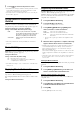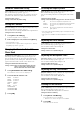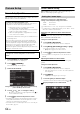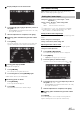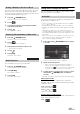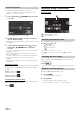User manual
Table Of Contents
- Operating Instructions
- PRECAUTIONS
- WARNING
- Features
- Getting Started
- Accessory List
- Location of Controls
- Turning Power On or Off
- Turning the System On
- Initial System Start-Up
- Inserting/Ejecting a Disc
- Adjusting the Screen Viewing Angle
- Adjusting the Volume
- Lowering Volume Quickly
- Common Operations
- Using My Favorites
- User Registration
- Setting My Favorites
- Easy Sound Setup mode/BASS ENGINE SQ mode
- Access to iDataLink Mode
- Applying TuneIt
- Settings When Switching Users
- How to Input Characters and Numbers (Keypad)
- Top banner and Bottom banner Fade Out Setting
- Switching Sources
- Rear Entertainment Function
- Switching the Dual Screen Display
- Touch operation
- Selecting an Item in a List
- About the Indicator Display
- Radio/HD RadioTM/RBDS
- Listening to the Radio
- Presetting Stations Manually
- Presetting Stations Automatically
- Tuning to Preset Stations
- Forced Analog Mode
- Receiving a Multicast (HD Radio mode only)
- PTY (Program Type) Tuning (Analog Broadcasts only)
- Displaying Radio Text
- Storing the tag information (HD Radio mode only)
- About the Feature Logos
- CD/MP3/WMA/AAC
- DVD
- Playing a Disc
- Stopping Playback (PRE STOP)
- Stopping Playback
- Fast-forwarding/Fast-reversing
- Finding the Beginnings of Chapters/Tracks/Files
- Playing Still Frames (Pausing)
- Forward frame-by-frame Playback
- Slow Motion Playback
- Selecting Folders
- Repeat Playback
- Searching by Title Number
- Searching Directly by Chapter Number
- Searching for a Desired Video File
- Switching the Angle
- Switching the Audio Tracks
- Switching the Subtitles (Subtitle Language)
- About DivX®
- Setup
- Setup Operation
- General Setup
- Sound Setup
- Sound Setup Operation
- Setting the Balance/Fader/Subwoofer
- Setting the MX (Media Xpander)
- Equalizer Presets
- Adjusting the Parametric Equalizer Curve (Parametric EQ)
- Adjusting the Time Correction (Time Correction)
- Adjusting the Crossover Settings (X-Over)
- Setting Defeat
- Volume Setting
- Setting the Volume for Each Source
- About Time Correction
- About the Crossover
- Source Setup
- Bluetooth Setup
- Bluetooth Setup Operation
- Setting Hands-free Connection of iDataLink
- Bluetooth Setting
- Displaying Bluetooth Information
- Registering the Bluetooth Device
- Automatic Connection setting
- Setting the Passcode
- Changing the Character Code of the Phone Book
- Selecting the Output Speaker
- Adjusting the Caller Volume
- Adjusting the Microphone Level
- Adjusting the Ring Tone Volume
- Deleting All the Histories
- Camera Setup
- Bluetooth Operation
- Setup Before Using
- Hands-Free Phone Control
- Bluetooth Audio
- Playing the iDataLink- Bluetooth Audio
- Auxiliary Device (Optional)
- Camera Operation (Optional)
- SiriusXM Satellite Radio Operation (Optional)
- Receiving Channels with the SiriusXM Tuner
- Tuning Channels by Category
- Changing the Display
- Checking the SiriusXM Radio ID Number
- Storing Channel Presets
- Tuning Channels using Presets
- Tune Start Function
- Tune Scan Function
- Search Function
- Selecting the Channel directly
- Storing the desired Song/Artist
- Receiving and Tuning to an Alert
- Replay Function
- Parental Lock Function
- Using Jump Memory and Jump Recall function
- Storing the Tag information
- Playing the iDataLink SiriusXM
- Flash Memory (Optional)
- iPod/iPhone (Optional)
- HDMI Device (Optional)
- Pandora® internet radio (optional)
- Information
- Installation and Connections
- LIMITED WARRANTY
61-EN
Setting the Bluetooth Pandora
®
[Bluetooth Pandora] is selected on the Source setup menu in step3.
Refer to “Source Setup Operation” (page 55).
To use Bluetooth Pandora, set the Bluetooth Pandora setting to “On.”
Setting item: Bluetooth Pandora
Setting contents: Off / On (Initial Setting)
• When “On” is set, the Bluetooth Pandora
®
source is displayed on the
Top banner on the Audio/Visual screen.
• When the current source is Bluetooth Pandora, this setting cannot be
adjusted.
TuneIt Setting
[TuneIt] is selected on the Source setup menu in step 3. Refer to
“Source Setup Operation” (page 55).
Set TuneIt to USB (iPhone) when an iPhone is connected, or set to
Bluetooth (Android) when an Android Smartphone is paired.
Setting item: TuneIt
Setting contents: Off / USB (iPhone) (Initial setting) /
Bluetooth (Android)
*
* Not displayed when Bluetooth is set to Off. For details, refer to
“Bluetooth Setting” on page 62.
• For this function to work properly, specific applications must be
installed on your Smartphone before connection. Consult your
Alpine dealer or the Alpine website for details.
• Only the iPhone and certain Android Smartphones support this
function.
Bluetooth Setup Operation
1
Touch [Setup] icon of Top banner.
The Setup main screen is displayed.
2
Touch (Bluetooth).
The Bluetooth Setup screen appears.
3
Select the desired item.
Setting items:
Hands-free Connection of iDataLink / Bluetooth*
1
/
Bluetooth Information*
1
/ Set Bluetooth Device*
1
/
Auto Connect*
1
/ Passcode Change*
1
/ Default
Phonebook Encoding*
2
/ Phone Speaker*
3
/ Caller
Volume / Microphone Level*
2
/ Ring Tone Volume /
Delete Call History*
2
*
1
Not available when both “Bluetooth Audio” and “Hands-free
Connection of iDataLink” are set to OEM.
*
2
Not available when Hands-free Connection of iDataLink is set to
OEM.
*
3
When External Audio Processor is set to On, phone speaker cannot
be adjusted. Refer to “Setting the External Audio Processor On/Off”
(page 48).
4
Touch [] or [] etc., to change its setting.
• When the pop-up window for setup is displayed, touch [] to
close the window after setting.
Setting the Communication Mode with a
Smartphone
Off: No Smartphone is connected.
USB (iPhone): When an iPhone is connected to the unit’s
USB port, you can program the unit’s sound
tuning parameters, or communicate with SNS.
Bluetooth
(Android):
Set this when an Android Smartphone is
paired with this unit via Bluetooth technology.
And after Bluetooth Audio is connected, you
can program the unit’s sound tuning
parameters, or communicate with SNS.
Bluetooth Setup
To display the Bluetooth Setup Menu screen:
Your vehicle must be parked with the ignition key in the ACC or
ON position. To do this, follow the procedures below.
1 Bring your vehicle to a complete stop at a safe
location. Engage the parking brake.
2 Keep pushing the foot brake and release the parking
brake once then engage it again.
3 When the parking brake is engaged for the second
time, release the foot brake.
• For automatic transmission vehicles, place the transmission lever
in the Park position.
Now, the locking system for the Bluetooth mode operation has
been released. Engaging the parking brake can reactivate the
Bluetooth Setup Menu, as long as the car’s ignition has not been
turned off. It is not necessary to repeat the above procedure
(1 through 3) of “To display the Bluetooth mode screen.”
Each time the ignition is turned OFF, perform the procedure of “To
display the Bluetooth mode screen.”
The following steps 1 to 5 are common operations to each
“Setting item” of Bluetooth Setup. Refer to each section for
details.