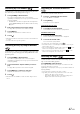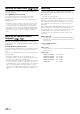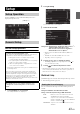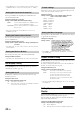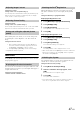User manual
Table Of Contents
- Operating Instructions
- PRECAUTIONS
- WARNING
- Features
- Getting Started
- Accessory List
- Location of Controls
- Turning Power On or Off
- Turning the System On
- Initial System Start-Up
- Inserting/Ejecting a Disc
- Adjusting the Screen Viewing Angle
- Adjusting the Volume
- Lowering Volume Quickly
- Common Operations
- Using My Favorites
- User Registration
- Setting My Favorites
- Easy Sound Setup mode/BASS ENGINE SQ mode
- Access to iDataLink Mode
- Applying TuneIt
- Settings When Switching Users
- How to Input Characters and Numbers (Keypad)
- Top banner and Bottom banner Fade Out Setting
- Switching Sources
- Rear Entertainment Function
- Switching the Dual Screen Display
- Touch operation
- Selecting an Item in a List
- About the Indicator Display
- Radio/HD RadioTM/RBDS
- Listening to the Radio
- Presetting Stations Manually
- Presetting Stations Automatically
- Tuning to Preset Stations
- Forced Analog Mode
- Receiving a Multicast (HD Radio mode only)
- PTY (Program Type) Tuning (Analog Broadcasts only)
- Displaying Radio Text
- Storing the tag information (HD Radio mode only)
- About the Feature Logos
- CD/MP3/WMA/AAC
- DVD
- Playing a Disc
- Stopping Playback (PRE STOP)
- Stopping Playback
- Fast-forwarding/Fast-reversing
- Finding the Beginnings of Chapters/Tracks/Files
- Playing Still Frames (Pausing)
- Forward frame-by-frame Playback
- Slow Motion Playback
- Selecting Folders
- Repeat Playback
- Searching by Title Number
- Searching Directly by Chapter Number
- Searching for a Desired Video File
- Switching the Angle
- Switching the Audio Tracks
- Switching the Subtitles (Subtitle Language)
- About DivX®
- Setup
- Setup Operation
- General Setup
- Sound Setup
- Sound Setup Operation
- Setting the Balance/Fader/Subwoofer
- Setting the MX (Media Xpander)
- Equalizer Presets
- Adjusting the Parametric Equalizer Curve (Parametric EQ)
- Adjusting the Time Correction (Time Correction)
- Adjusting the Crossover Settings (X-Over)
- Setting Defeat
- Volume Setting
- Setting the Volume for Each Source
- About Time Correction
- About the Crossover
- Source Setup
- Bluetooth Setup
- Bluetooth Setup Operation
- Setting Hands-free Connection of iDataLink
- Bluetooth Setting
- Displaying Bluetooth Information
- Registering the Bluetooth Device
- Automatic Connection setting
- Setting the Passcode
- Changing the Character Code of the Phone Book
- Selecting the Output Speaker
- Adjusting the Caller Volume
- Adjusting the Microphone Level
- Adjusting the Ring Tone Volume
- Deleting All the Histories
- Camera Setup
- Bluetooth Operation
- Setup Before Using
- Hands-Free Phone Control
- Bluetooth Audio
- Playing the iDataLink- Bluetooth Audio
- Auxiliary Device (Optional)
- Camera Operation (Optional)
- SiriusXM Satellite Radio Operation (Optional)
- Receiving Channels with the SiriusXM Tuner
- Tuning Channels by Category
- Changing the Display
- Checking the SiriusXM Radio ID Number
- Storing Channel Presets
- Tuning Channels using Presets
- Tune Start Function
- Tune Scan Function
- Search Function
- Selecting the Channel directly
- Storing the desired Song/Artist
- Receiving and Tuning to an Alert
- Replay Function
- Parental Lock Function
- Using Jump Memory and Jump Recall function
- Storing the Tag information
- Playing the iDataLink SiriusXM
- Flash Memory (Optional)
- iPod/iPhone (Optional)
- HDMI Device (Optional)
- Pandora® internet radio (optional)
- Information
- Installation and Connections
- LIMITED WARRANTY
50-EN
2
Touch any of [] [] [] [].
• The MX setting can be performed only when a source is currently
selected.
• MP3/WMA/AAC/iPod/USB/DivX
®
/Bluetooth Pandora/Bluetooth
Audio correspond to MX Compressed Media.
MX SiriusXM
The medium to high frequencies become more clear, and
produces well balanced sound in all the bands.
MX DVD
(Movie)
The dialog portion of the video is reproduced more clearly
(DVD Music)
This disc contains a large quantity of data such as music clip.
MX uses this data to reproduce the sound accurately.
MX CD
CD mode processes a large quantity of data. This data is used
to reproduce the sound cleanly by making use of the data
quantity.
MX Compressed Media
This corrects information that was omitted at the time of
compression. This reproduces a well-balanced sound close to
the original.
MX Pandora
This corrects information that was omitted at the time of
compression. This reproduces a well-balanced sound close to
the original.
MX AUX/AUX3
Choose the MX mode (Compressed Media, Movie, or Music)
that corresponds to the media connected.
MX HD Radio
The medium to high frequencies become more clear, and
produces well balanced sound in all the bands.
HDMI
Choose the MX mode (Compressed Media, Movie, or Music)
that corresponds to the media connected.
iDataLink
This corrects information that was omitted at the time of
compression. This reproduces a well-balanced sound close to
the original.
• To cancel MX mode for all music applications, set MX to “Off” in
step 1.
• Each music applications, such as HD Radio, CD, and
MP3/WMA/AAC can have its own MX setting.
• Setting to MX sets MX mode of each music applications to “Off”.
• There is no MX mode for AM radio.
• The function is inoperable when Defeat is set to “On”.
Equalizer Presets
[EQ Presets] is selected on the Sound setup menu in step 3. Refer to
“Sound Setup Operation” (page 48).
10 typical equalizer settings are preset at the factory for a variety of
musical source material.
Setting item: EQ Presets
Setting contents: FLAT (Initial setting) / POP / ROCK / NEWS /
JAZZ / ELECTRONIC / HIP HOP / EASY
LISTENING / COUNTRY / CLASSICAL
• Only one type can be set to ON.
• When Equalizer Presets setting is edited, a Download Sound setting
is disabled.
• When Equalizer Presets is set, the linked Parametric EQ settings are
also changed. We recommend storing Parametric EQ settings in a
Preset in advance.
• The Equalizer Presets setting can be configured when Defeat is
“Off”.
Adjusting the Parametric Equalizer
Curve (Parametric EQ)
[Parametric EQ] is selected on the Sound setup menu in step 3. Refer
to “Sound Setup Operation” (page 48).
You can modify the Equalizer settings to create a response curve more
appealing to your personal taste.
Setting item: Parametric EQ
1
Adjust the Parametric EQ to your preference.
Adjusting the Band
Touch [Band] to select the band to be adjusted.
• You can select a band directly by touching the screen.
Media
Level
OFF 1 2 3
SiriusXM
DVD
CD
Compressed
Media
Pandora
AUX/AUX3
HD Radio
HDMI
iDataLink
Band1 Band2
···
Band8 Band9