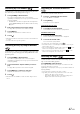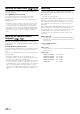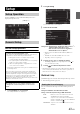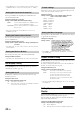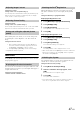User manual
Table Of Contents
- Operating Instructions
- PRECAUTIONS
- WARNING
- Features
- Getting Started
- Accessory List
- Location of Controls
- Turning Power On or Off
- Turning the System On
- Initial System Start-Up
- Inserting/Ejecting a Disc
- Adjusting the Screen Viewing Angle
- Adjusting the Volume
- Lowering Volume Quickly
- Common Operations
- Using My Favorites
- User Registration
- Setting My Favorites
- Easy Sound Setup mode/BASS ENGINE SQ mode
- Access to iDataLink Mode
- Applying TuneIt
- Settings When Switching Users
- How to Input Characters and Numbers (Keypad)
- Top banner and Bottom banner Fade Out Setting
- Switching Sources
- Rear Entertainment Function
- Switching the Dual Screen Display
- Touch operation
- Selecting an Item in a List
- About the Indicator Display
- Radio/HD RadioTM/RBDS
- Listening to the Radio
- Presetting Stations Manually
- Presetting Stations Automatically
- Tuning to Preset Stations
- Forced Analog Mode
- Receiving a Multicast (HD Radio mode only)
- PTY (Program Type) Tuning (Analog Broadcasts only)
- Displaying Radio Text
- Storing the tag information (HD Radio mode only)
- About the Feature Logos
- CD/MP3/WMA/AAC
- DVD
- Playing a Disc
- Stopping Playback (PRE STOP)
- Stopping Playback
- Fast-forwarding/Fast-reversing
- Finding the Beginnings of Chapters/Tracks/Files
- Playing Still Frames (Pausing)
- Forward frame-by-frame Playback
- Slow Motion Playback
- Selecting Folders
- Repeat Playback
- Searching by Title Number
- Searching Directly by Chapter Number
- Searching for a Desired Video File
- Switching the Angle
- Switching the Audio Tracks
- Switching the Subtitles (Subtitle Language)
- About DivX®
- Setup
- Setup Operation
- General Setup
- Sound Setup
- Sound Setup Operation
- Setting the Balance/Fader/Subwoofer
- Setting the MX (Media Xpander)
- Equalizer Presets
- Adjusting the Parametric Equalizer Curve (Parametric EQ)
- Adjusting the Time Correction (Time Correction)
- Adjusting the Crossover Settings (X-Over)
- Setting Defeat
- Volume Setting
- Setting the Volume for Each Source
- About Time Correction
- About the Crossover
- Source Setup
- Bluetooth Setup
- Bluetooth Setup Operation
- Setting Hands-free Connection of iDataLink
- Bluetooth Setting
- Displaying Bluetooth Information
- Registering the Bluetooth Device
- Automatic Connection setting
- Setting the Passcode
- Changing the Character Code of the Phone Book
- Selecting the Output Speaker
- Adjusting the Caller Volume
- Adjusting the Microphone Level
- Adjusting the Ring Tone Volume
- Deleting All the Histories
- Camera Setup
- Bluetooth Operation
- Setup Before Using
- Hands-Free Phone Control
- Bluetooth Audio
- Playing the iDataLink- Bluetooth Audio
- Auxiliary Device (Optional)
- Camera Operation (Optional)
- SiriusXM Satellite Radio Operation (Optional)
- Receiving Channels with the SiriusXM Tuner
- Tuning Channels by Category
- Changing the Display
- Checking the SiriusXM Radio ID Number
- Storing Channel Presets
- Tuning Channels using Presets
- Tune Start Function
- Tune Scan Function
- Search Function
- Selecting the Channel directly
- Storing the desired Song/Artist
- Receiving and Tuning to an Alert
- Replay Function
- Parental Lock Function
- Using Jump Memory and Jump Recall function
- Storing the Tag information
- Playing the iDataLink SiriusXM
- Flash Memory (Optional)
- iPod/iPhone (Optional)
- HDMI Device (Optional)
- Pandora® internet radio (optional)
- Information
- Installation and Connections
- LIMITED WARRANTY
49-EN
*
1
These items cannot be adjusted when External Audio Processor
is set to On, refer to “Setting the External Audio Processor On/
Off” (page 48).
*
2
This item cannot be adjusted when Optical is set to On, refer to
“Setting the Digital Output” (page 48).
4
Touch [] or [] etc., to change its setting.
• When the pop-up window for setup is displayed, touch [] to
close the window after setting.
5
Touch [] to return to the previous screen.
• Immediately after changing the Sound Setup (while the system is
writing data automatically) do not turn the ignition key to OFF.
Otherwise, the settings may not be changed.
• For details on how to scroll through the list, refer to “Selecting an
Item in a List” (page 29).
• When BASS ENGINE SQ mode is selected or TuneIt is launched,
some setting items are not adjustable. Refer to “BASS ENGINE SQ
mode” (page 24)/“Applying TuneIt” (page 25).
Setting the Balance/Fader/Subwoofer
[Balance/Fader/Subwoofer] is selected on the Audio setup menu in
step 3. Refer to “Sound Setup Operation” (page 48).
Touch the desired point within the image area. Or touch
[] [] [] [].
Balance: L15 to R15
Fader: F15 to R15
You can set the rear speaker output to “Off”.
Setting item: Rear Speaker
Setting contents: On (Initial setting) / Off
• Note that if you select “Off” when the Rear Speaker Position in Car
Specific Sound Setup is set to “Rear Deck” or “Rear Door/Panel”,
the setting in Car Specific Sound Setup will be canceled.
If an optional subwoofer is connected to the unit, make the following
setting.
Setting item: SubW.
Setting contents: On / Off (Initial setting)
• Note that if you select “Off” when Subwoofer Installed in Car
Specific Sound Setup is set to “Yes”, the setting in Car Specific
Sound Setup will be canceled.
You can set the Subwoofer level when a Subwoofer is connected.
Setting item: SubW. LEVEL
Setting contents: 0 to 15 (Initial setting: 0)
• If the Subwoofer setting is “Off”, the setting cannot be set.
The subwoofer output phase is toggled Subwoofer Normal (0°) or
Subwoofer Reverse (180°).
Setting item: SubW. Phase
Setting contents: 0° (Initial setting) / 180°
• If the Subwoofer setting is “Off”, the setting cannot be set.
Setting the MX (Media Xpander)
[Media Xpander] is selected on the Audio setup menu in step 3. Refer
to “Sound Setup Operation” (page 48). When the currently playing
source is AM radio band, this option is not available.
MX (Media Xpander) makes vocals or instruments sound distinct
regardless of the music source. The HD Radio, CD, Flash memory and
iPod/iPhone, will be able to reproduce the music clearly even in cars
with a lot of road noise.
Setting item: Media Xpander
1
Touch [ON] of “ALL MX OFF/ON” in the MX setup
screen.
Setting the Balance/Fader
Rear Speaker Setting
Image area
Turning Subwoofer ON/OFF
Adjusting the Subwoofer Level
Setting the Subwoofer Phase