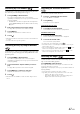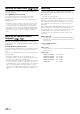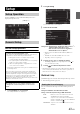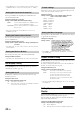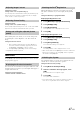User manual
Table Of Contents
- Operating Instructions
- PRECAUTIONS
- WARNING
- Features
- Getting Started
- Accessory List
- Location of Controls
- Turning Power On or Off
- Turning the System On
- Initial System Start-Up
- Inserting/Ejecting a Disc
- Adjusting the Screen Viewing Angle
- Adjusting the Volume
- Lowering Volume Quickly
- Common Operations
- Using My Favorites
- User Registration
- Setting My Favorites
- Easy Sound Setup mode/BASS ENGINE SQ mode
- Access to iDataLink Mode
- Applying TuneIt
- Settings When Switching Users
- How to Input Characters and Numbers (Keypad)
- Top banner and Bottom banner Fade Out Setting
- Switching Sources
- Rear Entertainment Function
- Switching the Dual Screen Display
- Touch operation
- Selecting an Item in a List
- About the Indicator Display
- Radio/HD RadioTM/RBDS
- Listening to the Radio
- Presetting Stations Manually
- Presetting Stations Automatically
- Tuning to Preset Stations
- Forced Analog Mode
- Receiving a Multicast (HD Radio mode only)
- PTY (Program Type) Tuning (Analog Broadcasts only)
- Displaying Radio Text
- Storing the tag information (HD Radio mode only)
- About the Feature Logos
- CD/MP3/WMA/AAC
- DVD
- Playing a Disc
- Stopping Playback (PRE STOP)
- Stopping Playback
- Fast-forwarding/Fast-reversing
- Finding the Beginnings of Chapters/Tracks/Files
- Playing Still Frames (Pausing)
- Forward frame-by-frame Playback
- Slow Motion Playback
- Selecting Folders
- Repeat Playback
- Searching by Title Number
- Searching Directly by Chapter Number
- Searching for a Desired Video File
- Switching the Angle
- Switching the Audio Tracks
- Switching the Subtitles (Subtitle Language)
- About DivX®
- Setup
- Setup Operation
- General Setup
- Sound Setup
- Sound Setup Operation
- Setting the Balance/Fader/Subwoofer
- Setting the MX (Media Xpander)
- Equalizer Presets
- Adjusting the Parametric Equalizer Curve (Parametric EQ)
- Adjusting the Time Correction (Time Correction)
- Adjusting the Crossover Settings (X-Over)
- Setting Defeat
- Volume Setting
- Setting the Volume for Each Source
- About Time Correction
- About the Crossover
- Source Setup
- Bluetooth Setup
- Bluetooth Setup Operation
- Setting Hands-free Connection of iDataLink
- Bluetooth Setting
- Displaying Bluetooth Information
- Registering the Bluetooth Device
- Automatic Connection setting
- Setting the Passcode
- Changing the Character Code of the Phone Book
- Selecting the Output Speaker
- Adjusting the Caller Volume
- Adjusting the Microphone Level
- Adjusting the Ring Tone Volume
- Deleting All the Histories
- Camera Setup
- Bluetooth Operation
- Setup Before Using
- Hands-Free Phone Control
- Bluetooth Audio
- Playing the iDataLink- Bluetooth Audio
- Auxiliary Device (Optional)
- Camera Operation (Optional)
- SiriusXM Satellite Radio Operation (Optional)
- Receiving Channels with the SiriusXM Tuner
- Tuning Channels by Category
- Changing the Display
- Checking the SiriusXM Radio ID Number
- Storing Channel Presets
- Tuning Channels using Presets
- Tune Start Function
- Tune Scan Function
- Search Function
- Selecting the Channel directly
- Storing the desired Song/Artist
- Receiving and Tuning to an Alert
- Replay Function
- Parental Lock Function
- Using Jump Memory and Jump Recall function
- Storing the Tag information
- Playing the iDataLink SiriusXM
- Flash Memory (Optional)
- iPod/iPhone (Optional)
- HDMI Device (Optional)
- Pandora® internet radio (optional)
- Information
- Installation and Connections
- LIMITED WARRANTY
46-EN
2
Touch [] of the desired item.
Settable items differ depending on the application.
[Video] (Video media):
Display Mode / Live Contrast / Visual EQ / Brightness / Color /
Tint / Contrast / Sharp
[Direct Camera]*:
Live Contrast / Brightness / Color / Contrast
[AUX Camera]*:
Live Contrast / Brightness / Color / Contrast
[Navigation]:
Brightness / Contrast
* The camera names set under the “Direct Camera/AUX Camera”
settings are displayed. The camera names are not displayed when
“Off” is set (pages 64, 65).
3
Touch [] or [] to change its setting.
4
Touch [] to return to the previous screen.
• Immediately after changing the settings of Display Setup (While the
system is writing data automatically) do not turn the ignition key to
OFF. Otherwise, the settings may not be changed.
Setting item: Display Mode
Setting contents: WIDE (Initial setting) / CINEMA / NORMAL
In WIDE mode, the monitor displays a normal picture wider to fit
in a wide-screen monitor by evenly stretching out the picture
horizontally.
In CINEMA mode, the monitor displays a normal picture by
stretching out the picture horizontally and vertically. This mode is
good for displaying a cinema type picture at the 16:9 ratio.
In NORMAL mode, the monitor displays a normal picture at the
center of the screen with a vertical black band at each side.
This function automatically adjusts the areas on the screen that are too
bright or too dark and corrects them to natural brightness.
Setting item: Live Contrast
Setting contents: OFF (Initial setting) / LOW / HIGH
You can select a mode suitable for the subject image.
Setting item: Visual EQ
Setting contents: OFF (Initial setting) / NIGHT M. / SOFT /
SHARP / CONTRAST
• To return to the default video settings, set this function to OFF. Any
Visual EQ selection or changes made are reset their initial settings.
Setting item: Brightness
Setting content: -15 to +15 (Initial setting: 0)
You can adjust the brightness between MIN (-15) and MAX
(+15). When it reaches the minimum or maximum point, the
display shows “MIN” or “MAX” respectively.
Setting item: Color
Setting content: -15 to +15 (Initial setting: 0)
You can adjust the Color between MIN (-15) and MAX (+15).
When it reaches the minimum or maximum point, the display
shows “MIN” or “MAX” respectively.
Setting item: Tint
Setting content: R15 to G15 (Initial setting: 0)
Adjust the Color from R15 to G15.
Switching Display Modes
Adjusting the Live Contrast
Selecting the Visual EQ Mode
(Factory’s setting)
OFF: Initial Setting
NIGHT M.: Suitable for movies in which dark scenes
frequently appear.
SOFT: Suitable for CGs and animated films.
SHARP: Suitable for old movies where images are not
clearly shown.
CONTRAST: Suitable for recent movies.
Adjusting Brightness
Adjusting Color of Picture
Adjusting Tint of Picture