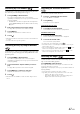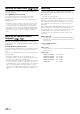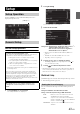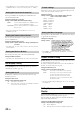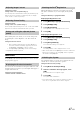User manual
Table Of Contents
- Operating Instructions
- PRECAUTIONS
- WARNING
- Features
- Getting Started
- Accessory List
- Location of Controls
- Turning Power On or Off
- Turning the System On
- Initial System Start-Up
- Inserting/Ejecting a Disc
- Adjusting the Screen Viewing Angle
- Adjusting the Volume
- Lowering Volume Quickly
- Common Operations
- Using My Favorites
- User Registration
- Setting My Favorites
- Easy Sound Setup mode/BASS ENGINE SQ mode
- Access to iDataLink Mode
- Applying TuneIt
- Settings When Switching Users
- How to Input Characters and Numbers (Keypad)
- Top banner and Bottom banner Fade Out Setting
- Switching Sources
- Rear Entertainment Function
- Switching the Dual Screen Display
- Touch operation
- Selecting an Item in a List
- About the Indicator Display
- Radio/HD RadioTM/RBDS
- Listening to the Radio
- Presetting Stations Manually
- Presetting Stations Automatically
- Tuning to Preset Stations
- Forced Analog Mode
- Receiving a Multicast (HD Radio mode only)
- PTY (Program Type) Tuning (Analog Broadcasts only)
- Displaying Radio Text
- Storing the tag information (HD Radio mode only)
- About the Feature Logos
- CD/MP3/WMA/AAC
- DVD
- Playing a Disc
- Stopping Playback (PRE STOP)
- Stopping Playback
- Fast-forwarding/Fast-reversing
- Finding the Beginnings of Chapters/Tracks/Files
- Playing Still Frames (Pausing)
- Forward frame-by-frame Playback
- Slow Motion Playback
- Selecting Folders
- Repeat Playback
- Searching by Title Number
- Searching Directly by Chapter Number
- Searching for a Desired Video File
- Switching the Angle
- Switching the Audio Tracks
- Switching the Subtitles (Subtitle Language)
- About DivX®
- Setup
- Setup Operation
- General Setup
- Sound Setup
- Sound Setup Operation
- Setting the Balance/Fader/Subwoofer
- Setting the MX (Media Xpander)
- Equalizer Presets
- Adjusting the Parametric Equalizer Curve (Parametric EQ)
- Adjusting the Time Correction (Time Correction)
- Adjusting the Crossover Settings (X-Over)
- Setting Defeat
- Volume Setting
- Setting the Volume for Each Source
- About Time Correction
- About the Crossover
- Source Setup
- Bluetooth Setup
- Bluetooth Setup Operation
- Setting Hands-free Connection of iDataLink
- Bluetooth Setting
- Displaying Bluetooth Information
- Registering the Bluetooth Device
- Automatic Connection setting
- Setting the Passcode
- Changing the Character Code of the Phone Book
- Selecting the Output Speaker
- Adjusting the Caller Volume
- Adjusting the Microphone Level
- Adjusting the Ring Tone Volume
- Deleting All the Histories
- Camera Setup
- Bluetooth Operation
- Setup Before Using
- Hands-Free Phone Control
- Bluetooth Audio
- Playing the iDataLink- Bluetooth Audio
- Auxiliary Device (Optional)
- Camera Operation (Optional)
- SiriusXM Satellite Radio Operation (Optional)
- Receiving Channels with the SiriusXM Tuner
- Tuning Channels by Category
- Changing the Display
- Checking the SiriusXM Radio ID Number
- Storing Channel Presets
- Tuning Channels using Presets
- Tune Start Function
- Tune Scan Function
- Search Function
- Selecting the Channel directly
- Storing the desired Song/Artist
- Receiving and Tuning to an Alert
- Replay Function
- Parental Lock Function
- Using Jump Memory and Jump Recall function
- Storing the Tag information
- Playing the iDataLink SiriusXM
- Flash Memory (Optional)
- iPod/iPhone (Optional)
- HDMI Device (Optional)
- Pandora® internet radio (optional)
- Information
- Installation and Connections
- LIMITED WARRANTY
44-EN
• The iDataLink source icons not displayed on the top banner when no
iDataLink module is connected even though “Both” or “OEM” is
set.
Select to pair the Bluetooth compatible phone with this unit or the
connected iDataLink module.
Setting item: Hands-free Connection
Setting contents: OEM / Aftermarket (Initial setting)
• This setting is linked with “Setting Hands-free Connection of
iDataLink” (page 62).
You can select an item listed below as your preferable screen when you
access to iDataLink mode.
Setting item: Default Vehicle Screen
Setting contents: Climate / Vehicle Info. / Gauges / Parking Assist /
Last mode
• Depending on the car, some setting contents or this setting item may
not be displayed.
You can change the setting of the connected iDataLink module.
Setting item: Maestro Module
• Depending on the iDataLink module, the setting contents may differ.
Text Display Setting
Touch [Text Display] on the General setup menu in step 3. Refer to
“General Setup Operation” (page 43).
Scroll display is available if CD text, folder name, file name or tag
information is entered.
Setting item: Auto Scroll
Setting contents: Off (Initial setting) / On
The character code to be used for tag text information displayed on the
screen can be selected from 7 character codes.
Setting item: Format
Setting contents: Latin-1 / Latin-9 (Initial setting) / Russian /
Chinese / Thai / Arabic / Hebrew
The Setup menu, feedback information, etc. for this unit can be changed
to appear in the selected language.
Setting item: Language
Setting contents:
• Touch [OK] to confirm the language and display the screen in the
specified language.
Remote Sensor Setting
[Remote Sensor] is selected on the General setup menu in step 3. Refer
to “General Setup Operation” (page 43).
For remote control operation, the remote sensor of the external device
(monitor, etc.) can be switched, as you prefer.
Setting item: Remote Sensor
Setting contents: Front (Initial setting) / Rear
• If the Rear Seat Entertainment (RSE) (page 60) is “Off”, the setting
is not displayed.
Setting Top banner and Bottom banner
Display
[Top/Bottom Banner Fade Out] is selected on the General setup menu
in step 3. Refer to “General Setup Operation” (page 43).
You can configure the display setting for the Top banner and Bottom
banner for the audio/visual source.
Setting item: Top/Bottom Banner Fade Out
Setting contents: Off (Initial setting) / On
Setting the Hands-free Connection
OEM: Select to pair the Bluetooth compatible phone
with the connected iDataLink module.
Aftermarket: Select to pair the Bluetooth compatible phone
with this unit.
Setting the Default Vehicle Screen
Setting the Maestro Module
Setting the Scroll
Off: Turns off the scroll mode.
On: Turns on the Auto scroll mode. Scroll display is repeated
as long as the mode is turned on.
Format settings
Latin-1: ISO 8859-1
Latin-9: ISO 8859-15
Russian: ISO 8859-5
Chinese: GB18030
Thai: CP874
Arabic: CP1256
Hebrew: CP1255
Setting the Menu Language
Front: The remote sensor of this unit is effective.
Rear: The remote sensor of the external monitor
connected to AUX OUTPUT of this unit
becomes effective. The remote control
operates the source connected to the AUX
OUTPUT terminals.
Off: Always displayed.
On: Fade out after 5 seconds if no operations performed.