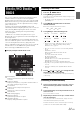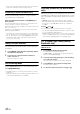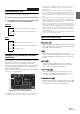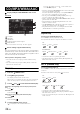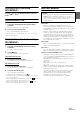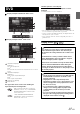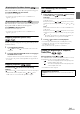User manual
Table Of Contents
- Operating Instructions
- PRECAUTIONS
- WARNING
- Features
- Getting Started
- Accessory List
- Location of Controls
- Turning Power On or Off
- Turning the System On
- Initial System Start-Up
- Inserting/Ejecting a Disc
- Adjusting the Screen Viewing Angle
- Adjusting the Volume
- Lowering Volume Quickly
- Common Operations
- Using My Favorites
- User Registration
- Setting My Favorites
- Easy Sound Setup mode/BASS ENGINE SQ mode
- Access to iDataLink Mode
- Applying TuneIt
- Settings When Switching Users
- How to Input Characters and Numbers (Keypad)
- Top banner and Bottom banner Fade Out Setting
- Switching Sources
- Rear Entertainment Function
- Switching the Dual Screen Display
- Touch operation
- Selecting an Item in a List
- About the Indicator Display
- Radio/HD RadioTM/RBDS
- Listening to the Radio
- Presetting Stations Manually
- Presetting Stations Automatically
- Tuning to Preset Stations
- Forced Analog Mode
- Receiving a Multicast (HD Radio mode only)
- PTY (Program Type) Tuning (Analog Broadcasts only)
- Displaying Radio Text
- Storing the tag information (HD Radio mode only)
- About the Feature Logos
- CD/MP3/WMA/AAC
- DVD
- Playing a Disc
- Stopping Playback (PRE STOP)
- Stopping Playback
- Fast-forwarding/Fast-reversing
- Finding the Beginnings of Chapters/Tracks/Files
- Playing Still Frames (Pausing)
- Forward frame-by-frame Playback
- Slow Motion Playback
- Selecting Folders
- Repeat Playback
- Searching by Title Number
- Searching Directly by Chapter Number
- Searching for a Desired Video File
- Switching the Angle
- Switching the Audio Tracks
- Switching the Subtitles (Subtitle Language)
- About DivX®
- Setup
- Setup Operation
- General Setup
- Sound Setup
- Sound Setup Operation
- Setting the Balance/Fader/Subwoofer
- Setting the MX (Media Xpander)
- Equalizer Presets
- Adjusting the Parametric Equalizer Curve (Parametric EQ)
- Adjusting the Time Correction (Time Correction)
- Adjusting the Crossover Settings (X-Over)
- Setting Defeat
- Volume Setting
- Setting the Volume for Each Source
- About Time Correction
- About the Crossover
- Source Setup
- Bluetooth Setup
- Bluetooth Setup Operation
- Setting Hands-free Connection of iDataLink
- Bluetooth Setting
- Displaying Bluetooth Information
- Registering the Bluetooth Device
- Automatic Connection setting
- Setting the Passcode
- Changing the Character Code of the Phone Book
- Selecting the Output Speaker
- Adjusting the Caller Volume
- Adjusting the Microphone Level
- Adjusting the Ring Tone Volume
- Deleting All the Histories
- Camera Setup
- Bluetooth Operation
- Setup Before Using
- Hands-Free Phone Control
- Bluetooth Audio
- Playing the iDataLink- Bluetooth Audio
- Auxiliary Device (Optional)
- Camera Operation (Optional)
- SiriusXM Satellite Radio Operation (Optional)
- Receiving Channels with the SiriusXM Tuner
- Tuning Channels by Category
- Changing the Display
- Checking the SiriusXM Radio ID Number
- Storing Channel Presets
- Tuning Channels using Presets
- Tune Start Function
- Tune Scan Function
- Search Function
- Selecting the Channel directly
- Storing the desired Song/Artist
- Receiving and Tuning to an Alert
- Replay Function
- Parental Lock Function
- Using Jump Memory and Jump Recall function
- Storing the Tag information
- Playing the iDataLink SiriusXM
- Flash Memory (Optional)
- iPod/iPhone (Optional)
- HDMI Device (Optional)
- Pandora® internet radio (optional)
- Information
- Installation and Connections
- LIMITED WARRANTY
37-EN
Display example for DVD Video main screen
Display example for DivX
®
main screen
Information display-1
DVD-Video:
Title name/Chapter No.
DivX
®
:
File name/File No./Current File No./Total File No. in Current
Folder
Information display-2
DVD-Video:
Audio signal output/Subtitle/Angle
DivX
®
:
Audio signal output/Subtitle
Total time for playing
Elapsed time
Disc types that can be used for each heading are
represented by the following marks.
The DVD operation screen display
Touch the screen while the DVD playback screen is
displayed.
The DVD operation screen is displayed.
• The operation screen changes to the visual screen in the DVD mode
for 5 seconds after an operation has been performed.
• If you try to activate the DVD while driving, the display will show the
warning-Picture off for your safety.
• Some operations cannot be carried out depending on the disc or
playback screen.
Playing a Disc
DVD
Touch [<<], [>>]
Touch [<<], [>>]
DVD Commercial Video discs (used for the
distribution of movies, etc.) or a DVD-R/DVD-
RW, DVD+R/DVD+RW recorded in a video
mode can be used.
CD-R/CD-RW/DVD-R/DVD-RW/DVD+R/
DVD+RW discs that are recorded in the
DivX
®
mode can be used.
WARNING
It is dangerous for the driver to watch the DVD/TV/
Video while driving the vehicle. The driver may be
distracted from looking ahead and an accident could
occur.
Install the X009 correctly so that the driver cannot
watch DVD/TV/Video unless the vehicle is stopped
and the emergency brake is applied.
If the X009 is not installed correctly, the driver will be
able to watch the DVD/TV/Video while driving the
vehicle and may be distracted from looking ahead
causing an accident. The driver or other people could
be severely injured.
Caution
• Not all functions will operate for every DVD. See the
individual DVD’s instructions for details on the
features supported.
• Fingerprints on a disc may adversely affect
playback. If a problem occurs, remove the disc and
check for fingerprints on the playback side. Clean
the disc if necessary.
• If you switch the power or Ignition key OFF or
change sources during playback, playback will
continue where you left off when you resume
playback.
• If you try to perform an invalid operation (based on
the type of disc being played), the following mark is
displayed on the monitor screen: