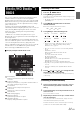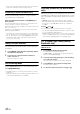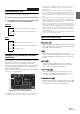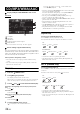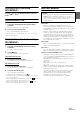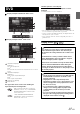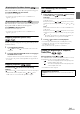User manual
Table Of Contents
- Operating Instructions
- PRECAUTIONS
- WARNING
- Features
- Getting Started
- Accessory List
- Location of Controls
- Turning Power On or Off
- Turning the System On
- Initial System Start-Up
- Inserting/Ejecting a Disc
- Adjusting the Screen Viewing Angle
- Adjusting the Volume
- Lowering Volume Quickly
- Common Operations
- Using My Favorites
- User Registration
- Setting My Favorites
- Easy Sound Setup mode/BASS ENGINE SQ mode
- Access to iDataLink Mode
- Applying TuneIt
- Settings When Switching Users
- How to Input Characters and Numbers (Keypad)
- Top banner and Bottom banner Fade Out Setting
- Switching Sources
- Rear Entertainment Function
- Switching the Dual Screen Display
- Touch operation
- Selecting an Item in a List
- About the Indicator Display
- Radio/HD RadioTM/RBDS
- Listening to the Radio
- Presetting Stations Manually
- Presetting Stations Automatically
- Tuning to Preset Stations
- Forced Analog Mode
- Receiving a Multicast (HD Radio mode only)
- PTY (Program Type) Tuning (Analog Broadcasts only)
- Displaying Radio Text
- Storing the tag information (HD Radio mode only)
- About the Feature Logos
- CD/MP3/WMA/AAC
- DVD
- Playing a Disc
- Stopping Playback (PRE STOP)
- Stopping Playback
- Fast-forwarding/Fast-reversing
- Finding the Beginnings of Chapters/Tracks/Files
- Playing Still Frames (Pausing)
- Forward frame-by-frame Playback
- Slow Motion Playback
- Selecting Folders
- Repeat Playback
- Searching by Title Number
- Searching Directly by Chapter Number
- Searching for a Desired Video File
- Switching the Angle
- Switching the Audio Tracks
- Switching the Subtitles (Subtitle Language)
- About DivX®
- Setup
- Setup Operation
- General Setup
- Sound Setup
- Sound Setup Operation
- Setting the Balance/Fader/Subwoofer
- Setting the MX (Media Xpander)
- Equalizer Presets
- Adjusting the Parametric Equalizer Curve (Parametric EQ)
- Adjusting the Time Correction (Time Correction)
- Adjusting the Crossover Settings (X-Over)
- Setting Defeat
- Volume Setting
- Setting the Volume for Each Source
- About Time Correction
- About the Crossover
- Source Setup
- Bluetooth Setup
- Bluetooth Setup Operation
- Setting Hands-free Connection of iDataLink
- Bluetooth Setting
- Displaying Bluetooth Information
- Registering the Bluetooth Device
- Automatic Connection setting
- Setting the Passcode
- Changing the Character Code of the Phone Book
- Selecting the Output Speaker
- Adjusting the Caller Volume
- Adjusting the Microphone Level
- Adjusting the Ring Tone Volume
- Deleting All the Histories
- Camera Setup
- Bluetooth Operation
- Setup Before Using
- Hands-Free Phone Control
- Bluetooth Audio
- Playing the iDataLink- Bluetooth Audio
- Auxiliary Device (Optional)
- Camera Operation (Optional)
- SiriusXM Satellite Radio Operation (Optional)
- Receiving Channels with the SiriusXM Tuner
- Tuning Channels by Category
- Changing the Display
- Checking the SiriusXM Radio ID Number
- Storing Channel Presets
- Tuning Channels using Presets
- Tune Start Function
- Tune Scan Function
- Search Function
- Selecting the Channel directly
- Storing the desired Song/Artist
- Receiving and Tuning to an Alert
- Replay Function
- Parental Lock Function
- Using Jump Memory and Jump Recall function
- Storing the Tag information
- Playing the iDataLink SiriusXM
- Flash Memory (Optional)
- iPod/iPhone (Optional)
- HDMI Device (Optional)
- Pandora® internet radio (optional)
- Information
- Installation and Connections
- LIMITED WARRANTY
31-EN
X009 can receive HD Radio signals based on digital radio broadcast
standards in addition to analog radio broadcasts using RBDS.
HD Radio signals are broadcast in the service areas of the current AM/
FM broadcasters where they provide digital audio distribution and data
services. This unit receives the above digital broadcasts for your high-
quality sound enjoyment.
Depending on the signal strength in TUNER mode, X009 will
automatically switch between digital signals if they can be received, and
analog radio using RBDS if digital signals cannot be received. For
details, please refer to “Switching between Digital and Analog,”
“Forced Analog Mode.”
• RBDS mode is only available during FM broadcast reception.
This unit is able to receive signals based on the terrestrial digital radio
broadcasting standard.
When current AM/FM broadcasters are transmitting digital audio and
data services, HD Radio signals are on-the-air in their service area. You
can receive their digital broadcast and enjoy high quality sound.
If there is no HD Radio signal in the current area, after 10 seconds, this
unit will switch to receive the RBDS Radio signal automatically.
However, the display is still HD Radio mode screen.
Display example for Radio main screen
Band display
Displays the band of the signal currently being
received.
Frequency display
Displays the frequency, song name and artist name of
the signal currently being received.
Preset button
Registers and recalls preset frequencies.
Seek mode
Displays the current Seek mode.
TAG Indicator
Blinks during tagging.
Multicast Indicator
Lights during multicast reception.
HD Radio Indicator
Displays during HD Radio reception.
Listening to the Radio
1
Press the AUDIO button.
2
Touch [Radio] of Top banner.
The radio mode is activated and the display changes to the
Radio mode screen.
• The display content varies depending on the last band selected.
([RadioFM1], etc.)
3
Touch [Band] of Bottom banner to select the
desired radio band.
Each touch changes the bands as follows:
4
Touch [Tune] to select the tuning mode.
*
1
Displays only when the PTY tuning mode is selected. For
details, refer to “PTY (Program Type) Tuning (Analog
Broadcasts only)” (page 32).
• There are two modes you can select for auto tuning, DX and
Local:
- DX (Distance) mode*
2
;
Both strong and weak stations will be tuned in.
- Local mode*
2
;
Only strong stations will be tuned in.
The initial setting is DX.
- D(Digital).DX Seek mode;
Automatically receives a receivable digital broadcast.
- D(Digital).Local Seek mode;
Automatically receives a strong digital broadcast only.
*
2
Depending on the signal status, a digital or analog broadcast is
received.
• During Forced Analog mode, digital broadcasts cannot be
received.
5
Touch [], [] or [], [] to change the radio
frequency up or down respectively.
In manual mode, touch and hold to change the frequency
continuously.
Presetting Stations Manually
1
Tune in a desired radio station you wish to store in
the preset memory by manual or automatic seek
tuning.
2
Touch and hold any one of the preset buttons for at
least 2 seconds.
The selected station is stored.
3
Repeat the procedure to store up to 5 other stations
onto the same band.
To use this procedure for other bands, simply select the
desired band and repeat the procedure.
A total of 18 stations can be stored in the preset memory
(6 stations for each band; FM1, FM2 or AM).
Radio/HD Radio
TM
/
RBDS
Touch [<<], [>>]
FM1 FM2 AM FM1
DX Seek Local Seek D.DX Seek
D.Local Seek MANUAL PTY*
1