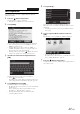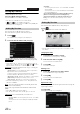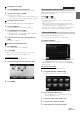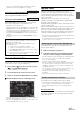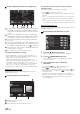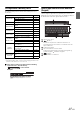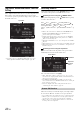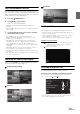User manual
Table Of Contents
- Operating Instructions
- PRECAUTIONS
- WARNING
- Features
- Getting Started
- Accessory List
- Location of Controls
- Turning Power On or Off
- Turning the System On
- Initial System Start-Up
- Inserting/Ejecting a Disc
- Adjusting the Screen Viewing Angle
- Adjusting the Volume
- Lowering Volume Quickly
- Common Operations
- Using My Favorites
- User Registration
- Setting My Favorites
- Easy Sound Setup mode/BASS ENGINE SQ mode
- Access to iDataLink Mode
- Applying TuneIt
- Settings When Switching Users
- How to Input Characters and Numbers (Keypad)
- Top banner and Bottom banner Fade Out Setting
- Switching Sources
- Rear Entertainment Function
- Switching the Dual Screen Display
- Touch operation
- Selecting an Item in a List
- About the Indicator Display
- Radio/HD RadioTM/RBDS
- Listening to the Radio
- Presetting Stations Manually
- Presetting Stations Automatically
- Tuning to Preset Stations
- Forced Analog Mode
- Receiving a Multicast (HD Radio mode only)
- PTY (Program Type) Tuning (Analog Broadcasts only)
- Displaying Radio Text
- Storing the tag information (HD Radio mode only)
- About the Feature Logos
- CD/MP3/WMA/AAC
- DVD
- Playing a Disc
- Stopping Playback (PRE STOP)
- Stopping Playback
- Fast-forwarding/Fast-reversing
- Finding the Beginnings of Chapters/Tracks/Files
- Playing Still Frames (Pausing)
- Forward frame-by-frame Playback
- Slow Motion Playback
- Selecting Folders
- Repeat Playback
- Searching by Title Number
- Searching Directly by Chapter Number
- Searching for a Desired Video File
- Switching the Angle
- Switching the Audio Tracks
- Switching the Subtitles (Subtitle Language)
- About DivX®
- Setup
- Setup Operation
- General Setup
- Sound Setup
- Sound Setup Operation
- Setting the Balance/Fader/Subwoofer
- Setting the MX (Media Xpander)
- Equalizer Presets
- Adjusting the Parametric Equalizer Curve (Parametric EQ)
- Adjusting the Time Correction (Time Correction)
- Adjusting the Crossover Settings (X-Over)
- Setting Defeat
- Volume Setting
- Setting the Volume for Each Source
- About Time Correction
- About the Crossover
- Source Setup
- Bluetooth Setup
- Bluetooth Setup Operation
- Setting Hands-free Connection of iDataLink
- Bluetooth Setting
- Displaying Bluetooth Information
- Registering the Bluetooth Device
- Automatic Connection setting
- Setting the Passcode
- Changing the Character Code of the Phone Book
- Selecting the Output Speaker
- Adjusting the Caller Volume
- Adjusting the Microphone Level
- Adjusting the Ring Tone Volume
- Deleting All the Histories
- Camera Setup
- Bluetooth Operation
- Setup Before Using
- Hands-Free Phone Control
- Bluetooth Audio
- Playing the iDataLink- Bluetooth Audio
- Auxiliary Device (Optional)
- Camera Operation (Optional)
- SiriusXM Satellite Radio Operation (Optional)
- Receiving Channels with the SiriusXM Tuner
- Tuning Channels by Category
- Changing the Display
- Checking the SiriusXM Radio ID Number
- Storing Channel Presets
- Tuning Channels using Presets
- Tune Start Function
- Tune Scan Function
- Search Function
- Selecting the Channel directly
- Storing the desired Song/Artist
- Receiving and Tuning to an Alert
- Replay Function
- Parental Lock Function
- Using Jump Memory and Jump Recall function
- Storing the Tag information
- Playing the iDataLink SiriusXM
- Flash Memory (Optional)
- iPod/iPhone (Optional)
- HDMI Device (Optional)
- Pandora® internet radio (optional)
- Information
- Installation and Connections
- LIMITED WARRANTY
27-EN
Settings When Switching Users
The functions/settings that are affected when switching users are as
shown below.
*
1
Except POI category/i-Personalize Setup
*
2
The display pattern can be set when a camera equipped with a switch
function on the Camera screen is connected.
Items whose settings are affected when switching
registered users, are indicated by
“ ” in this manual.
Example:
How to Input Characters and Numbers
(Keypad)
Character input is required for user registration, place searches, etc.
The displayed screens and procedures may vary slightly depending on
the function used, but the basic input method is the same.
Input screen area.
(Delete)
Returns to the previous character and erases it.
Touching here for more than 2 seconds will erase all
input characters.
Character keypad
Special character selector switch
Character keypad Special character keypad
Symbol keypad Character keypad
(Space)
Input number is confirmed.
Item Ref. page
My Favorites
User Registration 21
Setting My Favorites*
1
22
Displaying the Camera Image*
2
23
HD Radio/RBDS Displaying Radio Text 33
General Setup
Setting Top banner and Bottom banner
Display
44
Switching the Display Color 45
Sound Setup
Turning Subwoofer ON/OFF 49
Adjusting the Subwoofer Level 49
Source Setup
Setting the Slide Source change 55
Setting the Easy Sound Setup Position 55
Hands-Free
Phone Control
Assigning as a Short Cut Dialing
Number
72
Redial Function 69
Phone Book Function 71
Camera
Operation
Switching the Image Pattern for the
Rear Camera*
2
77
Switching the Image Pattern for the
Front Camera*
2
80
Guide Display ON/OFF Setting 77, 80
Adjusting the Caution Display Location 77, 80
BASS ENGINE
SQ mode
Select the desired BASS ENGINE
Typ e
25
Adjusting the BASS ENGINE Level 25
“Source Setup Operation” (page 56).