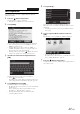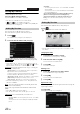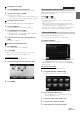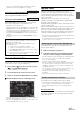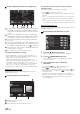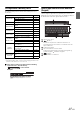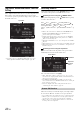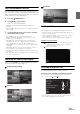User manual
Table Of Contents
- Operating Instructions
- PRECAUTIONS
- WARNING
- Features
- Getting Started
- Accessory List
- Location of Controls
- Turning Power On or Off
- Turning the System On
- Initial System Start-Up
- Inserting/Ejecting a Disc
- Adjusting the Screen Viewing Angle
- Adjusting the Volume
- Lowering Volume Quickly
- Common Operations
- Using My Favorites
- User Registration
- Setting My Favorites
- Easy Sound Setup mode/BASS ENGINE SQ mode
- Access to iDataLink Mode
- Applying TuneIt
- Settings When Switching Users
- How to Input Characters and Numbers (Keypad)
- Top banner and Bottom banner Fade Out Setting
- Switching Sources
- Rear Entertainment Function
- Switching the Dual Screen Display
- Touch operation
- Selecting an Item in a List
- About the Indicator Display
- Radio/HD RadioTM/RBDS
- Listening to the Radio
- Presetting Stations Manually
- Presetting Stations Automatically
- Tuning to Preset Stations
- Forced Analog Mode
- Receiving a Multicast (HD Radio mode only)
- PTY (Program Type) Tuning (Analog Broadcasts only)
- Displaying Radio Text
- Storing the tag information (HD Radio mode only)
- About the Feature Logos
- CD/MP3/WMA/AAC
- DVD
- Playing a Disc
- Stopping Playback (PRE STOP)
- Stopping Playback
- Fast-forwarding/Fast-reversing
- Finding the Beginnings of Chapters/Tracks/Files
- Playing Still Frames (Pausing)
- Forward frame-by-frame Playback
- Slow Motion Playback
- Selecting Folders
- Repeat Playback
- Searching by Title Number
- Searching Directly by Chapter Number
- Searching for a Desired Video File
- Switching the Angle
- Switching the Audio Tracks
- Switching the Subtitles (Subtitle Language)
- About DivX®
- Setup
- Setup Operation
- General Setup
- Sound Setup
- Sound Setup Operation
- Setting the Balance/Fader/Subwoofer
- Setting the MX (Media Xpander)
- Equalizer Presets
- Adjusting the Parametric Equalizer Curve (Parametric EQ)
- Adjusting the Time Correction (Time Correction)
- Adjusting the Crossover Settings (X-Over)
- Setting Defeat
- Volume Setting
- Setting the Volume for Each Source
- About Time Correction
- About the Crossover
- Source Setup
- Bluetooth Setup
- Bluetooth Setup Operation
- Setting Hands-free Connection of iDataLink
- Bluetooth Setting
- Displaying Bluetooth Information
- Registering the Bluetooth Device
- Automatic Connection setting
- Setting the Passcode
- Changing the Character Code of the Phone Book
- Selecting the Output Speaker
- Adjusting the Caller Volume
- Adjusting the Microphone Level
- Adjusting the Ring Tone Volume
- Deleting All the Histories
- Camera Setup
- Bluetooth Operation
- Setup Before Using
- Hands-Free Phone Control
- Bluetooth Audio
- Playing the iDataLink- Bluetooth Audio
- Auxiliary Device (Optional)
- Camera Operation (Optional)
- SiriusXM Satellite Radio Operation (Optional)
- Receiving Channels with the SiriusXM Tuner
- Tuning Channels by Category
- Changing the Display
- Checking the SiriusXM Radio ID Number
- Storing Channel Presets
- Tuning Channels using Presets
- Tune Start Function
- Tune Scan Function
- Search Function
- Selecting the Channel directly
- Storing the desired Song/Artist
- Receiving and Tuning to an Alert
- Replay Function
- Parental Lock Function
- Using Jump Memory and Jump Recall function
- Storing the Tag information
- Playing the iDataLink SiriusXM
- Flash Memory (Optional)
- iPod/iPhone (Optional)
- HDMI Device (Optional)
- Pandora® internet radio (optional)
- Information
- Installation and Connections
- LIMITED WARRANTY
26-EN
Display example for Notification incoming screen
Poster’s picture: Display poster’s picture. (Provided from
TuneIt App on Smartphone, displayed with a default
image when invalid.) Touch here to switch to Facebook
screen.
Poster’s name: Display poster’s name. (Provided from
TuneIt App on Smartphone, not displayed when invalid.)
Touching here can also switch to Facebook screen.
Notification List button: Touch to switch to Notification
List screen.
Text To Speech play/stop button: Touch to play received
notification (Depending on the status, operation may not
be available). During play mode, touch [] to stop play.
Like button: For “Like” operation. (Valid when Wall Posts
or Comments is received)
Close button: Close the notification screen.
Touch the desired button to operate.
• Touching Audio/Video screen will close the notification screen.
• While you play a Notification by TTS during iPod video mode, the
TTS volume is the same as iPod video source.
And adjust the TTS volume will reflect to iPod video source.
• While you play a Notification by TTS during iPod video mode, the
iPod VIDEO extension cable should be connected correctly.
Otherwise, you cannot hear the TTS. On how to connect an iPod/
iPhone, refer to “Connection of an iPod/iPhone” (page 114).
• The TTS volume is output via the car’s front right and left speakers.
Displaying Facebook Screen
During Notification incoming or Notification List screen, you can
switch to Facebook screen.
Display example for Facebook screen
A part content of message
Poster’s photo
Close button: Close the Facebook screen.
Touch Poster’s picture or Poster’s name to switch to
Facebook screen.
The details information of Notification is displayed.
• Touch [ ] to return to previous screen.
• Depending on the status, contents of message and photo may not be
displayed.
• A new received Notification prompt will last for 15 seconds. If there
is no operation within 15 seconds, the unit will return to normal
mode.
• In some situations, such as the unit is powered off or during a call,
etc., Notification of the Smartphone will not be prompted by this unit.
Displaying Notification List
You can view the received Notification from Facebook in the connected
Smartphone via this unit.
Display example for Notification List screen
1
Press the (My Favorites) button.
My Favorites screen for User1 or User2 is displayed.
2
Touch [ ] (Notification List icon).
The received Notification will be displayed according to
when it was posted.
3
Then operate it the same as “Receiving
Notification”.
• Touch [ ALL]/[ ALL] to play/stop all Notifications.
• Touch [ ] to return to My Favorites screen.
• You can also access to Notification List screen by touching [ ] on
Notification incoming screen. However, [ ] will not be displayed
in Notification List.
• Depending on the status, some functions may not be available.
• When there is no Notification, “No Notifications.” will be displayed.
• The displayable amount of the Notification list depends on the
connected Smartphone.