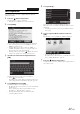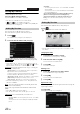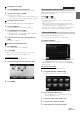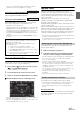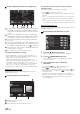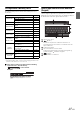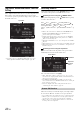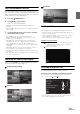User manual
Table Of Contents
- Operating Instructions
- PRECAUTIONS
- WARNING
- Features
- Getting Started
- Accessory List
- Location of Controls
- Turning Power On or Off
- Turning the System On
- Initial System Start-Up
- Inserting/Ejecting a Disc
- Adjusting the Screen Viewing Angle
- Adjusting the Volume
- Lowering Volume Quickly
- Common Operations
- Using My Favorites
- User Registration
- Setting My Favorites
- Easy Sound Setup mode/BASS ENGINE SQ mode
- Access to iDataLink Mode
- Applying TuneIt
- Settings When Switching Users
- How to Input Characters and Numbers (Keypad)
- Top banner and Bottom banner Fade Out Setting
- Switching Sources
- Rear Entertainment Function
- Switching the Dual Screen Display
- Touch operation
- Selecting an Item in a List
- About the Indicator Display
- Radio/HD RadioTM/RBDS
- Listening to the Radio
- Presetting Stations Manually
- Presetting Stations Automatically
- Tuning to Preset Stations
- Forced Analog Mode
- Receiving a Multicast (HD Radio mode only)
- PTY (Program Type) Tuning (Analog Broadcasts only)
- Displaying Radio Text
- Storing the tag information (HD Radio mode only)
- About the Feature Logos
- CD/MP3/WMA/AAC
- DVD
- Playing a Disc
- Stopping Playback (PRE STOP)
- Stopping Playback
- Fast-forwarding/Fast-reversing
- Finding the Beginnings of Chapters/Tracks/Files
- Playing Still Frames (Pausing)
- Forward frame-by-frame Playback
- Slow Motion Playback
- Selecting Folders
- Repeat Playback
- Searching by Title Number
- Searching Directly by Chapter Number
- Searching for a Desired Video File
- Switching the Angle
- Switching the Audio Tracks
- Switching the Subtitles (Subtitle Language)
- About DivX®
- Setup
- Setup Operation
- General Setup
- Sound Setup
- Sound Setup Operation
- Setting the Balance/Fader/Subwoofer
- Setting the MX (Media Xpander)
- Equalizer Presets
- Adjusting the Parametric Equalizer Curve (Parametric EQ)
- Adjusting the Time Correction (Time Correction)
- Adjusting the Crossover Settings (X-Over)
- Setting Defeat
- Volume Setting
- Setting the Volume for Each Source
- About Time Correction
- About the Crossover
- Source Setup
- Bluetooth Setup
- Bluetooth Setup Operation
- Setting Hands-free Connection of iDataLink
- Bluetooth Setting
- Displaying Bluetooth Information
- Registering the Bluetooth Device
- Automatic Connection setting
- Setting the Passcode
- Changing the Character Code of the Phone Book
- Selecting the Output Speaker
- Adjusting the Caller Volume
- Adjusting the Microphone Level
- Adjusting the Ring Tone Volume
- Deleting All the Histories
- Camera Setup
- Bluetooth Operation
- Setup Before Using
- Hands-Free Phone Control
- Bluetooth Audio
- Playing the iDataLink- Bluetooth Audio
- Auxiliary Device (Optional)
- Camera Operation (Optional)
- SiriusXM Satellite Radio Operation (Optional)
- Receiving Channels with the SiriusXM Tuner
- Tuning Channels by Category
- Changing the Display
- Checking the SiriusXM Radio ID Number
- Storing Channel Presets
- Tuning Channels using Presets
- Tune Start Function
- Tune Scan Function
- Search Function
- Selecting the Channel directly
- Storing the desired Song/Artist
- Receiving and Tuning to an Alert
- Replay Function
- Parental Lock Function
- Using Jump Memory and Jump Recall function
- Storing the Tag information
- Playing the iDataLink SiriusXM
- Flash Memory (Optional)
- iPod/iPhone (Optional)
- HDMI Device (Optional)
- Pandora® internet radio (optional)
- Information
- Installation and Connections
- LIMITED WARRANTY
24-EN
6
Select the installation position of the rear speaker.
If you select “No rear speaker”, you cannot adjust the rear
speaker in Time Correction/X-Over in sound setup.
7
Select whether or not there is a subwoofer.
If you select “No”, you cannot adjust the subwoofer level/
subwoofer phase in sound setup.
8
Select the material of the car seats.
The settings confirmation screen is displayed.
• If the car seats are made of both leather and fabric, select
[Half leather].
9
Check the settings and touch [OK].
• If Preset3 was already saved for Time Correction/X-Over/Parametric
EQ, the data will be overwritten.
• The Easy sound settings are reflected in the following Audio Setup
items.
Setting the MX (Media Xpander)
- Adjusting the Parametric Equalizer Curve (Parametric EQ)
Adjusting the Time Correction (Time Correction)
Adjusting the Crossover Settings (X-Over) (only when
Subwoofer is set to [On])
The Equalizer Presets settings are disabled.
Downloaded Sound Settings
Using a Flash memory device, the sound settings downloaded from the
ALPINE website can be used to configure Time Correction, X-Over and
Parametric EQ settings.
Setting item: Downloaded Sound Settings
The file name of download data shall be
“A_U*****.MP3”.
• Save the setting data in the root folder.
• For details about procedures of download, see ALPINE’s web site.
1
Touch [Downloaded Sound Settings].
Setting data files are displayed in a list with a maximum of 5
items.
2
Touch the desired file.
3
Touch [OK].
The downloaded setting values are set as the Time
Correction/X-Over/Parametric EQ settings, and at the same
time saved as Preset3, respectively.
• When no downloaded file is detected in the connected Flash memory,
the “Downloaded Sound Settings” function is not available.
• If Preset3 was already saved for Time Correction/X-Over/Parametric
EQ, the data will be overwritten.
Easy Sound Setup mode/BASS ENGINE
SQ mode
During normal source play mode, you can activate Easy Sound Setup
mode by pressing and holding /AUDIO for at least 3 seconds. Fader/
Balance/Bass level/Treble level/Subwoofer level and BASS ENGINE
SQ can be adjusted in this mode.
Adjust the Fader/Balance/Bass level/Treble level.
Display example for Easy Sound Setup screen
• You can choose to display this menu on the left or right of the screen.
For details, refer to “Setting the Easy Sound Setup Position” on
page 55.
• Subwoofer level is not adjustable when SubW. is Off. (Page 49)
• The Fader/Balance setting is reflected to “Setting the Balance/
Fader” (page 49).
• In BASS ENGINE SQ mode, touch [BASS ENGINE SQ] to switch to
Easy Sound Setup screen.
With the BASS ENGINE SQ function on this unit, several parameters
affecting Bass performance are adjusted simultaneously. The Bass Level
adjustment varies these parameters uniformly for optimum Bass effect
at different levels.
Touch [BASS ENGINE SQ] to switch to BASS ENGINE
SQ mode.
Display example for BASS ENGINE SQ screen
Display the current BASS ENGINE SQ parameter.
BASS ENGINE SQ:
Adjust the relevant Bass parameters uniformly and
automatically.
Easy Sound Setup:
Adjust each audio effect setting separately and manually.
Extender (fixed)
Identifier (alphabet or number
5 letters maximum)
Header (fixed)
Easy Sound Setup mode
BASS ENGINE SQ mode